Managing FSx for ONTAP resources using NetApp applications
In addition to the Amazon Web Services Management Console, Amazon CLI, and Amazon API and SDKs, you can also use these NetApp management tools and applications to manage your FSx for ONTAP resources:
Topics
Important
Amazon FSx periodically syncs with ONTAP to ensure consistency. If you create or modify volumes using NetApp applications, it may take up to several minutes for these changes to be reflected in the Amazon Web Services Management Console, Amazon CLI, API and SDKs.
Signing up for a NetApp account
In order to download some NetApp software, such as NetApp Console, SnapCenter, and the ONTAP Antivirus connector, you need to have a NetApp account. To sign up for a NetApp account, perform the following steps:
-
Go to the NetApp User Registration
page and register for a new NetApp user account. -
Complete the form(s) with your information. Be sure to select the NetApp Customer/End User access level. In the SERIAL NUMBER field, copy and paste the File System ID for your FSx for ONTAP file system. See the following example:
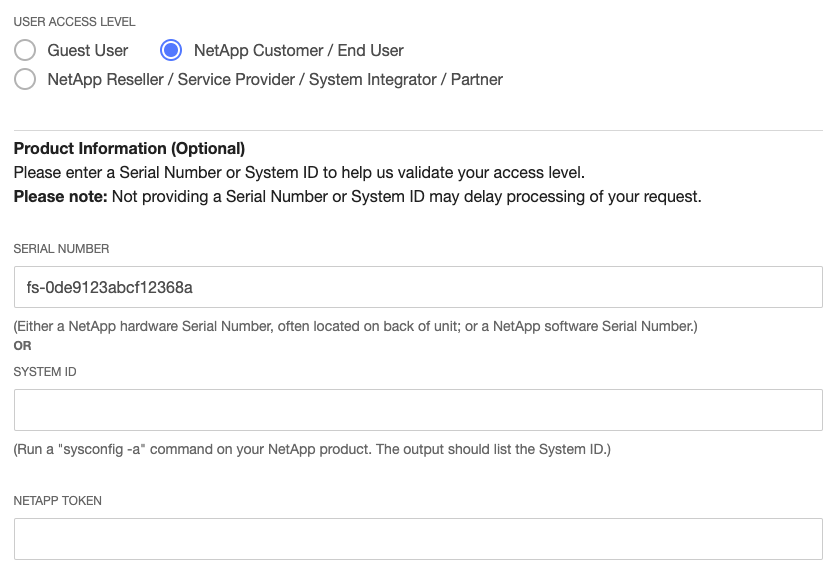
What to expect after you register
Customers with existing NetApp products will have their NSS account leveled-up to Customer Level access within one business day. Customers new to NetApp will be onboarded using standard business practices,
in addition to having their NSS account leveled-up to Customer Level access. Providing the File System ID helps expedite this process. You can check the status of your NSS account by logging into mysupport.netapp.com
Using NetApp Console
NetApp Console (formerly NetApp BlueXP) is a unified control plane that simplifies management experiences for storage
and data services across on-premises and cloud environments. NetApp Console provides a centralized user interface to manage, monitor, and
automate ONTAP deployments in Amazon and on premises. For more information,
see the NetApp Console documentation
Note
NetApp Console isn't supported for second-generation file systems with more than one high-availability (HA) pair.
Using NetApp System Manager with NetApp Console
You can manage your Amazon FSx for NetApp ONTAP file systems using System Manager directly from NetApp Console.
NetApp Console lets you use the same System Manager interface that you’re accustomed to using, so you can
manage your hybrid multi-cloud infrastructure from a single control plane. You also have access to NetApp Console's
other functionality. For more information, see the
Integrate ONTAP System Manager with NetApp Console
Note
NetApp System Manager isn't supported for second-generation file systems with more than one HA pair.
Using the NetApp ONTAP CLI
You can manage your Amazon FSx for NetApp ONTAP resources using the NetApp ONTAP CLI. You can manage resources at the file system (analogous to NetApp ONTAP cluster) level, and at the SVM level.
Managing file systems with the ONTAP CLI
You can run ONTAP CLI commands on your FSx for ONTAP file system, similar to running
them on a NetApp ONTAP cluster. You access the ONTAP CLI on your file system by
establishing a secure shell (SSH) connection to the file system's management endpoint, and logging in with
the fsxadmin username and password. You have the option to set the fsxadmin password
when you create a file system using the custom create flow or using the Amazon CLI.
If you created the file system using the Quick create option, the fsxadmin password was not set, so you'll need
to set one in order to log in to the ONTAP CLI. For more information about setting the file system's fsxadmin,
password, see Updating file systems.
You can find the DNS name and IP address of your file system's
management endpoint in the Amazon FSx console, in the Administration tab of the
FSx for ONTAP file system details page.
To connect to the file system's management endpoint with SSH, first log in to an EC2 instance in the same VPC
as the FSx for ONTAP file system. Once you're logged into the EC2 instance, use the fsxadmin user and
password to SSH into the file system's management endpoint IP address or DNS name, as in the following examples.
ssh fsxadmin@file-system-management-endpoint-ip-address
The SSH command with sample values:
ec2user $ssh fsxadmin@198.51.100.0
The SSH command using the management endpoint DNS name:
ec2user $ssh fsxadmin@file-system-management-endpoint-dns-name
The SSH command using a sample DNS name:
ec2user $ssh fsxadmin@management.fs-0abcdef123456789.fsx.us-east-2.aws.comPassword:fsxadmin_passwordThis is your first recorded login.FsxId0abcdef123456789::>
Scope of ONTAP CLI commands available to fsxadmin
The fsxadmin's administrative view is at the file system level, which includes all
SVMs and volumes in the file system. The fsxadmin role performs the role of the ONTAP cluster
administrator. Because Amazon FSx for NetApp ONTAP file systems are fully managed, the fsxadmin role can run a
subset of the available ONTAP CLI commands.
To see a list of the commands that fsxadmin can run, use the following
security login role show
FsxId0abc123def456::>security login role show -role fsxadmin -access !noneRole Command/ Access Vserver Name Directory Query Level ---------- ------------- --------- ----------------------------------- -------- FsxId0abcdef123456789 fsxadmin application all cluster application-record all cluster date show readonly cluster ha modify readonly cluster ha show readonly cluster identity modify readonly cluster identity show readonly cluster log-forwarding -port !55555 all cluster modify readonly cluster peer all cluster show readonly cluster statistics show readonly cluster time-service ntp server create readonly cluster time-service ntp server delete readonly cluster time-service ntp server modify readonly cluster time-service ntp server show readonly debug network tcpdump -ipspace !Cluster all debug san lun all df -vserver !FsxId* -vserver !Cluster readonly echo all event catalog show readonly event config all . . . 378 entries were displayed.
Managing SVMs with the ONTAP CLI
You can access the ONTAP CLI on your SVM by establishing a secure shell
(SSH) connection to the SVM's management endpoint using the
vsadmin user name and password. You can find the SVM's management
endpoint DNS name and IP address in the Amazon FSx console,
in the Endpoints panel of the Storage virtual machines details page, shown
in the following graphic.
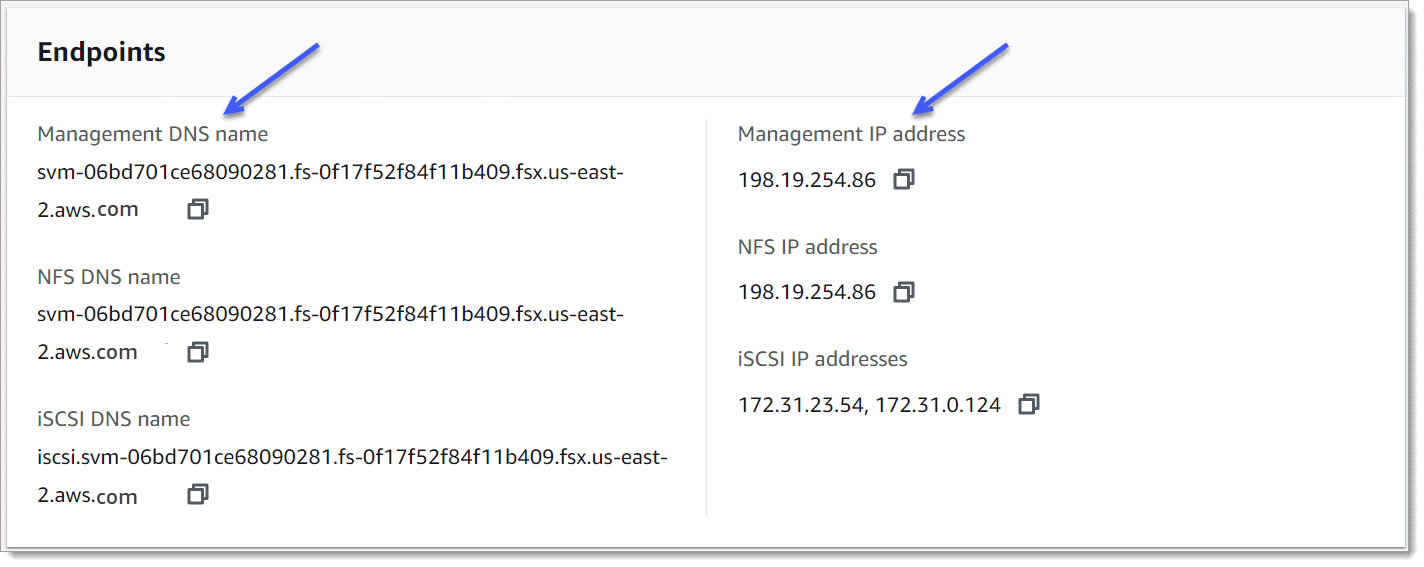
To connect to the SVM's management endpoint with SSH, you can use the vsadmin
username and password. If you did not set a password for the vsadmin
user when the SVM was created, you can set the vsadmin password at anytime. For more information,
see Updating storage virtual machines (SVM). You can SSH into the
SVM from a client that is in the same VPC as the file system, using the management endpoint IP
address or DNS name.
ssh vsadmin@svm-management-endpoint-ip-address
The command with sample values:
ssh vsadmin@198.51.100.10
The SSH command using the management endpoint DNS name:
ssh vsadmin@svm-management-endpoint-dns-name
The SSH command using a sample DNS name:
ssh vsadmin@management.svm-abcdef01234567892fs-0abcdef123456789.fsx.us-east-2.aws.com
Password:vsadmin-passwordThis is your first recorded login. FsxId0abcdef123456789::>
Amazon FSx for NetApp ONTAP supports the NetApp ONTAP CLI commands.
For a complete reference of NetApp ONTAP CLI commands, see the
ONTAP Commands: Manual Page Reference
Using the ONTAP REST API
When accessing your FSx for ONTAP file system using the ONTAP REST API using the
fsxadmin credentials, do one of the following:
Disable TLS validation.
Or
Trust the Amazon certificate authorities (CAs) – The certificate bundle for the CAs in each region can be found at the follow URLs:
https://fsx-aws-certificates.s3.amazonaws.com/bundle-
aws-region.pem for Public Amazon Web Services Regionshttps://fsx-aws-us-gov-certificates.s3.us-gov-west-1.amazonaws.com/bundle-
aws-region.pem for AmazonGovCloud Regionshttps://fsx-aws-cn-certificates.s3.cn-north-1.amazonaws.com.cn/bundle-
aws-region.pem for Amazon China Regions
For a complete reference of NetApp ONTAP REST API commands, see the
NetApp ONTAP REST API Online Reference