Increasing the storage capacity of an FSx for Windows File Server file system dynamically
As an alternative to manually increasing your FSx for Windows File Server file system's storage capacity as the amount of data stored increases, you can use a Amazon CloudFormation template to increase storage automatically. The solution presented in the this section dynamically increases a file system's storage capacity when the amount of free storage capacity falls below a defined threshold that you specify.
This Amazon CloudFormation template automatically deploys all of the components that are required to define the free storage capacity threshold, the Amazon CloudWatch alarm based on this threshold, and the Amazon Lambda function that increases the file system’s storage capacity.
The solution takes in the following parameters:
-
The file system ID
-
The free storage capacity threshold (numerical value)
-
Unit of measurement (percentage [default] or GiB)
-
The percentage by which to increase the storage capacity (%)
-
The email address for the SNS subscription
-
Adjust alarm threshold (Yes/No)
Topics
Architecture overview
Deploying this solution builds the following resources in the Amazon Cloud.
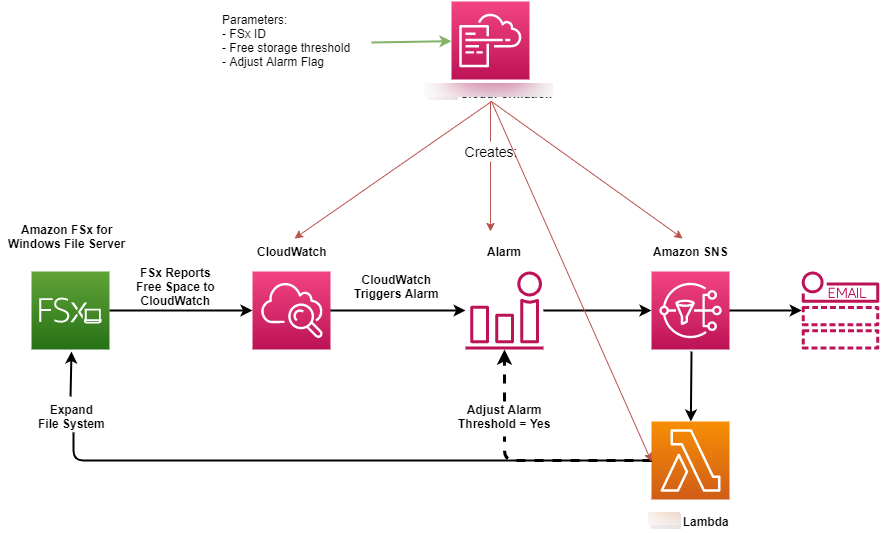
The diagram illustrates the following steps:
-
The Amazon CloudFormation template deploys a CloudWatch alarm, an Amazon Lambda function, an Amazon Simple Notification Service (Amazon SNS) queue, and all required Amazon Identity and Access Management (IAM) roles. The IAM role gives the Lambda function permission to invoke the Amazon FSx API operations.
-
CloudWatch triggers an alarm when the file system’s free storage capacity goes below the specified threshold, and sends a message to the Amazon SNS queue.
-
The solution then triggers the Lambda function that is subscribed to this Amazon SNS topic.
-
The Lambda function calculates the new file system storage capacity based on the specified percent increase value and sets the new file system storage capacity.
-
The Lambda function can optionally adjust the free storage capacity threshold so that it is equal to a specified percentage of the file system’s new storage capacity.
-
The original CloudWatch alarm state and results of the Lambda function operations are sent to the Amazon SNS queue.
To receive notifications about the actions that are performed as a response to the CloudWatch alarm, you must confirm the Amazon SNS topic subscription by following the link provided in the Subscription Confirmation email.
Amazon CloudFormation template
This solution uses Amazon CloudFormation to automate deploying the components that are used to
automatically increase the storage capacity of an FSx for Windows File Server file system. To use
this solution, download the IncreaseFSxSize
The template uses the Parameters described as follows. Review the template parameters and their default values, and modify them for the needs of your file system.
- FileSystemId
-
No default value. The ID of the file system for which you want to automatically increase the storage capacity.
- LowFreeDataStorageCapacityThreshold
-
No default value. Specifies the initial free storage capacity threshold at which to trigger an alarm and automatically increase the file system's storage capacity, specified in GiB or as a percentage (%) of the file system's current storage capacity. When expressed as a percentage, the CloudFormation template re-calculates to GiB to match the CloudWatch alarm settings.
- LowFreeDataStorageCapacityThresholdUnit
-
Default is %. Specifies the units for the
LowFreeDataStorageCapacityThreshold, either in GiB or as a percentage of the current storage capacity. - AlarmModificationNotification
-
Default is Yes. If set to Yes, the initial
LowFreeDataStorageCapacityThreshold, is increased proportionally to the value ofPercentIncreasefor subsequent alarm thresholds.For example, when
PercentIncreaseis set to 20, and AlarmModificationNotification is set to Yes, the available free space threshold (LowFreeDataStorageCapacityThreshold) specified in GiB is increased by 20% for subsequent storage capacity increase events. - EmailAddress
-
No default value. Specifies the email address to use for the SNS subscription and receives storage capacity threshold alerts.
- PercentIncrease
-
No default value. Specifies the amount by which to increase the storage capacity, expressed as a percentage of the current storage capacity.
Automated deployment with Amazon CloudFormation
The following procedure configures and deploys an Amazon CloudFormation stack to automatically increase the storage capacity of an FSx for Windows File Server file system. It takes about 5 minutes to deploy.
Note
Implementing this solution incurs billing for the associated Amazon services. For more information, see the pricing details pages for those services.
Before you start, you must have the ID of the Amazon FSx file system running in an Amazon Virtual Private Cloud (Amazon VPC) in your Amazon account. For more information about creating Amazon FSx resources, see Getting started with Amazon FSx for Windows File Server.
To launch the automatic storage capacity increase solution stack
-
Download the IncreaseFSxSize
Amazon CloudFormation template. For more information about creating a CloudFormation stack, see Creating a stack on the Amazon CloudFormation console in the Amazon CloudFormation User Guide. Note
Amazon FSx is currently only available in specific Amazon Regions. You must launch this solution in an Amazon Region where Amazon FSx is available. For more information, see Amazon FSx endpoints and quotas in the Amazon Web Services General Reference.
-
In Specify stack details, enter the values for your automatic storage capacity increase solution.
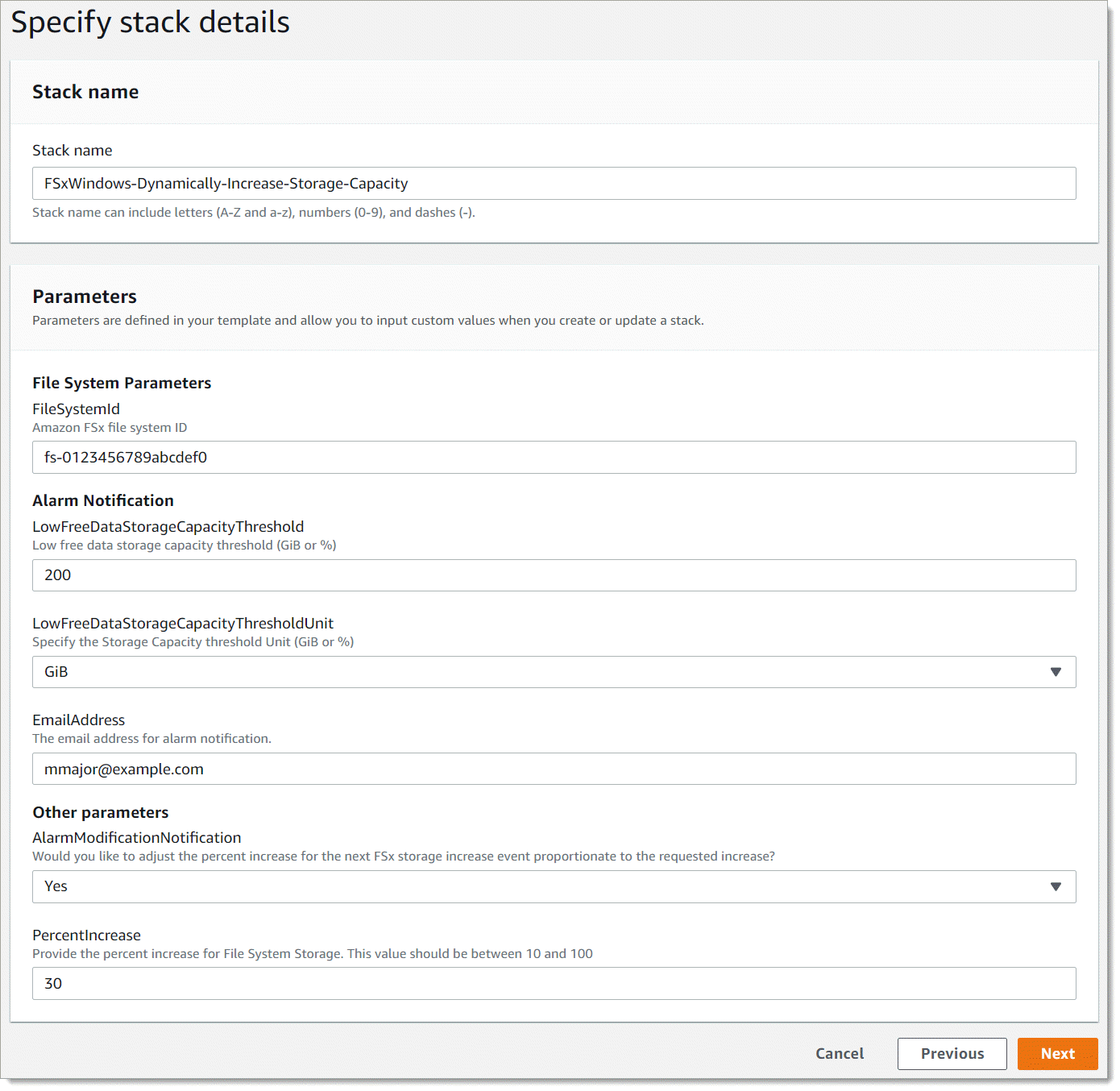
-
Enter a Stack name.
-
For Parameters, review the parameters for the template and modify them for the needs of your file system. Then choose Next.
-
Enter any Options settings that you want for your custom solution, and then choose Next.
-
For Review, review and confirm the solution settings. You must select the check box acknowledging that the template creates IAM resources.
-
Choose Create to deploy the stack.
You can view the status of the stack in the Amazon CloudFormation console in the Status column. You should see a status of CREATE_COMPLETE in about 5 minutes.
Updating the stack
After the stack is created, you can update it by using the same template and providing new values for the parameters. For more information, see Updating stacks directly in the Amazon CloudFormation User Guide.