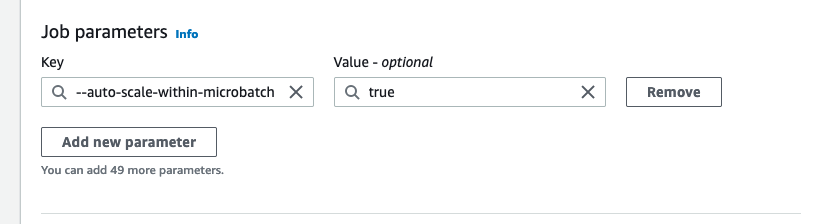Amazon Glue streaming autoscaling
Amazon Glue streaming ETL jobs continuously consume data from streaming sources, clean and transform the data in-flight, and make it available for analysis. By monitoring each stage of the job run, Amazon Glue autoscaling can turn off workers when they are idle or add workers if additional parallel processing is possible.
The following sections provide information on Amazon Glue streaming autoscaling
Enabling Auto Scaling in Amazon Glue Studio
On the Job details tab in Amazon Glue Studio, choose the
type as Spark or Spark Streaming, and
Glue version as Glue 3.0 or
Glue 4.0. Then a check box will show up below
Worker type.
-
Select the Automatically scale the number of workers option.
-
Set the Maximum number of workers to define the maximum number of workers that can be vended to the job run.
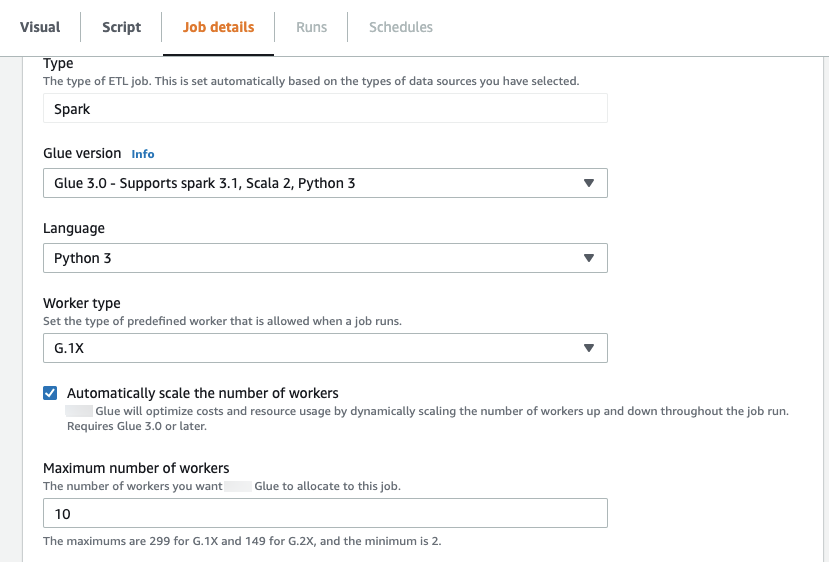
Enabling Auto Scaling with the Amazon CLI or SDK
To enable Auto Scaling From the Amazon CLI for your job run, run
start-job-run with the following configuration:
{ "JobName": "<your job name>", "Arguments": { "--enable-auto-scaling": "true" }, "WorkerType": "G.2X", // G.1X, G.2X, G.4X, G.8X, G.12X, G.16X, R.1X, R.2X, R.4X, and R.8X are supported for Auto Scaling Jobs "NumberOfWorkers": 20, // represents Maximum number of workers ...other job run configurations... }
Once at ETL job run is finished, you can also call get-job-run to check
the actual resource usage of the job run in DPU-seconds. Note: the new field
DPUSeconds will only show up for your batch jobs on Amazon Glue 3.0
or later enabled with Auto Scaling. This field is not supported for streaming
jobs.
$ aws glue get-job-run --job-name your-job-name --run-id jr_xx --endpoint https://glue.us-east-1.amazonaws.com --region us-east-1 { "JobRun": { ... "GlueVersion": "3.0", "DPUSeconds": 386.0 } }
You can also configure job runs with Auto Scaling using the Amazon Glue
SDK
How it works
Scaling across microbatch
The following example is used to describe how autoscaling works.
-
You have a Amazon Glue job that starts with 50 DPUs.
-
Autoscaling is enabled.
In this example, Amazon Glue looks at the “batchProcessingTimeInMs“ metric for a few micro batches and determines if your jobs are completing within the window size that you have established. If your jobs are completing sooner and depending on how soon they complete, Amazon Glue may scale down. This metric, plotted with ”numberAllExecutors“ can be monitored in Amazon CloudWatch to see how autoscaling works.
The number of executors exponentially scales up or down only after each micro batch completes. As you can see from the Amazon CloudWatch Monitoring log, Amazon Glue looks at the number of needed executors (Orange Line) and scales the executors (blue line) to match that automatically.
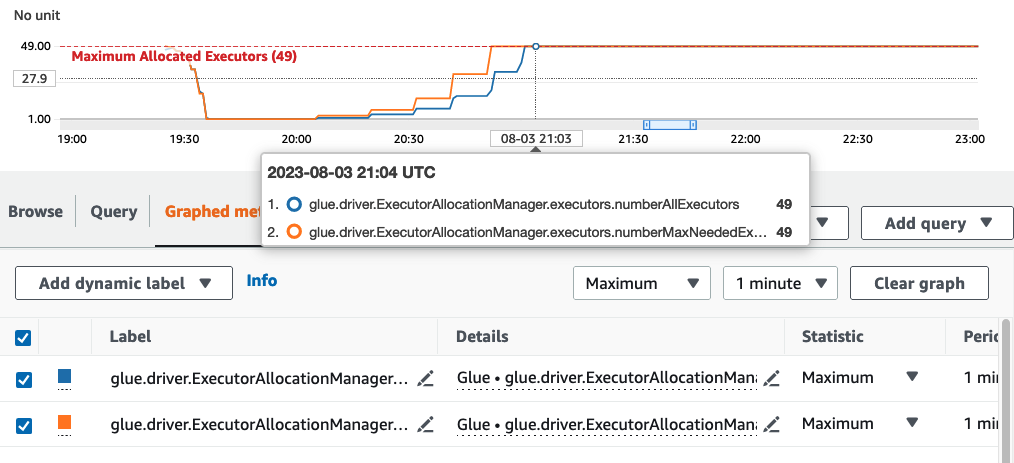
Once Amazon Glue scales down the number of executors and observes that data volumes increase, consequently increasing the micro batch processing time, Amazon Glue will scale up to 50 DPUs, which is the specified upper limit.
Scaling within microbatch
In the above example, the system monitors a few completed micro-batches to make a decision on
whether to scale up or down. Longer windows require autoscaling to respond more quickly within the
microbatch, rather than waiting for a few micro batches. For these cases, you can use an additional
configuration --auto-scaIe-within-microbatch to true. You can add this to
the Amazon Glue job properties in Amazon Glue Studio as shown below.