Creating a registry
You may use the default registry or create as many new registries as necessary using the Amazon Glue APIs or Amazon Glue console.
Amazon Glue APIs
You can use these steps to perform this task using the Amazon Glue APIs.
To use the Amazon CLI for the Amazon Glue Schema Registry APIs, make sure to update your Amazon CLI to the latest version.
To add a new registry, use the
CreateRegistry action (Python: create_registry)
API. Specify RegistryName as the name of the registry to be created, with a max length of 255, containing
only letters, numbers, hyphens, underscores, dollar signs, or hash marks.
Specify a Description as a string not more than 2048 bytes long, matching the
URI address multi-line string pattern.
Optionally, specify one or more Tags for your registry, as a map array of key-value pairs.
aws glue create-registry --registry-name registryName1 --description description
When your registry is created it is assigned an Amazon Resource Name (ARN), which you can view in the RegistryArn of the API response. Now that you've created a registry, create one or more schemas for that registry.
Amazon Glue console
To add a new registry in the Amazon Glue console:
Sign in to the Amazon Web Services Management Console and open the Amazon Glue console at https://console.amazonaws.cn/glue/
. In the navigation pane, under Data catalog, choose Schema registries.
Choose Add registry.
Enter a Registry name for the registry, consisting of letters, numbers, hyphens, or underscores. This name cannot be changed.
Enter a Description (optional) for the registry.
Optionally, apply one or more tags to your registry. Choose Add new tag and specify a Tag key and optionally a Tag value.
Choose Add registry.
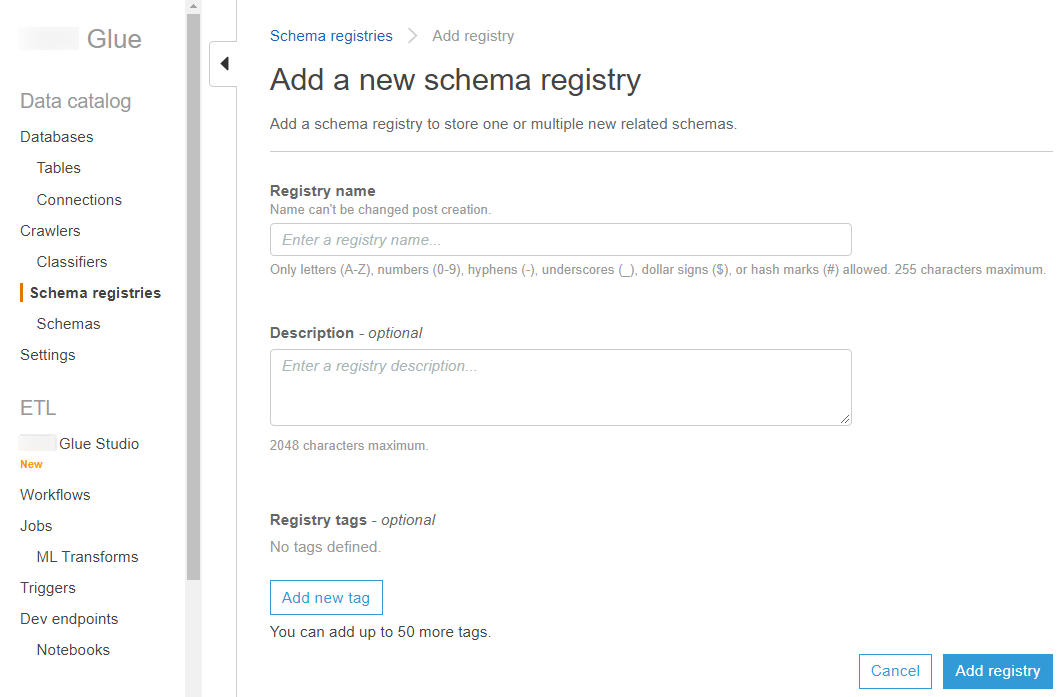
When your registry is created it is assigned an Amazon Resource Name (ARN), which you can view by choosing the registry from the list in Schema registries. Now that you've created a registry, create one or more schemas for that registry.