Creating tables
Even though running a crawler is the recommended method to take inventory of the data in your data stores, you can add metadata tables to the Amazon Glue Data Catalog manually. This approach allows you to have more control over the metadata definitions and customize them according them to your specific requirements.
You can also add tables to the Data Catalog manually in the following ways:
-
Use the Amazon Glue console to manually create a table in the Amazon Glue Data Catalog. For more information, see Creating tables using the console.
-
Use the
CreateTableoperation in the Amazon Glue API to create a table in the Amazon Glue Data Catalog. For more information, see CreateTable action (Python: create_table). -
Use Amazon CloudFormation templates. For more information, see Amazon CloudFormation for Amazon Glue.
When you define a table manually using the console or an API, you specify the table schema and the value of a classification field that indicates the type and format of the data in the data source. If a crawler creates the table, the data format and schema are determined by either a built-in classifier or a custom classifier. For more information about creating a table using the Amazon Glue console, see Creating tables using the console.
Topics
Table partitions
An Amazon Glue table definition of an Amazon Simple Storage Service (Amazon S3) folder can describe a partitioned table. For example, to improve query performance, a partitioned table might separate monthly data into different files using the name of the month as a key. In Amazon Glue, table definitions include the partitioning key of a table. When Amazon Glue evaluates the data in Amazon S3 folders to catalog a table, it determines whether an individual table or a partitioned table is added.
You can create partition indexes on a table to fetch a subset of the partitions instead of loading all the partitions in the table. For information about working with partition indexes, see Creating partition indexes .
All the following conditions must be true for Amazon Glue to create a partitioned table for an Amazon S3 folder:
-
The schemas of the files are similar, as determined by Amazon Glue.
-
The data format of the files is the same.
-
The compression format of the files is the same.
For example, you might own an Amazon S3 bucket named my-app-bucket, where you
store both iOS and Android app sales data. The data is partitioned by year, month, and
day. The data files for iOS and Android sales have the same schema, data format, and
compression format. In the Amazon Glue Data Catalog, the Amazon Glue crawler creates one table definition
with partitioning keys for year, month, and day.
The following Amazon S3 listing of my-app-bucket shows some of the partitions.
The = symbol is used to assign partition key values.
my-app-bucket/Sales/year=2010/month=feb/day=1/iOS.csv my-app-bucket/Sales/year=2010/month=feb/day=1/Android.csv my-app-bucket/Sales/year=2010/month=feb/day=2/iOS.csv my-app-bucket/Sales/year=2010/month=feb/day=2/Android.csv ... my-app-bucket/Sales/year=2017/month=feb/day=4/iOS.csv my-app-bucket/Sales/year=2017/month=feb/day=4/Android.csv
Table resource links
| The Amazon Glue console was recently updated. The current version of the console does not support Table Resource Links. |
The Data Catalog can also contain resource links to tables. A table
resource link is a link to a local or shared table. Currently, you can create resource
links only in Amazon Lake Formation. After you create a resource link to a table, you can use the
resource link name wherever you would use the table name. Along with tables that you own
or that are shared with you, table resource links are returned by
glue:GetTables() and appear as entries on the
Tables page of the Amazon Glue console.
The Data Catalog can also contain database resource links.
For more information about resource links, see Creating Resource Links in the Amazon Lake Formation Developer Guide.
Creating tables using the console
A table in the Amazon Glue Data Catalog is the metadata definition that represents the data in a data store. You create tables when you run a crawler, or you can create a table manually in the Amazon Glue console. The Tables list in the Amazon Glue console displays values of your table's metadata. You use table definitions to specify sources and targets when you create ETL (extract, transform, and load) jobs.
Note
With recent changes to the Amazon management console, you may need to modify your existing IAM roles to have the SearchTables permission. For new role creation, the SearchTables API permission has already been added as default.
To get started, sign in to the Amazon Web Services Management Console and open the Amazon Glue console at https://console.amazonaws.cn/glue/
Adding tables on the console
To use a crawler to add tables, choose Add tables, Add tables using a crawler. Then follow the instructions in the Add crawler wizard. When the crawler runs, tables are added to the Amazon Glue Data Catalog. For more information, see Using crawlers to populate the Data Catalog .
If you know the attributes that are required to create an Amazon Simple Storage Service (Amazon S3) table definition in your Data Catalog, you can create it with the table wizard. Choose Add tables, Add table manually, and follow the instructions in the Add table wizard.
When adding a table manually through the console, consider the following:
-
If you plan to access the table from Amazon Athena, then provide a name with only alphanumeric and underscore characters. For more information, see Athena names.
-
The location of your source data must be an Amazon S3 path.
-
The data format of the data must match one of the listed formats in the wizard. The corresponding classification, SerDe, and other table properties are automatically populated based on the format chosen. You can define tables with the following formats:
- Avro
-
Apache Avro JSON binary format.
- CSV
-
Character separated values. You also specify the delimiter of either comma, pipe, semicolon, tab, or Ctrl-A.
- JSON
-
JavaScript Object Notation.
- XML
-
Extensible Markup Language format. Specify the XML tag that defines a row in the data. Columns are defined within row tags.
- Parquet
-
Apache Parquet columnar storage.
- ORC
-
Optimized Row Columnar (ORC) file format. A format designed to efficiently store Hive data.
-
You can define a partition key for the table.
-
Currently, partitioned tables that you create with the console cannot be used in ETL jobs.
Table attributes
The following are some important attributes of your table:
- Name
-
The name is determined when the table is created, and you can't change it. You refer to a table name in many Amazon Glue operations.
- Database
-
The container object where your table resides. This object contains an organization of your tables that exists within the Amazon Glue Data Catalog and might differ from an organization in your data store. When you delete a database, all tables contained in the database are also deleted from the Data Catalog.
- Description
-
The description of the table. You can write a description to help you understand the contents of the table.
- Table format
-
Specify creating a standard Amazon Glue table, or a table in Apache Iceberg format.
The Data Catalog provides following table optimization options to manage table storage and improve query performance for Iceberg tables.
-
Compaction – Data files are merged and rewritten remove obsolete data and consolidate fragmented data into larger, more efficient files.
Snapshot retention – Snapshots are timestamped versions of an Iceberg table. Snapshot retention configurations allow customers to enforce how long to retain snapshots and how many snapshots to retain. Configuring a snapshot retention optimizer can help manage storage overhead by removing older, unnecessary snapshots and their associated underlying files.
Orphan file deletion – Orphan files are files that are no longer referenced by the Iceberg table metadata. These files can accumulate over time, especially after operations like table deletions or failed ETL jobs. Enabling orphan file deletion allows Amazon Glue to periodically identify and remove these unnecessary files, freeing up storage.
For more information, see Optimizing Iceberg tables.
-
- Optimization configuration
You can either use the default settings or customize the settings for enabling the table optimizers.
- IAM role
To run the table optimizers, the service assumes an IAM role on your behalf. You can choose an IAM role using the drop-down. Ensure that the role has the permissions required to enable compaction.
To learn more about the required permissions for the IAM role, see Table optimization prerequisites .
- Location
-
The pointer to the location of the data in a data store that this table definition represents.
- Classification
-
A categorization value provided when the table was created. Typically, this is written when a crawler runs and specifies the format of the source data.
- Last updated
-
The time and date (UTC) that this table was updated in the Data Catalog.
- Date added
-
The time and date (UTC) that this table was added to the Data Catalog.
- Deprecated
-
If Amazon Glue discovers that a table in the Data Catalog no longer exists in its original data store, it marks the table as deprecated in the data catalog. If you run a job that references a deprecated table, the job might fail. Edit jobs that reference deprecated tables to remove them as sources and targets. We recommend that you delete deprecated tables when they are no longer needed.
- Connection
-
If Amazon Glue requires a connection to your data store, the name of the connection is associated with the table.
Viewing and managing table details
To see the details of an existing table, choose the table name in the list, and then choose Action, View details.
The table details include properties of your table and its schema. This view displays the schema of the table, including column names in the order defined for the table, data types, and key columns for partitions. If a column is a complex type, you can choose View properties to display details of the structure of that field, as shown in the following example:
{ "StorageDescriptor": { "cols": { "FieldSchema": [ { "name": "primary-1", "type": "CHAR", "comment": "" }, { "name": "second ", "type": "STRING", "comment": "" } ] }, "location": "s3://aws-logs-111122223333-us-east-1", "inputFormat": "", "outputFormat": "org.apache.hadoop.hive.ql.io.HiveIgnoreKeyTextOutputFormat", "compressed": "false", "numBuckets": "0", "SerDeInfo": { "name": "", "serializationLib": "org.apache.hadoop.hive.serde2.OpenCSVSerde", "parameters": { "separatorChar": "|" } }, "bucketCols": [], "sortCols": [], "parameters": {}, "SkewedInfo": {}, "storedAsSubDirectories": "false" }, "parameters": { "classification": "csv" } }
For more information about the properties of a table, such as StorageDescriptor, see
StorageDescriptor structure.
To change the schema of a table, choose Edit schema to add and remove columns, change column names, and change data types.
To compare different versions of a table, including its schema, choose Compare versions to see a side-by-side comparison of two versions of the schema for a table. For more information, see Comparing table schema versions .
To display the files that make up an Amazon S3 partition, choose View partition. For Amazon S3 tables, the Key column displays the partition keys that are used to partition the table in the source data store. Partitioning is a way to divide a table into related parts based on the values of a key column, such as date, location, or department. For more information about partitions, search the internet for information about "hive partitioning."
Note
To get step-by-step guidance for viewing the details of a table, see the Explore table tutorial in the console.
Comparing table schema versions
When you compare two versions of table schemas, you can compare nested row changes by expanding and collapsing nested rows, compare schemas of two versions side-by-side, and view table properties side-by-side.
To compare versions
-
From the Amazon Glue console, choose Tables, then Actions and choose Compare versions.
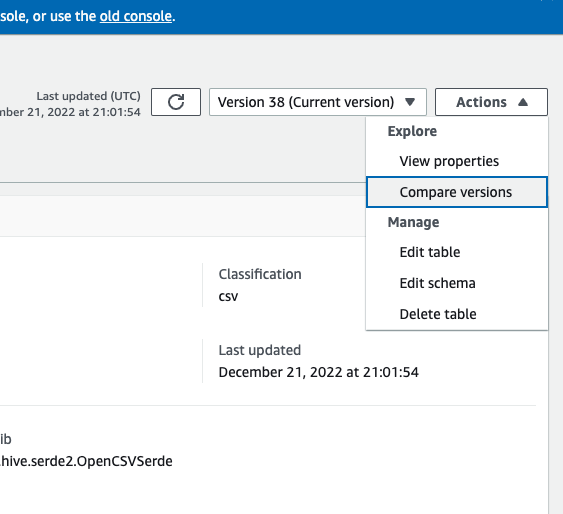
-
Choose a version to compare by choosing the version drop-down menu. When comparing schemas, the Schema tab is highlighted in orange.
-
When you compare tables between two versions, the table schemas are presented to you on the left and right side of the screen. This enables you to determine changes visually by comparing the Column name, data type, key, and comment fields side-by-side. When there is a change, a colored icon displays the type of change that was made.
-
Deleted – displayed by a red icon indicates where the column was removed from a previous version of the table schema.
-
Edited or Moved – displayed by a blue icon indicates where the column was modified or moved in a newer version of the table schema.
-
Added – displayed by a green icon indicates where the column was added to a newer version of the table schema.
-
Nested changes – displayed by a yellow icon indicates where the nested column contains changes. Choose the column to expand and view the columns that have either been deleted, edited, moved, or added.
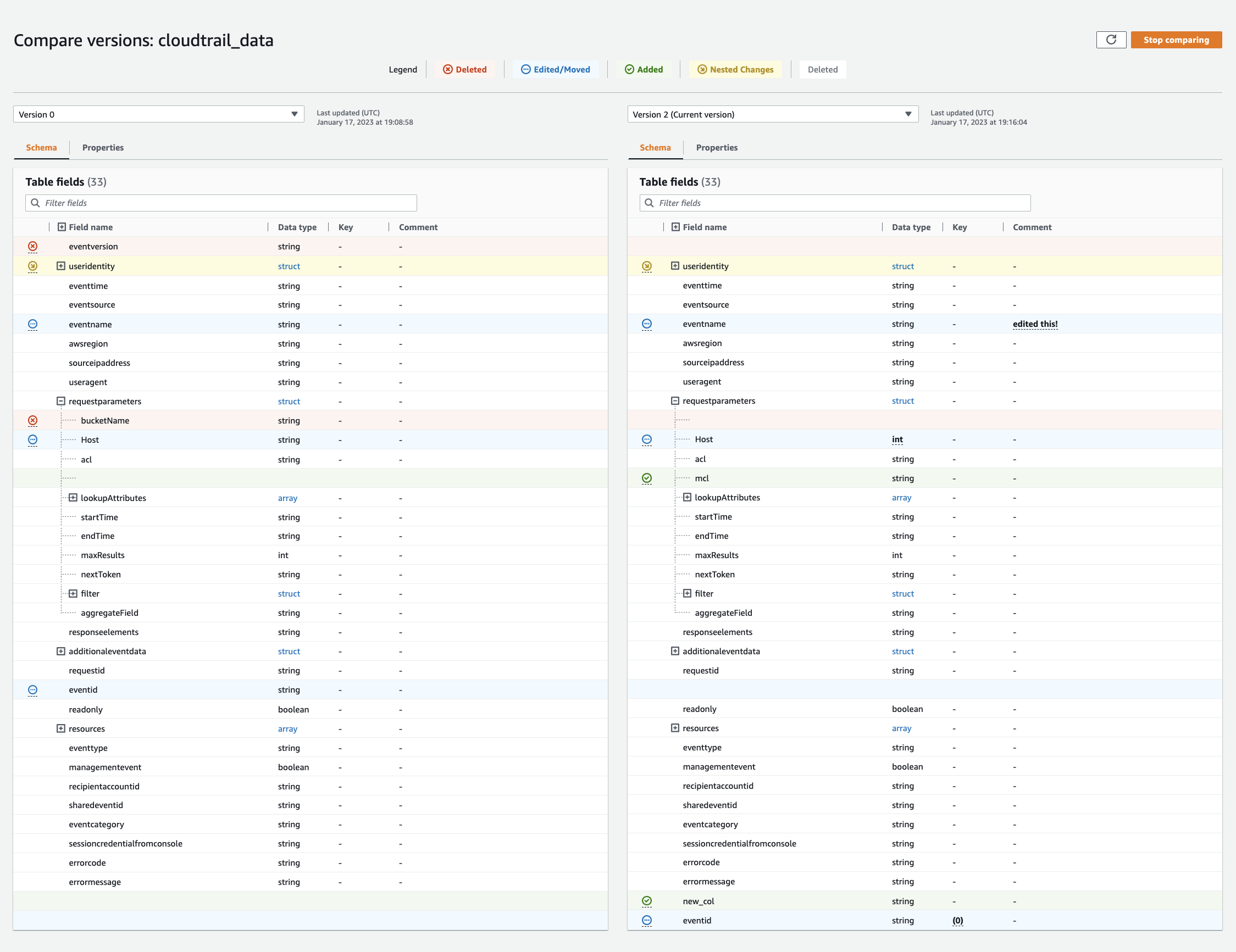
-
-
Use the filter fields search bar to display fields based on the characters you enter here. If you enter a column name in either table version, the filtered fields are displayed in both table versions to show you where the changes have occurred.
-
To compare properties, choose the Properties tab.
-
To stop comparing versions, choose Stop comparing to return to the list of tables.
Updating manually created Data Catalog tables using crawlers
You might want to create Amazon Glue Data Catalog tables manually and then keep them updated with Amazon Glue crawlers. Crawlers running on a schedule can add new partitions and update the tables with any schema changes. This also applies to tables migrated from an Apache Hive metastore.
To do this, when you define a crawler, instead of specifying one or more data stores as the source of a crawl, you specify one or more existing Data Catalog tables. The crawler then crawls the data stores specified by the catalog tables. In this case, no new tables are created; instead, your manually created tables are updated.
The following are other reasons why you might want to manually create catalog tables and specify catalog tables as the crawler source:
-
You want to choose the catalog table name and not rely on the catalog table naming algorithm.
-
You want to prevent new tables from being created in the case where files with a format that could disrupt partition detection are mistakenly saved in the data source path.
For more information, see Step 2: Choose data sources and classifiers.
Data Catalog table properties
Table properties, or parameters, as they are known in the Amazon CLI, are unvalidated key and value strings. You can set your own properties on the table to support uses of the Data Catalog outside of Amazon Glue. Other services using the Data Catalog may do so as well. Amazon Glue sets some table properties when running jobs or crawlers. Unless otherwise described, these properties are for internal use, we do not support that they will continue to exist in their current form, or support product behavior if these properties are manually changed.
For more information about table properties set by Amazon Glue crawlers, see Parameters set on Data Catalog tables by crawler.