Generative AI upgrades for Apache Spark in Amazon Glue
Spark Upgrades in Amazon Glue enables data engineers and developers to upgrade and migrate their existing Amazon Glue Spark jobs to the latest Spark releases using generative AI. Data engineers can use it to scan their Amazon Glue Spark jobs, generate upgrade plans, execute plans, and validate outputs. It reduces the time and cost of Spark upgrades by automating the undifferentiated work of identifying and updating Spark scripts, configurations, dependencies, methods, and features.
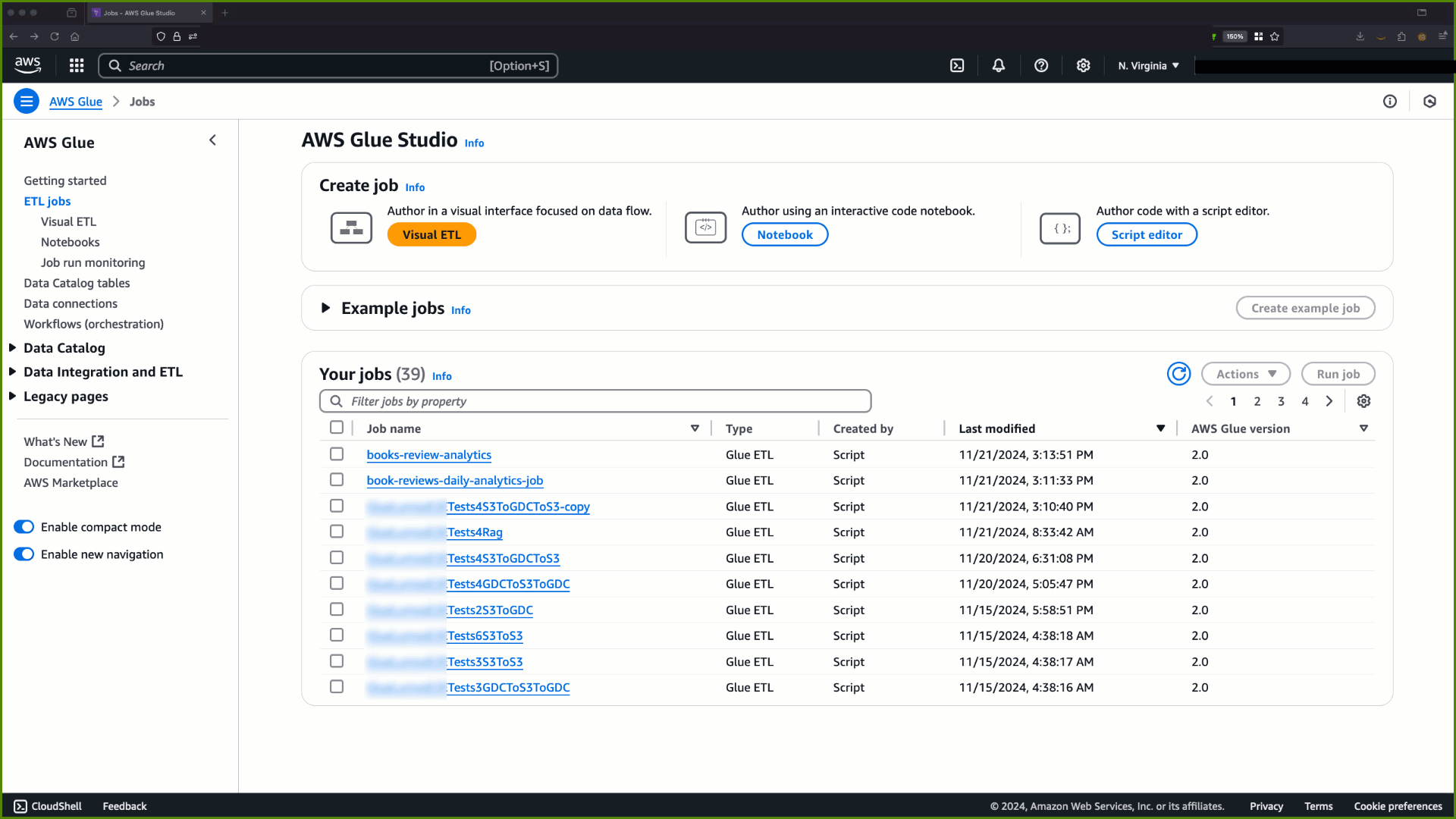
How it works
When you use upgrade analysis, Amazon Glue identifies differences between versions and configurations in your job's code to generate an upgrade plan. The upgrade plan details all code changes, and required migration steps. Next, Amazon Glue builds and runs the upgraded application in an environment to validate changes and generates a list of code changes for you to migrate your job. You can view the updated script along with the summary that details the proposed changes. After running your own tests, accept the changes and the Amazon Glue job will be updated automatically to the latest version with the new script.
The upgrade analysis process can take some time to complete, depending on the complexity of the job and the workload. The results of the upgrade analysis will be stored in the specified Amazon S3 path, which can be reviewed to understand the upgrade and any potential compatibility issues. After reviewing the upgrade analysis results, you can decide whether to proceed with the actual upgrade or make any necessary changes to the job before upgrading.
Prerequisites
The following prerequisites are required to use generative AI to upgrade jobs in Amazon Glue:
-
Amazon Glue 2 PySpark jobs – only Amazon Glue 2 jobs can be upgraded to Amazon Glue 5.
-
IAM permissions are required to start the analysis, review the results and upgrade your job. For more information, see the examples in the Permissions section below.
-
If using Amazon KMS to encrypt analysis artifacts, then additional Amazon Amazon KMS permissions are needed. For more information, see the examples in the Amazon KMS policy section below.
Permissions
-
Update the IAM policy of the caller with the following permission:
-
Update the Execution role of the job you are upgrading to include the following in-line policy:
{ "Effect": "Allow", "Action": ["s3:GetObject"], "Resource": [ "ARN of the Amazon S3 path provided on API", "ARN of the Amazon S3 path provided on API/*" ] }For example, if you are using the Amazon S3 path
s3://amzn-s3-demo-bucket/upgraded-result, then the policy will be:{ "Effect": "Allow", "Action": ["s3:GetObject"], "Resource": [ "arn:aws:s3:::amzn-s3-demo-bucket/upgraded-result/", "arn:aws:s3:::amzn-s3-demo-bucket/upgraded-result/*" ] }
Amazon KMS policy
To pass your own custom Amazon KMS key when starting an analysis, please refer to the following section to configure appropriate permissions on the Amazon KMS keys.
This policy ensures that you have both the encryption and decryption permissions on the Amazon KMS key.
{ "Effect": "Allow", "Principal":{ "AWS": "<IAM Customer caller ARN>" }, "Action": [ "kms:Decrypt", "kms:GenerateDataKey", ], "Resource": "<key-arn-passed-on-start-api>" }
Running an upgrade analysis and applying the upgrade script
You can run an upgrade analysis, which will generate an upgrade plan on a job you select from the Jobs view.
-
From Jobs, select a Amazon Glue 2.0 job, then choose Run upgrade analysis from the Actions menu.
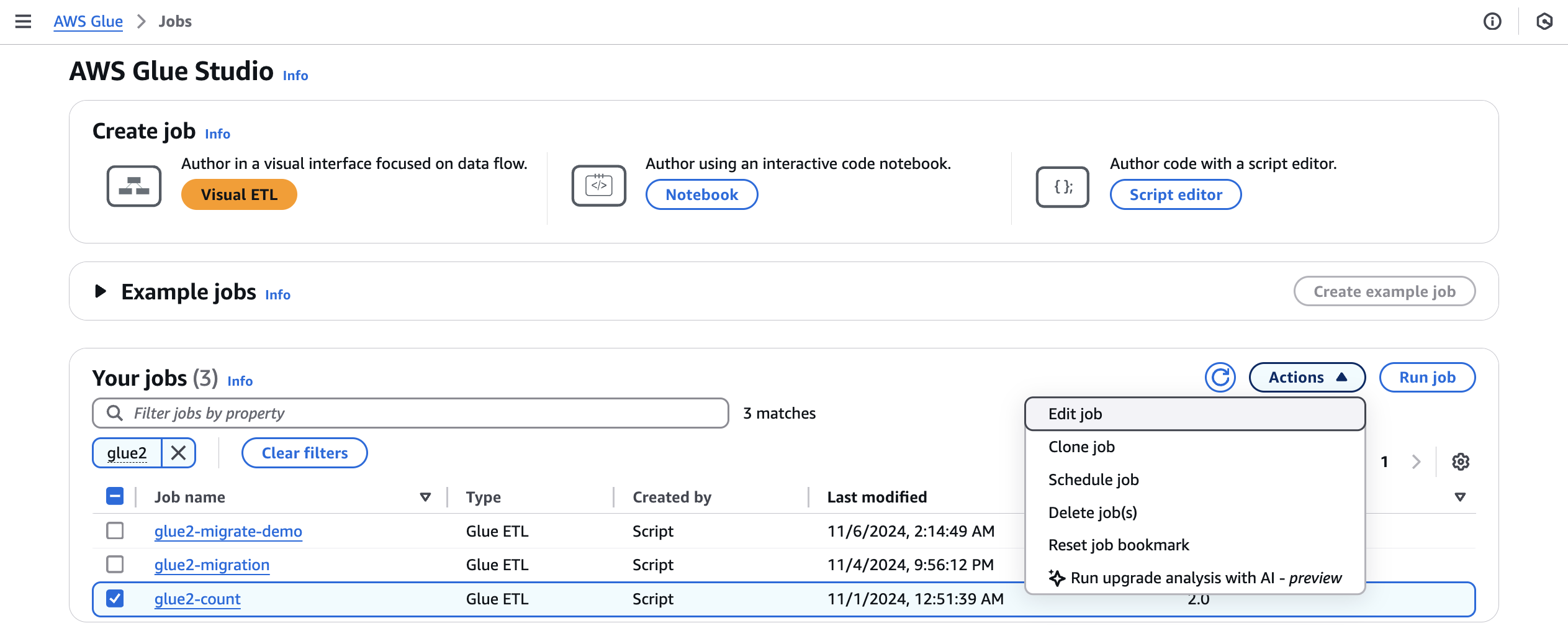
-
In the modal, select a path to store your generated upgrade plan in the Result path. This must be an Amazon S3 bucket you can access and write to.
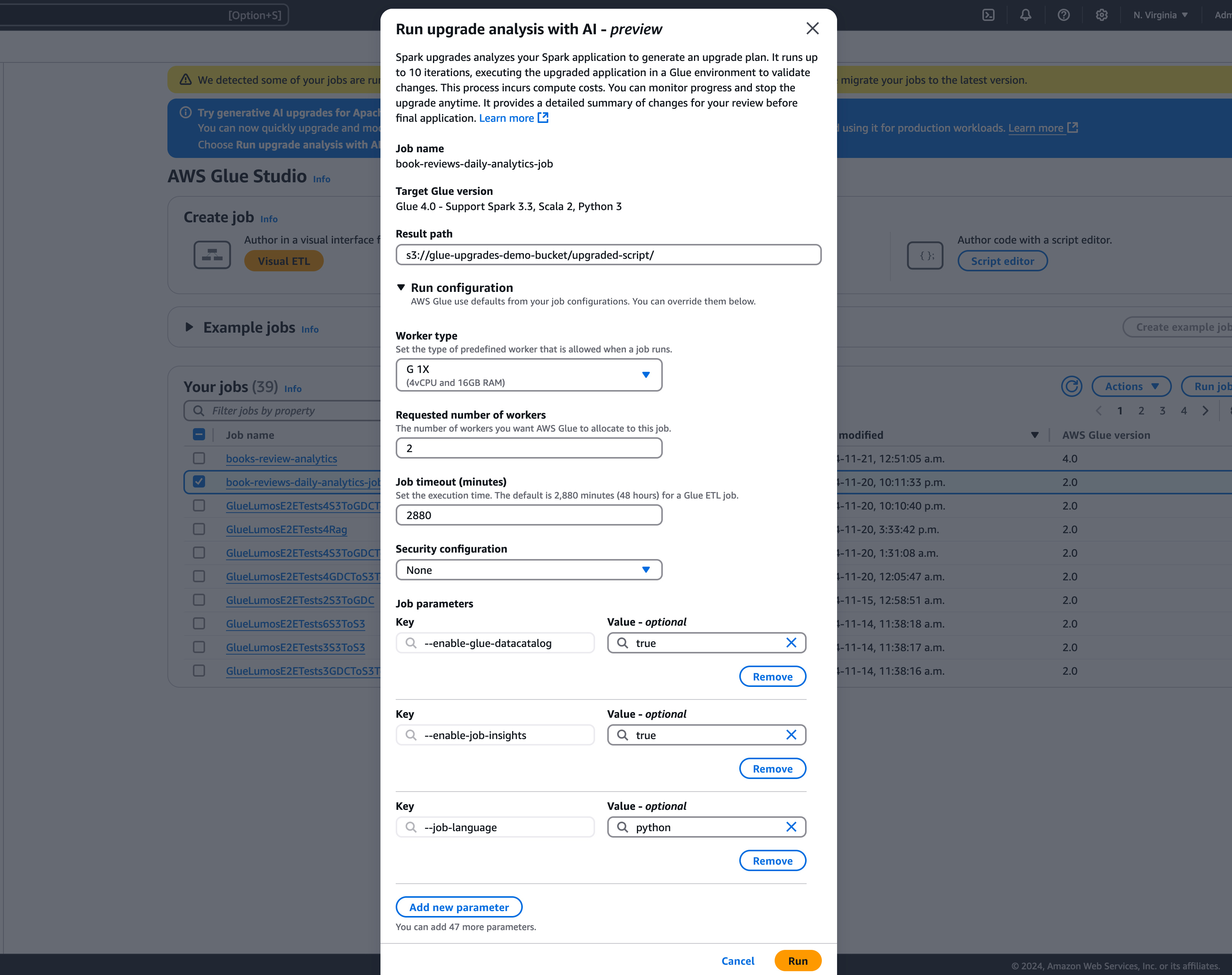
-
Configure additional options, if needed:
-
Run configuration – optional: The run configuration is an optional setting that allows you to customize various aspects of the validation runs performed during the upgrade analysis. This configuration is utilized to execute the upgraded script and allows you to select the compute environment properties (worker type, number of workers, etc). Note you should use your non-production developer accounts to run the validations on sample datasets before reviewing, accepting the changes and applying them to production environments. The run configuration includes the following customizable parameters:
-
Worker type: You can specify the type of worker to be used for the validation runs, allowing you to choose appropriate compute resources based on your requirements.
-
Number of workers: You can define the number of workers to be provisioned for the validation runs, enabling you to scale resources according to your workload needs.
-
Job timeout (in minutes): This parameter allows you to set a time limit for the validation runs, ensuring that the jobs terminate after a specified duration to prevent excessive resource consumption.
-
Security configuration: You can configure security settings, such as encryption and access control, to ensure the protection of your data and resources during the validation runs.
-
Additional job parameters: If needed, you can add new job parameters to further customize the execution environment for the validation runs.
By leveraging the run configuration, you can tailor the validation runs to suit your specific requirements. For example, you can configure the validation runs to use a smaller dataset, which allows the analysis to complete more quickly and optimizes costs. This approach ensures that the upgrade analysis is performed efficiently while minimizing resource utilization and associated costs during the validation phase.
-
-
Encryption configuration – optional:
-
Enable upgrade artifacts encryption: Enable at-rest encryption when writing data to the result path. If you don't want to encrypt your upgrade artifacts, leave this option unchecked.
-
-
-
Choose Run to start the upgrade analysis. While the analysis is running, you can view the results on the Upgrade analysis tab. The analysis details window will show you information about the analysis as well as links to the upgrade artifacts.
-
Result path – this is where the results summary and upgrade script are stored.
-
Upgraded script in Amazon S3 – the location of the upgrade script in Amazon S3. You can view the script prior to applying the upgrade.
-
Upgrade summary in Amazon S3 – the location of the upgrade summary in Amazon S3. You can view the upgrade summary prior to applying the upgrade.
-
-
When the upgrade analysis is completed successfully, you can apply the upgrade script to automatically upgrade your job by choosing Apply upgraded script.
Once applied, the Amazon Glue version will be updated to 4.0. You can view the new script in the Script tab.
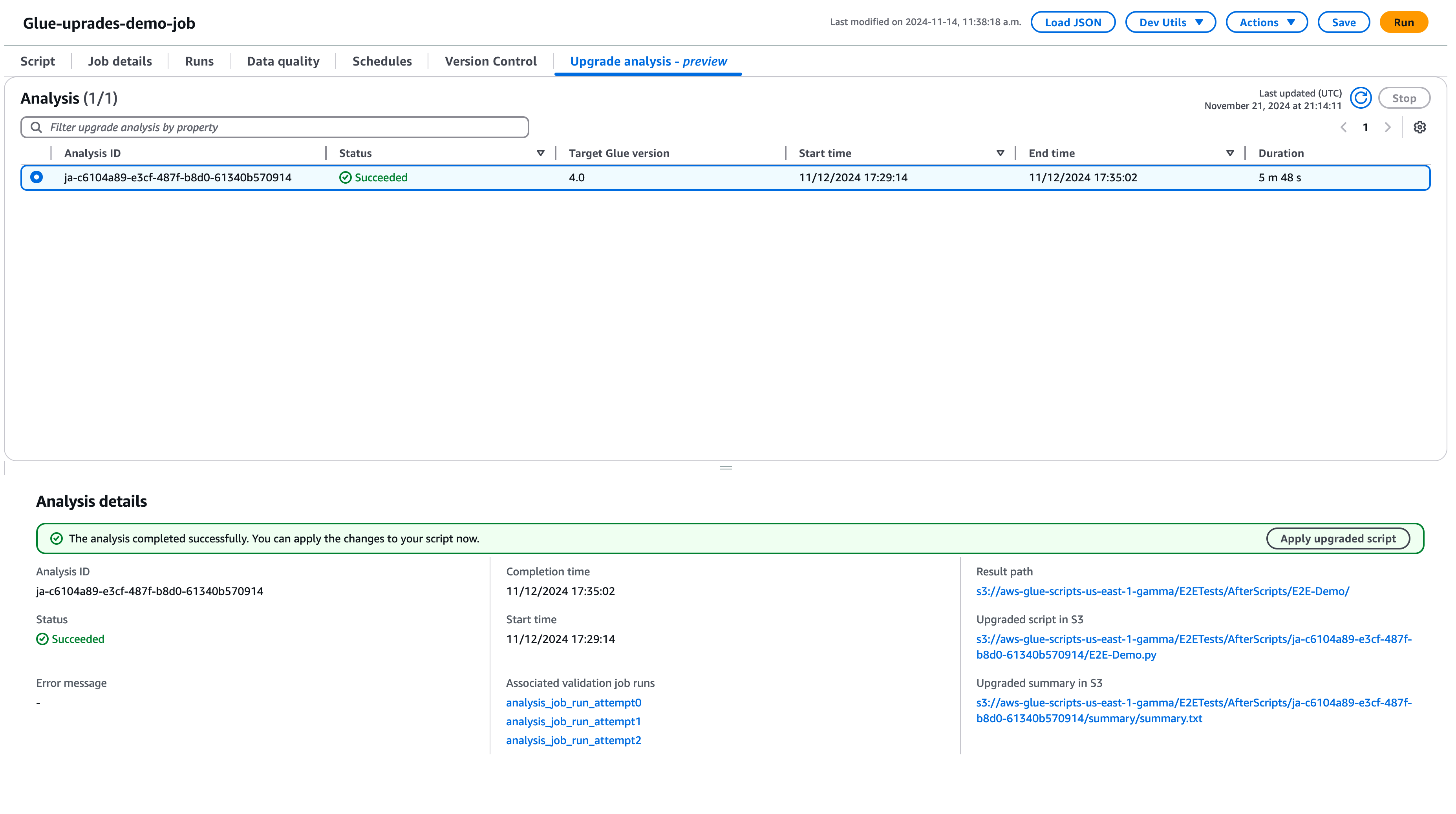
Understanding your upgrade summary
This example demonstrates the process of upgrading a Amazon Glue job from version 2.0 to version 4.0. The sample job reads product data from an Amazon S3 bucket, applies several transformations to the data using Spark SQL, and then saves the transformed results back to an Amazon S3 bucket.
from awsglue.transforms import * from pyspark.context import SparkContext from awsglue.context import GlueContext from pyspark.sql.types import * from pyspark.sql.functions import * from awsglue.job import Job import json from pyspark.sql.types import StructType sc = SparkContext.getOrCreate() glueContext = GlueContext(sc) spark = glueContext.spark_session job = Job(glueContext) gdc_database = "s3://aws-glue-scripts-us-east-1-gamma/demo-database/" schema_location = ( "s3://aws-glue-scripts-us-east-1-gamma/DataFiles/" ) products_schema_string = spark.read.text( f"{schema_location}schemas/products_schema" ).first()[0] product_schema = StructType.fromJson(json.loads(products_schema_string)) products_source_df = ( spark.read.option("header", "true") .schema(product_schema) .option( "path", f"{gdc_database}products/", ) .csv(f"{gdc_database}products/") ) products_source_df.show() products_temp_view_name = "spark_upgrade_demo_product_view" products_source_df.createOrReplaceTempView(products_temp_view_name) query = f"select {products_temp_view_name}.*, format_string('%0$s-%0$s', category, subcategory) as unique_category from {products_temp_view_name}" products_with_combination_df = spark.sql(query) products_with_combination_df.show() products_with_combination_df.createOrReplaceTempView(products_temp_view_name) product_df_attribution = spark.sql( f""" SELECT *, unbase64(split(product_name, ' ')[0]) as product_name_decoded, unbase64(split(unique_category, '-')[1]) as subcategory_decoded FROM {products_temp_view_name} """ ) product_df_attribution.show() product_df_attribution.write.mode("overwrite").option("header", "true").option( "path", f"{gdc_database}spark_upgrade_demo_product_agg/" ).saveAsTable("spark_upgrade_demo_product_agg", external=True) spark_upgrade_demo_product_agg_table_df = spark.sql( f"SHOW TABLE EXTENDED in default like 'spark_upgrade_demo_product_agg'" ) spark_upgrade_demo_product_agg_table_df.show() job.commit()
from awsglue.transforms import * from pyspark.context import SparkContext from awsglue.context import GlueContext from pyspark.sql.types import * from pyspark.sql.functions import * from awsglue.job import Job import json from pyspark.sql.types import StructType sc = SparkContext.getOrCreate() glueContext = GlueContext(sc) spark = glueContext.spark_session # change 1 spark.conf.set("spark.sql.adaptive.enabled", "false") # change 2 spark.conf.set("spark.sql.legacy.pathOptionBehavior.enabled", "true") job = Job(glueContext) gdc_database = "s3://aws-glue-scripts-us-east-1-gamma/demo-database/" schema_location = ( "s3://aws-glue-scripts-us-east-1-gamma/DataFiles/" ) products_schema_string = spark.read.text( f"{schema_location}schemas/products_schema" ).first()[0] product_schema = StructType.fromJson(json.loads(products_schema_string)) products_source_df = ( spark.read.option("header", "true") .schema(product_schema) .option( "path", f"{gdc_database}products/", ) .csv(f"{gdc_database}products/") ) products_source_df.show() products_temp_view_name = "spark_upgrade_demo_product_view" products_source_df.createOrReplaceTempView(products_temp_view_name) # change 3 query = f"select {products_temp_view_name}.*, format_string('%1$s-%1$s', category, subcategory) as unique_category from {products_temp_view_name}" products_with_combination_df = spark.sql(query) products_with_combination_df.show() products_with_combination_df.createOrReplaceTempView(products_temp_view_name) # change 4 product_df_attribution = spark.sql( f""" SELECT *, try_to_binary(split(product_name, ' ')[0], 'base64') as product_name_decoded, try_to_binary(split(unique_category, '-')[1], 'base64') as subcategory_decoded FROM {products_temp_view_name} """ ) product_df_attribution.show() product_df_attribution.write.mode("overwrite").option("header", "true").option( "path", f"{gdc_database}spark_upgrade_demo_product_agg/" ).saveAsTable("spark_upgrade_demo_product_agg", external=True) spark_upgrade_demo_product_agg_table_df = spark.sql( f"SHOW TABLE EXTENDED in default like 'spark_upgrade_demo_product_agg'" ) spark_upgrade_demo_product_agg_table_df.show() job.commit()
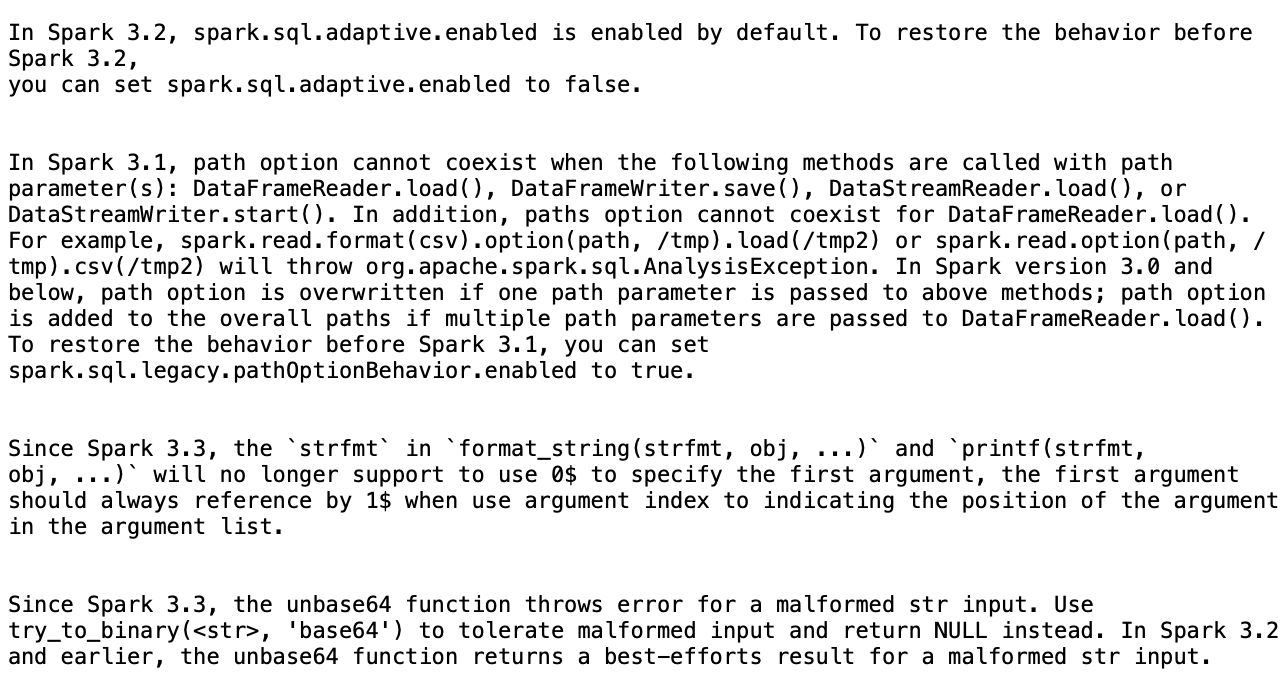
Based on the summary, there are four changes proposed by Amazon Glue in order to successfully upgrade the script from Amazon Glue 2.0 to Amazon Glue 4.0:
-
Spark SQL configuration (spark.sql.adaptive.enabled): This change is to restore the application behavior as a new feature for Spark SQL adaptive query execution is introduced starting Spark 3.2. You can inspect this configuration change and can further enable or disable it as per their preference.
-
DataFrame API change: The path option cannot coexist with other DataFrameReader operations like
load(). To retain the previous behavior, Amazon Glue updated the script to add a new SQL configuration (spark.sql.legacy.pathOptionBehavior.enabled). -
Spark SQL API change: The behavior of
strfmtinformat_string(strfmt, obj, ...)has been updated to disallow0$as the first argument. To ensure compatibility, Amazon Glue has modified the script to use1$as the first argument instead. -
Spark SQL API change: The
unbase64function does not allow malformed string inputs. To retain the previous behavior, Amazon Glue updated the script to use thetry_to_binaryfunction.
Stopping an upgrade analysis in progress
You can cancel an upgrade analysis in progress or just stop the analysis.
-
Choose the Upgrade Analysis tab.
-
Select the job that is running, then choose Stop. This will stop the analysis. You can then run another upgrade analysis on the same job.

Considerations
As you begin using Spark Upgrades, there are several important aspects to consider for optimal usage of the service.
-
Service Scope and Limitations: The current release focuses on PySpark code upgrades from Amazon Glue versions 2.0 to version 5.0. At this time, the service handles PySpark code that doesn't rely on additional library dependencies. You can run automated upgrades for up to 10 jobs concurrently in an Amazon account, allowing you to efficiently upgrade multiple jobs while maintaining system stability.
-
Only PySpark jobs are supported.
-
Upgrade analysis will time out after 24 hours.
-
Only one active upgrade analysis can be run at a time for one job. On the account-level, up to 10 active upgrade analysis can be run at the same time.
-
-
Optimizing Costs During Upgrade Process: Since Spark Upgrades use generative AI to validate the upgrade plan through multiple iterations, with each iteration running as a Amazon Glue job in your account, it’s essential to optimize the validation job run configurations for cost efficiency. To achieve this, we recommend specifying a Run Configuration when starting an Upgrade Analysis as follows:
-
Use non-production developer accounts and select sample mock datasets that represent your production data but are smaller in size for validation with Spark Upgrades.
-
Using right-sized compute resources, such as G.1X workers, and selecting an appropriate number of workers for processing your sample data.
-
Enabling Amazon Glue job auto-scaling when applicable to automatically adjust resources based on workload.
For example, if your production job processes terabytes of data with 20 G.2X workers, you might configure the upgrade job to process a few gigabytes of representative data with 2 G.2X workers and auto-scaling enabled for validation.
-
-
Best Practices: We strongly recommend starting your upgrade journey with non-production jobs. This approach allows you to familiarize yourself with the upgrade workflow, and understand how the service handles different types of Spark code patterns.
-
Alarms and notifications: When utilizing the Generative AI upgrades feature on a job, ensure that alarms/notifications for failed job runs are turned off. During the upgrade process, there may be up to 10 failed job runs in your account before the upgraded artifacts are provided.
-
Anomaly detection rules: Turn off any anomaly detection rules on the Job that is being upgraded as well, as the data written to output folders during intermediate job runs might not be in the expected format while the upgrade validation is in progress.
-
Use upgrade analysis with idempotent jobs: Use upgrade analysis with idempotent jobs to ensure each subsequent validation job run attempt is similar to the previous one, and doesn't run into issues. Idempotent jobs are jobs that can be run multiple times with the same input data, and they will produce the same output each time. When using the Generative AI upgrades for Apache Spark in Amazon Glue, the service will run multiple iterations of your job as part of the validation process. During each iteration, it will make changes to your Spark code and configurations to validate the upgrade plan. If your Spark job is not idempotent, running it multiple times with the same input data could lead to issues.
Supported regions
Generative AI upgrades for Apache Spark is available in the following regions:
-
Asia Pacific: Tokyo (ap-northeast-1), Seoul (ap-northeast-2), Mumbai (ap-south-1), Singapore (ap-southeast-1), and Sydney (ap-southeast-2)
-
North America: Canada (ca-central-1)
-
Europe: Frankfurt (eu-central-1), Stockholm (eu-north-1), Ireland (eu-west-1), London (eu-west-2), and Paris (eu-west-3)
-
South America: São Paulo (sa-east-1)
-
United States: North Virginia (us-east-1), Ohio (us-east-2), and Oregon (us-west-2)
Cross-region inference in Spark Upgrades
Spark Upgrades is powered by Amazon Bedrock and leverages cross-region inference (CRIS). With CRIS, Spark Upgrades will
automatically select the optimal region within your geography (as described in more detail
here
Cross-region inference requests are kept within the Amazon Regions that are part of the geography where the data originally resides. For example, a request made within the US is kept within the Amazon Regions in the US. Although the data remains stored only in the primary region, when using cross-region inference, your input prompts and output results may move outside of your primary region. All data will be transmitted encrypted across Amazon's secure network.