Setting organization auto-enable preferences
The auto-enable organization feature in GuardDuty helps you set the same GuardDuty and
protection plans status for ALL existing or NEW member
accounts in your organization, in a single step. Similarly, you can also specify when
you don't want to take any action on the member accounts, by choosing NONE.
The following steps explain these settings and also indicate when you would want to use
a specific setting.
Note
You can set auto-enable preferences for all the protection plans except Malware Protection for S3.
Choose a preferred access method to update the auto-enable preferences for the organization.
- Console
-
Open the GuardDuty console at https://console.amazonaws.cn/guardduty/
. To sign in, use the GuardDuty administrator account credentials.
-
In the navigation pane, choose Accounts.
The Accounts page provides configuration options to the GuardDuty administrator account to Auto-enable GuardDuty and the optional protection plans on behalf of the member accounts that belong to the organization.
-
To update the existing auto-enable settings, choose Edit.
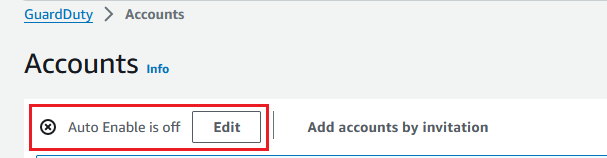
This support is available to configure GuardDuty and all of the supported optional protection plans in your Amazon Web Services Region. You can select one of the following configuration options for GuardDuty on behalf of your member accounts:
-
Enable for all accounts (
ALL) – Select to enable the corresponding option for all the accounts in an organization. This includes new accounts that join the organization and those accounts that may have been suspended or removed from the organization. This also includes the delegated GuardDuty administrator account.Note
It may take up to 24 hours to update the configuration for all member accounts.
-
Auto-enable for new accounts (
NEW) – Select to enable GuardDuty or the optional protection plans for only new member accounts automatically when they join your organization. -
Do not enable (
NONE) – Select to prevent enabling the corresponding option for new accounts in your organization. In this case, the GuardDuty administrator account will manage each account individually.When you update the auto-enable setting from
ALLorNEWtoNONE, this action doesn't disable the corresponding option for your existing accounts. This configuration will apply to the new accounts that join the organization. After you update the auto-enable settings, no new account will have the corresponding option as enabled.
Note
When a delegated GuardDuty administrator account opts out of an opt-in Region, even if your organization has the GuardDuty auto-enable configuration set to either new member accounts only (
NEW) or all member accounts (ALL), GuardDuty cannot be enabled for any member account in the organization that currently has GuardDuty disabled. For information about the configuration of your member accounts, open Accounts in the GuardDuty consolenavigation pane or use the ListMembers API. -
-
Choose Save changes.
-
(Optional) if you want to use the same preferences in each Region, update your preferences in each of the supported Regions separately.
Some of the optional protection plans may not be available in all the Amazon Web Services Regions where GuardDuty is available. For more information, see Regions and endpoints.
- API/CLI
-
-
Run UpdateOrganizationConfiguration by using the credentials of the delegated GuardDuty administrator account, to automatically configure GuardDuty and optional protection plans in that Region for your organization. For information about the various auto-enable configurations, see autoEnableOrganizationMembers.
To find the
detectorIdfor your account and current Region, see the Settings page in the https://console.amazonaws.cn/guardduty/console, or run the ListDetectors API. To set auto-enable preferences for any of the supported optional protection plans in your Region, follow the steps provided in the corresponding documentation sections of each protection plan.
-
You can validate the preferences for your organization in the current Region. Run describeOrganizationConfiguration. Make sure to specify the detector ID of the delegated GuardDuty administrator account.
Note
It may take up to 24 hours to update the configuration for all the member accounts.
-
Alternatively, run the following Amazon CLI command to set the preferences to automatically enable or disable GuardDuty in that Region for new accounts (
NEW) that join the organization, all the accounts (ALL), or none of the accounts (NONE) in the organization. For more information, see autoEnableOrganizationMembers. Based on your preference, you may need to replaceNEWwithALLorNONE. If you configure the protection plan withALL, the protection plan will also be enabled for the delegated GuardDuty administrator account. Make sure to specify the detector ID of the delegated GuardDuty administrator account that manages the organization configuration.To find the
detectorIdfor your account and current Region, see the Settings page in the https://console.amazonaws.cn/guardduty/console, or run the ListDetectors API. aws guardduty update-organization-configuration --detector-id12abc34d567e8fa901bc2d34e56789f0--auto-enable-organization-members=NEW -
You can validate the preferences for your organization in the current Region. Run the following Amazon CLI command by using the detector ID of the delegated GuardDuty administrator account.
aws guardduty describe-organization-configuration --detector-id12abc34d567e8fa901bc2d34e56789f0
(Recommended) repeat the previous steps in each Region by using the delegated GuardDuty administrator account detector ID.
Note
When a delegated GuardDuty administrator account opts out of an opt-in Region, even if your organization has the GuardDuty auto-enable configuration set to either new member accounts only (
NEW) or all member accounts (ALL), GuardDuty cannot be enabled for any member account in the organization that currently has GuardDuty disabled. For information about the configuration of your member accounts, open Accounts in the GuardDuty consolenavigation pane or use the ListMembers API. -