Visual overview of Infrastructure Composer from the Amazon Toolkit for Visual Studio Code
Infrastructure Composer's visual designer in the Amazon Toolkit for Visual Studio Code includes a visual canvas, which includes components that are numbered in the following image and listed below.
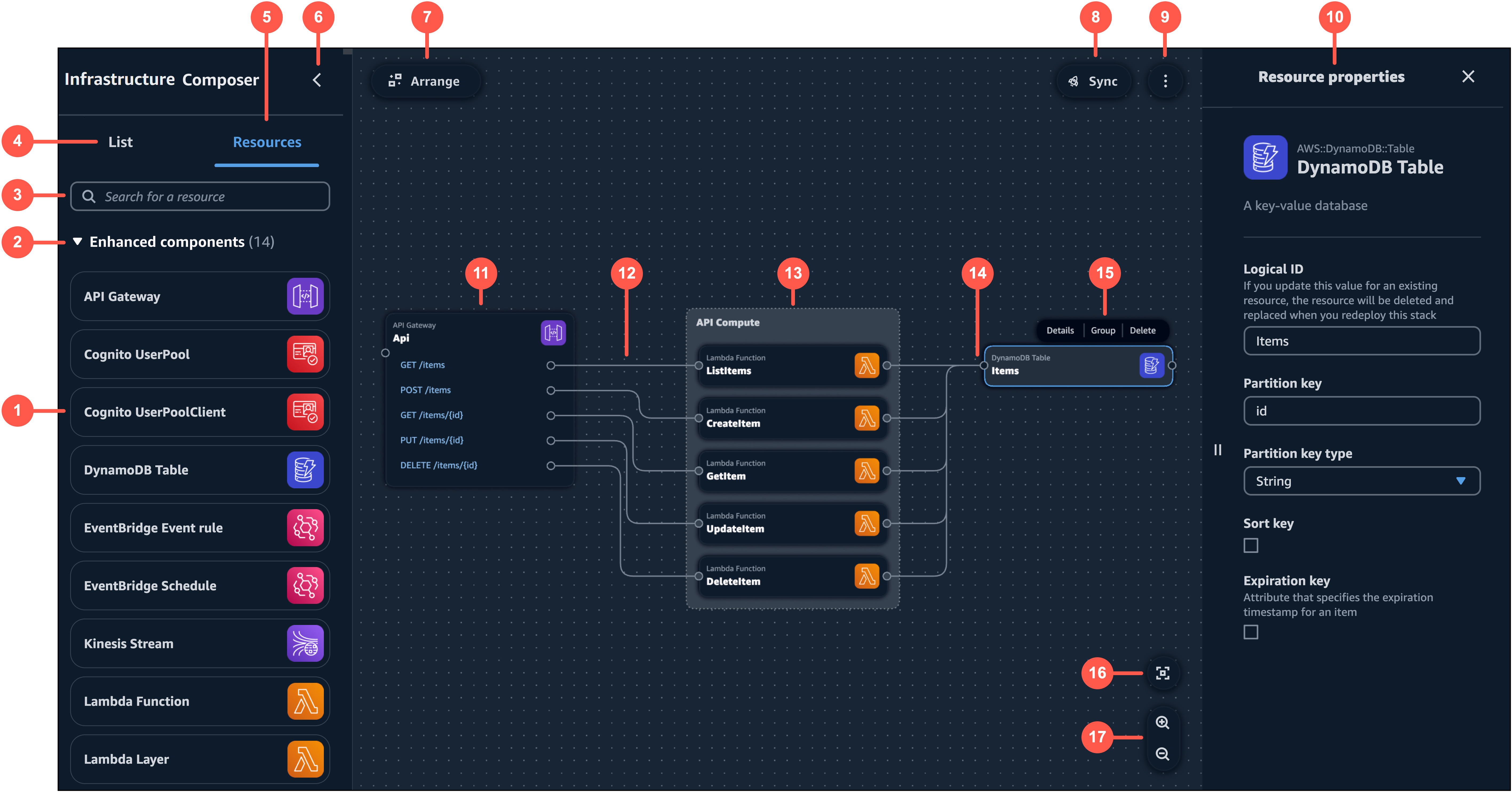
-
Resource palette – Displays cards that you can design with.
-
Card categories – Cards are organized by categories unique to Infrastructure Composer.
-
Resource search bar – Search for cards that you can add to the canvas.
-
List – Displays a tree view of your application resources.
-
Resources – Displays the resource palette.
-
Left pane toggle – Hide or show the left pane.
-
Arrange – Arranges your application architecture in the canvas.
-
Sync – Initiates the Amazon Serverless Application Model (Amazon SAM) CLI
sam synccommand to deploy your application. -
Menu – Provides general options such as the following:
-
Export canvas
-
Tour the canvas
-
Links to Documentation
-
Keyboard shortcuts
-
-
Resource properties panel – Displays relevant properties for the card that’s been selected in the canvas. This panel is dynamic. Properties displayed will change as you configure your card.
-
Card – Displays a view of your card on the canvas.
-
Line – Represents a connection between cards.
-
Group – A group of cards. You can group cards for visual organization.
-
Port – Connection points to other cards.
-
Card actions – Provides actions you can take on your card.
-
Details – Brings up the Resource properties panel.
-
Group – Group selected cards together.
-
Delete – Deletes the card from your canvas and template.
-
-
Re-center – Re-center your application diagram on the visual canvas.
-
Zoom – Zoom in and out on your canvas.