The SiteWise Monitor feature is not available to new customers. Existing customers can continue to use the service as normal. For more information, see SiteWise Monitor availability change
Assign project owners
As a portal administrator, after you create a project, you can assign project owners. Project owners create dashboards to provide a consistent way to view your asset data. You can send an invitation email to assigned project owners when you are ready for them to work with the project.
To assign owners to a project
In the navigation bar, choose the Projects icon.

-
On the Projects page, choose the project to which to assign project owners.
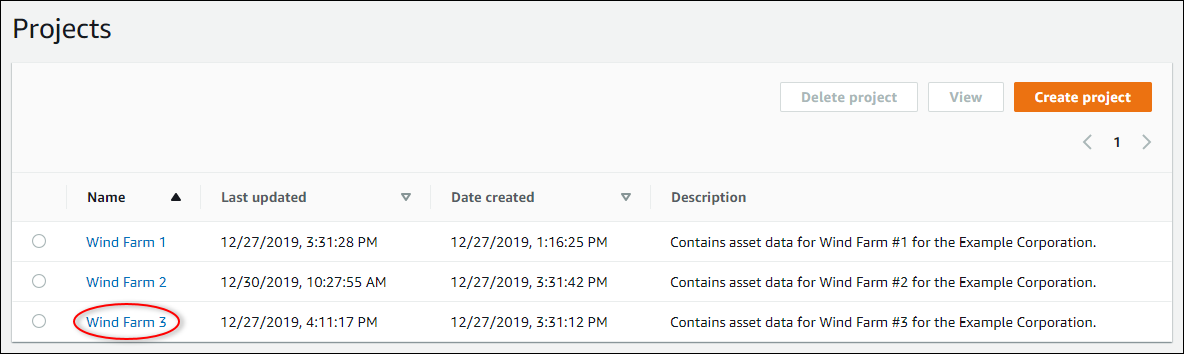
-
In the Project owners section of the project details page, choose Add owners if the project has no owners, or Edit owners.
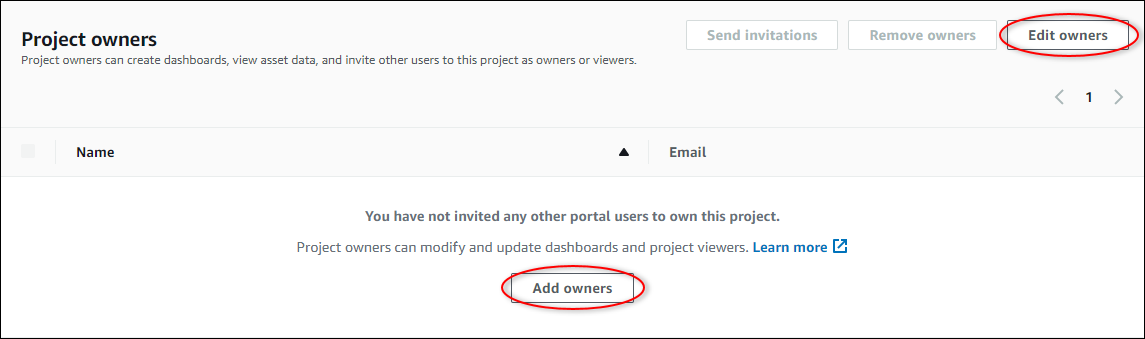
-
In the Project owners dialog box, select the check boxes for the users to be owners for this project.

Note
You can only add project owners if they're portal users. If you don't see a user listed, contact your Amazon administrator to add them to the list of portal users.
-
Choose the >> icon to add those users as project owners.
-
Choose Save to save your changes.
Next, you can send emails to your project owners so they can sign in and start managing the project.
To send email invitations to project owners
In the navigation bar, choose the Projects icon.

-
On the Projects page, choose the project for which to invite project owners.
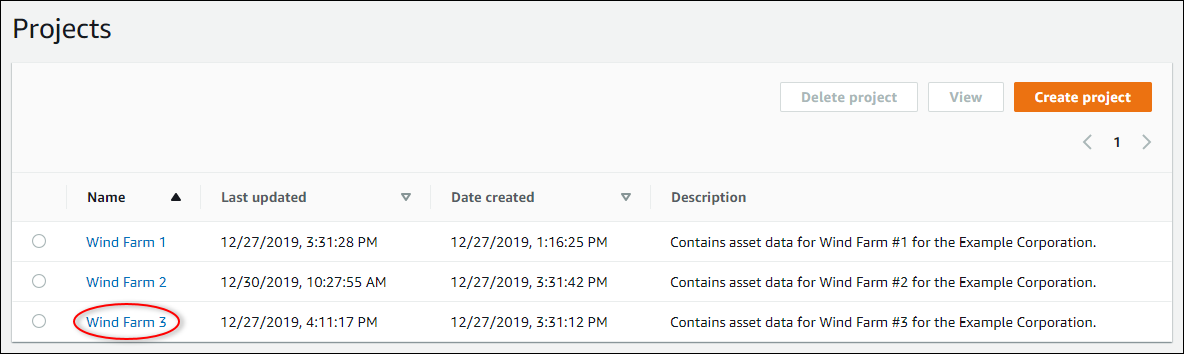
-
In the Project owners section of the project details page, select the check boxes for the project owners to receive an email, and then choose Send invitations.

-
Your preferred email client opens, prepopulated with the recipients and the email body with details from your project. You can customize the email before you send it to the project owners.