The SiteWise Monitor feature is not available to new customers. Existing customers can continue to use the service as normal. For more information, see SiteWise Monitor availability change
Configure alarms for Amazon IoT SiteWise
On the Assets page, project owners can configure each alarm to set it up for their equipment and processes. You can update the alarm's threshold value and notification settings.
Notes
-
You can only configure alarms that your team sets up to detect in the Amazon Cloud. You can't configure external alarms.
-
You can only configure alarm properties that your team sets up for you to customize. For example, your Amazon administrator might define a threshold or notification recipient as a static value that you can't change.
To configure an alarm
In the navigation bar, choose the Assets icon.

-
(Optional) Choose a project in the projects drop-down list to show only assets from a specific project.
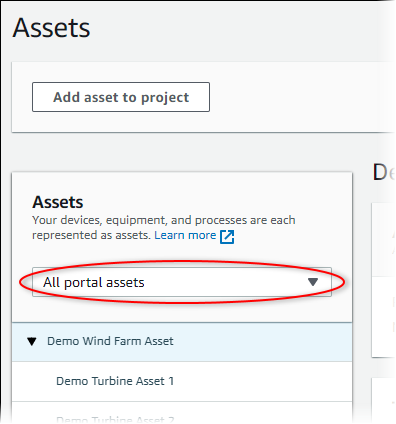
-
Choose an asset in the Assets hierarchy.
Tip
Choose the arrow next to an asset to view all children of that asset.
-
Choose the Alarms tab for the asset.
-
Select the alarm to configure.
-
Choose Configure.
-
On the Configure alarm page, do any of the following:
-
Edit the threshold value for the alarm. You can preview the threshold on the recent data for the property that the alarm monitors.

-
Choose a new Notification recipient for the alarm notification. You can choose an Amazon IAM Identity Center (IAM Identity Center) user in your organization.
-
Change the message Protocol for the alarm notification.
-
Change the Custom message to include in the notification. The notification message includes this message and information about the alarm state change.
-
-
Choose Save.