Search assets on Amazon IoT SiteWise console
Use the Amazon IoT SiteWise console search functionality to find assets based on metadata and real-time property value filters.
Prerequisites
Amazon IoT SiteWise requires permissions to integrate with Amazon IoT TwinMaker to better organize, and model industrial data. If you have granted permissions to Amazon IoT SiteWise, use the ExecuteQuery API. If you have not granted permissions to Amazon IoT SiteWise, and need assistance getting started, see Integrate Amazon IoT SiteWise and Amazon IoT TwinMaker.
Advanced search on Amazon IoT SiteWise console
Metadata search
-
Navigate to the Amazon IoT SiteWise console
. -
In the navigation pane, choose Advanced search under Assets.
-
Under Advanced search choose the Metadata search option.
-
Fill in the parameters. Fill in as many fields as possible for an efficient search.
-
Asset name — Enter a full asset name, or a partial name for a wide search.
-
Property name — Enter a full property name, or a partial name for a wide search.
-
Operator — Choose an operator from:
=
<
>
<=
>=
-
Property value — This value is compared with the property's latest value.
-
Property value type — The data type of the property. Choose from the following:
Double
Integer
String
Boolean
-
-
Choose Search.
-
From the Search results table, choose the asset from the Name column. This takes you to the detailed asset page for that asset.
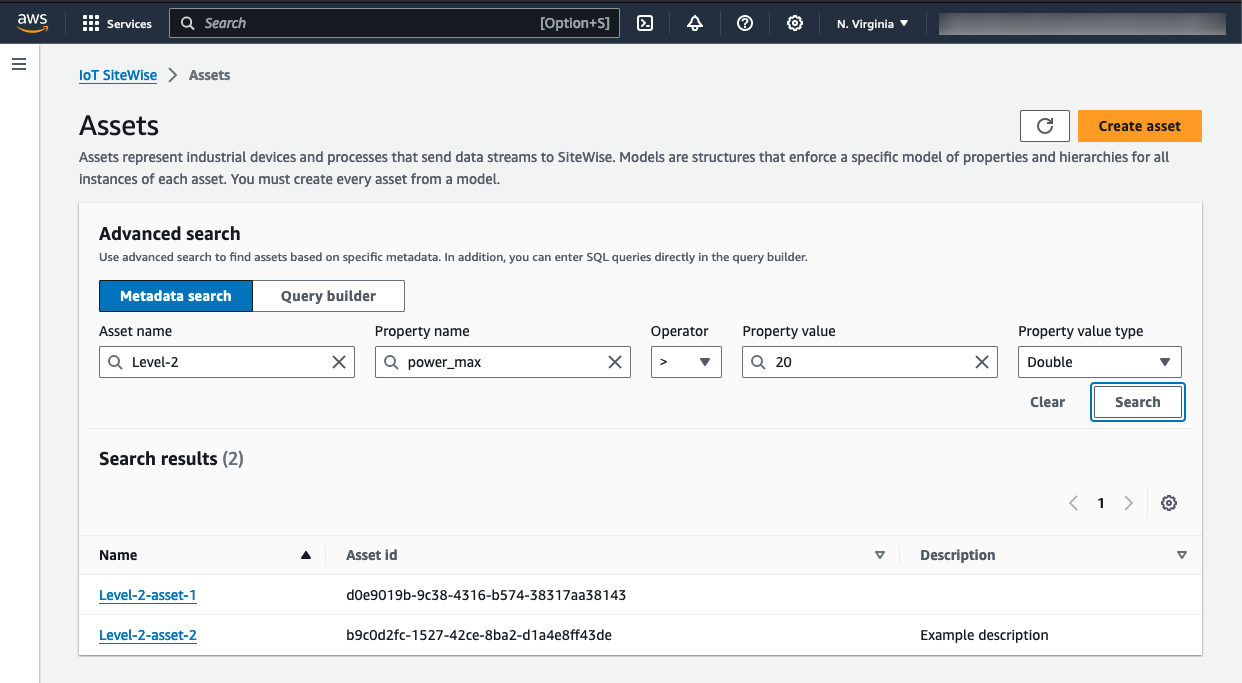
Partial search
All parameters do not need to be provided for an asset search. Here are some examples of partial searches using the Metadata search option:
Find assets by their name:
Enter a value in the Asset name field alone.
The Property name and Property value fields are empty.
Find assets containing properties with a specific name:
Enter a value in the Property name field alone.
The Asset name and Property value fields are empty.
Find assets based on the latest values of their properties:
Enter values in the Property name and Property value fields.
Select an Operator and Property value type.
Query builder search
-
Navigate to the Amazon IoT SiteWise console.
-
In the navigation pane, choose Advanced search under Assets.
-
Under Advanced search choose the Query builder option.
-
In the Query builder pane, write your SQL query to retrieve an
asset_name,asset_idandasset_description. -
Choose Search.
-
From the Search results table, choose the asset from the Name column. This takes you to the detailed asset page for that asset.
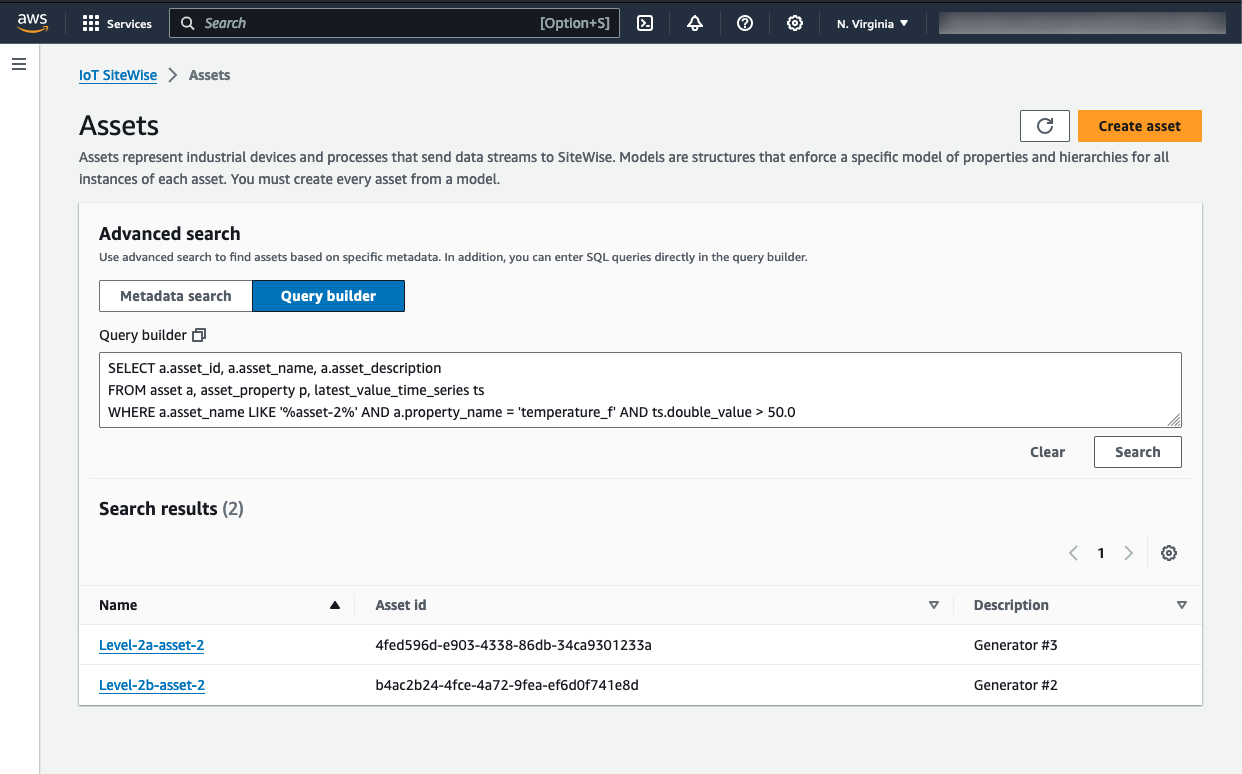
Note
-
The
SELECTclause in the SQL query must include theasset_nameandasset_idfields to ensure a valid asset in the Search results table. -
The Query builder only displays the Name, Asset id, and Description in the results table. Adding more fields to the
SELECTclause does not add more columns to the results table