Check the status of an asset
You can use the Amazon IoT SiteWise console or API to check the status of an asset.
Check the status of an asset (console)
Use the following procedure to check the status of an asset in the Amazon IoT SiteWise console.
To check the status of an asset (console)
Navigate to the Amazon IoT SiteWise console
. -
In the navigation pane, choose Assets.
-
Choose the asset to check.
Tip
You can choose the arrow icon to expand an asset hierarchy to find your asset.
-
Find Status in the Asset details panel.
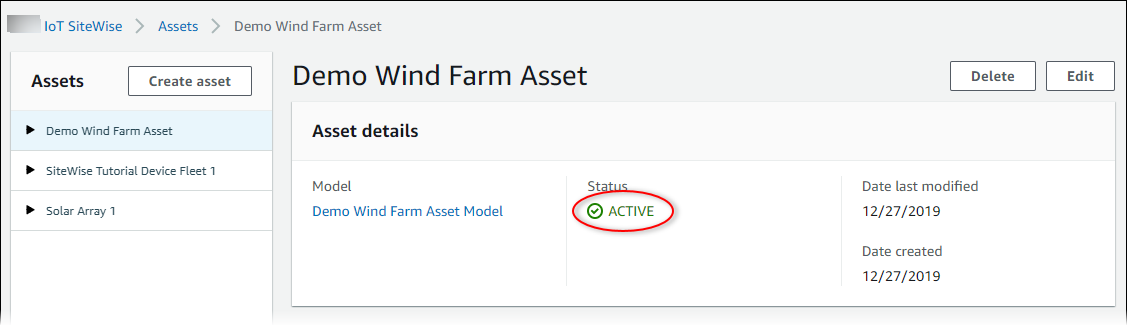
Check the status of an asset (Amazon CLI)
You can use the Amazon Command Line Interface (Amazon CLI) to check the status of an asset.
To check the status of an asset, use the DescribeAsset operation with the
assetId parameter.
To check the status of an asset (Amazon CLI)
-
Run the following command to describe the asset. Replace
asset-idwith the asset's ID or external ID. The external ID is a user-defined ID. For more information, see Reference objects with external IDs in the Amazon IoT SiteWise User Guide.aws iotsitewise describe-asset --asset-idasset-idThe operation returns a response that contains the asset's details. The response contains an
assetStatusobject that has the following structure:{..."assetStatus": { "state": "String", "error": { "code": "String", "message": "String" } } }The asset's state is in
assetStatus.statein the JSON object.