Check the status of an asset or component model
You can use the Amazon IoT SiteWise console or API to check the status of an asset model or component model.
Topics
Check the status of an asset model or component model (console)
Use the following procedure to check the status of an asset model or component model in the Amazon IoT SiteWise console.
Tip
Asset models and component models are both listed under Models in the navigation pane. The Details panel of the selected asset model or component model indicates which type it is.
To check the status of an asset model or component model (console)
Navigate to the Amazon IoT SiteWise console
. In the navigation pane, choose Models.
-
Choose the model to check.
-
Find Status in the Details panel.
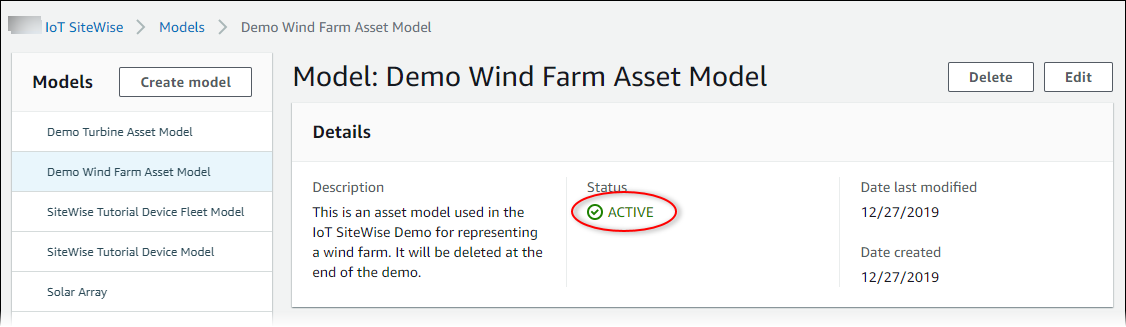
Check the status of an asset model or component model (Amazon CLI)
You can use the Amazon CLI to check the status of an asset model or component model.
To check the status of an asset model or component model, use the DescribeAssetModel operation with the assetModelId
parameter.
Tip
The Amazon CLI defines component models as a type of asset model. Therefore, you use the
same DescribeAssetModel operation for both types of model. The
assetModelType field in the response indicates whether it's an
ASSET_MODEL or a COMPONENT_MODEL.
To check the status of an asset model or component model (Amazon CLI)
-
Run the following command to describe the model. Replace
asset-model-idwith the ID or the external ID of the asset model or component model. The external ID is a user-defined ID. For more information, see Reference objects with external IDs in the Amazon IoT SiteWise User Guide.aws iotsitewise describe-asset-model --asset-model-idasset-model-idThe operation returns a response that contains the model's details. The response contains an
assetModelStatusobject that has the following structure.{..."assetModelStatus": { "state": "String", "error": { "code": "String", "message": "String" } } }The model's state is in
assetModelStatus.statein the JSON object.