Configure widgets
Once the widget is added to the dashboard, you can configure the widget by choosing the Configuration icon in the right panel.
-
Style – Add a title in the Widget title. Different widgets have different configurations. A few examples are listed below.
-
Bar widget :
Resolution and Aggregation – Set values for resolution and aggregation here.
Format data – Set Decimal places to the number of decimals to display.
Display style – Select values to display.
Axis – Choose to display the axis.
-
Line widget :
Resolution and Aggregation – Set values for resolution and aggregation here.
Format data – Set Decimal places to the number of decimals to display.
Y-axis – Add a Label, and Min and Maxvalues.
Widget style – Select Line type, Line style, Line thickness, and Data point shapevalues.
Legend – Choose Alignment, and Display.
-
Gauge widget :
Resolution and Aggregation – Set values for resolution and aggregation here.
Format data – Set Decimal places to the number of decimals to display.
Display style – Select values to display.
Y-axis – Add a Label, and Min and Max values.
Fonts – Select Font size, Unit font size, and Label font size values.
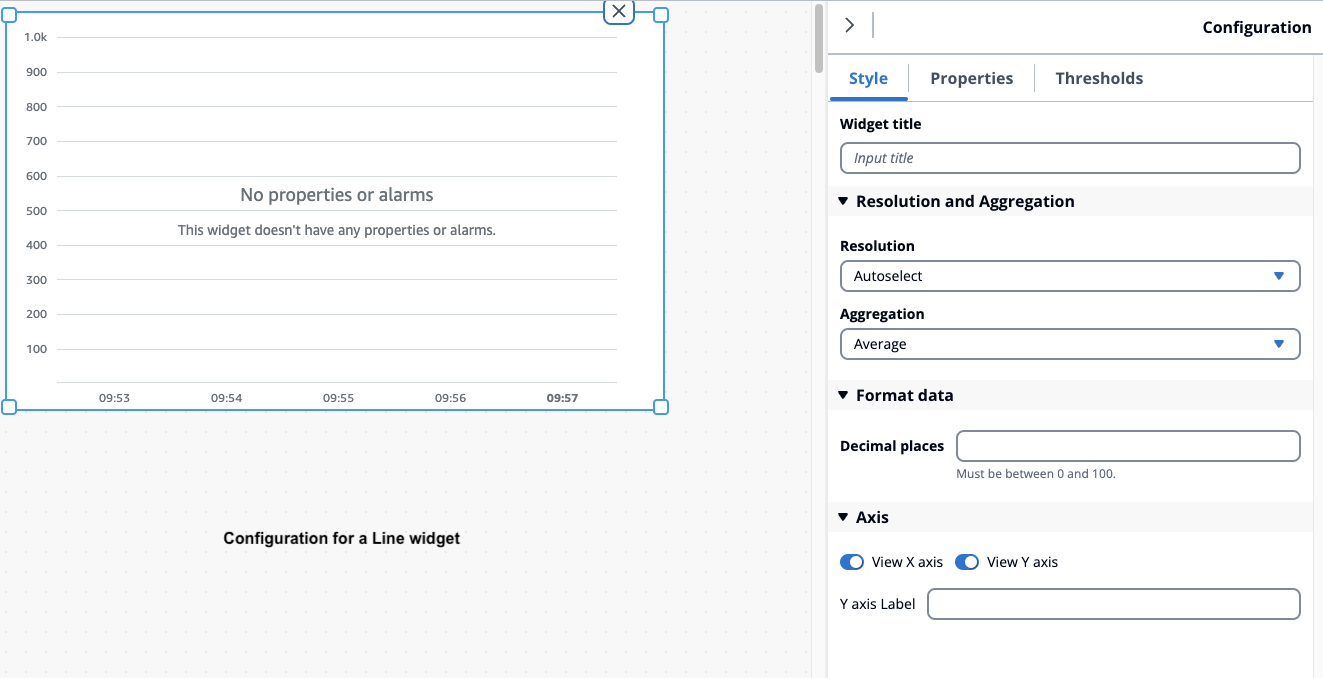
-
-
Properties – All the properties of widgets are listed in this section. Different widgets have different properties. A few examples are listed below.
-
Line widget :
Label – Choose to use the default datastream name or give a new name.
Style – Set Line type, Line style to the number of decimals to display.
Y-axis – Select values to default style, show Y-axis controls and set the Min and Max values.
-
Table widget :
Label – Choose to use the default datastream name or give a new name.
-
Table widget :
Label – Choose to use the default datastream name or give a new name.
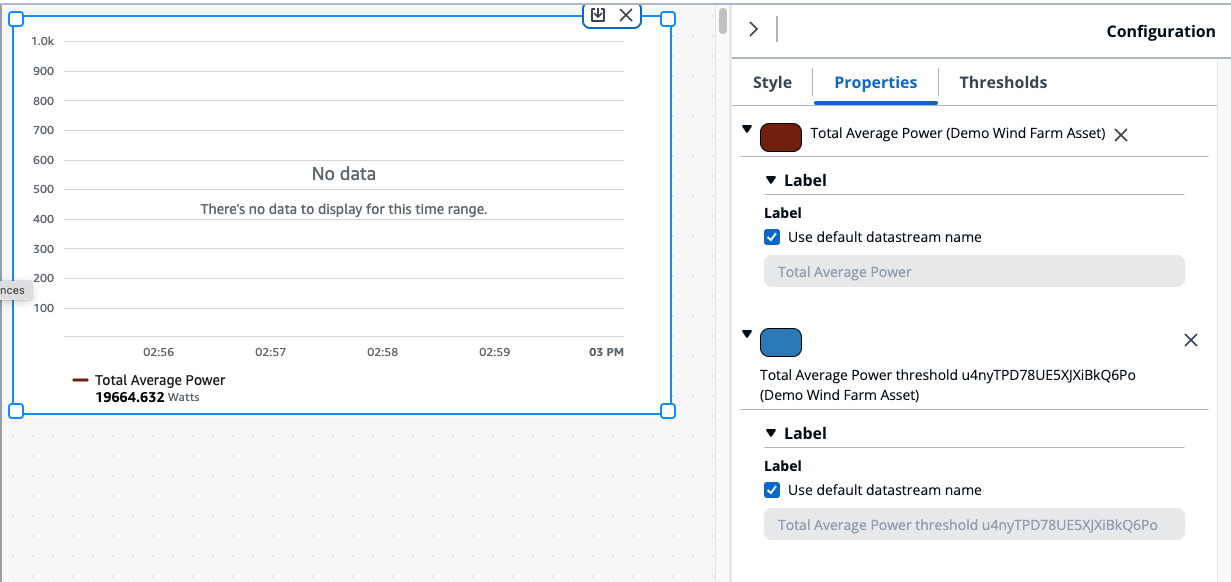
-
-
Thresholds – Add a Threshold for a widget. Different widgets have different configurations. A few examples are listed below.
-
Bar chart widget :
Choose Add a threshold to add to the widget.
Choose Operator and give a Value for the threshold. Customize the threshold with a color from the color palette.
You can choose to apply the threshold across all data.
-
Line widget :
Choose Add a threshold to add to the widget.
Choose Operator and give a Value for the threshold. Customize the threshold with a color from the color palette.
Choose how to Show thresholds from the drop down menu.
-
Gauge widget :
Choose Add a threshold to add to the widget.
Choose Operator and give a Value for the threshold. Customize the threshold with a color from the color palette.
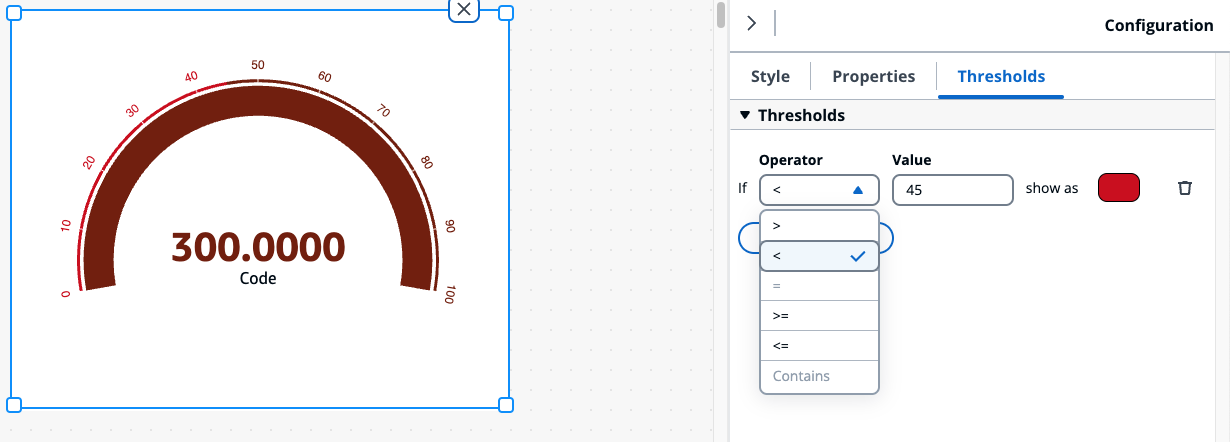
-