Monitor data with Amazon IoT SiteWise Monitor
Note
The SiteWise Monitor feature is no longer available to new customers. Existing customers can continue to use the service as normal. For more information, see SiteWise Monitor availability change.
You can use Amazon IoT SiteWise to monitor the data from your processes, devices, and equipment by creating SiteWise Monitor web portals. SiteWise Monitor is a feature of Amazon IoT SiteWise that you can use to create portals in the form of a managed web application. You can then use these portals to view and share your operational data. You can create projects with dashboards to visualize data from your processes, devices, and equipment that are connected to Amazon IoT.
Domain experts, such as process engineers, can use these portals to quickly get insights into their operational data to understand device and equipment behavior.
The following is an example dashboard that displays data for a wind farm.
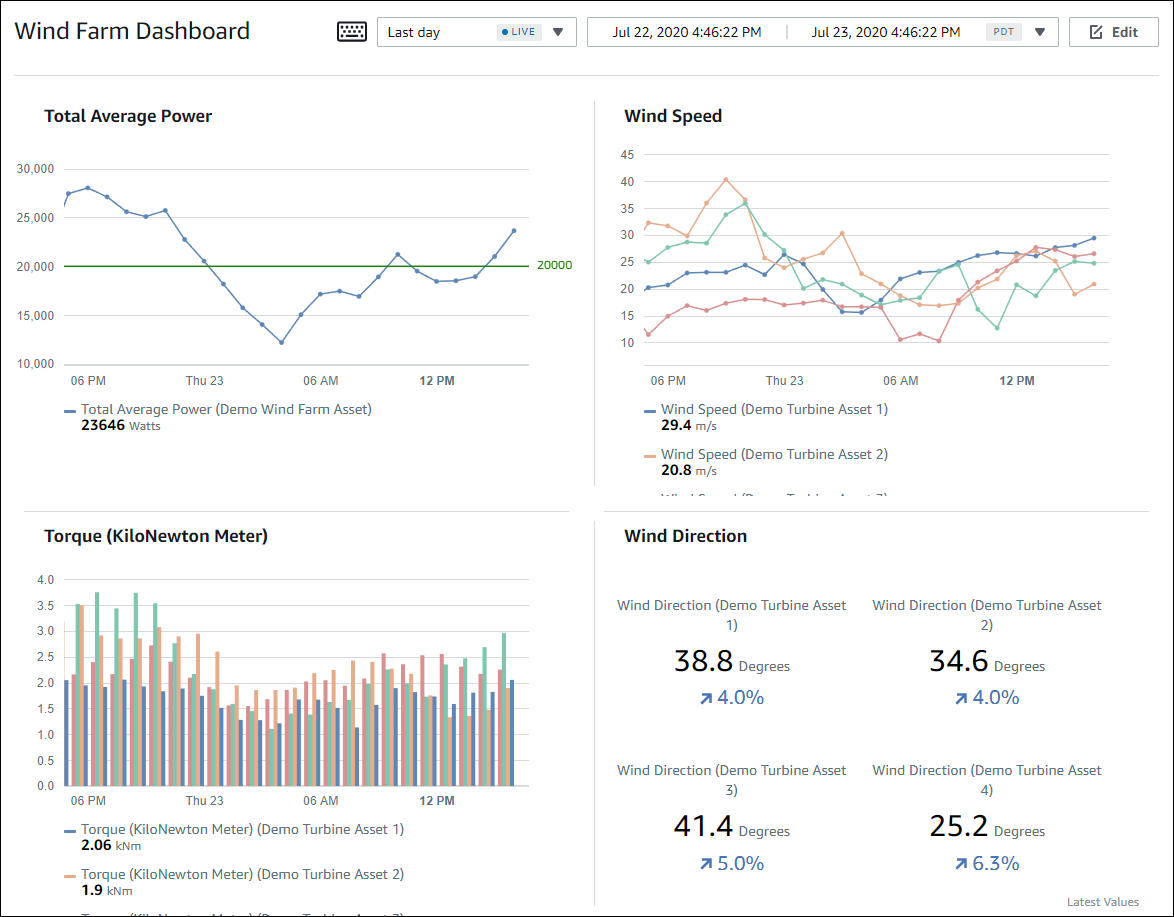
Because Amazon IoT SiteWise captures data over time, you can use SiteWise Monitor to view operational data over time, or the last reported values at specific points in time. This lets you uncover insights that might otherwise be difficult to find.
SiteWise Monitor roles
Four roles interact with SiteWise Monitor:
- Amazon administrator
-
The Amazon administrator uses the Amazon IoT SiteWise console to create portals. The Amazon administrator can also assign portal administrators and add portal users. Portal administrators later assign portal users to projects as owners or viewers. The Amazon administrator works exclusively in the Amazon console.
- Portal administrator
-
Each SiteWise Monitor portal has one or more portal administrators. Portal administrators use the portal to create projects that contain collections of assets and dashboards. The portal administrator then assigns assets and owners to each project. By controlling access to the project, portal administrators specify which assets that project owners and viewers can see.
- Project owner
-
Each SiteWise Monitor project has owners. Project owners create visualizations in the form of dashboards to represent operational data in a consistent manner. When dashboards are ready to share, the project owner can invite viewers to the project. Project owners can also assign other owners to the project. Project owners can configure thresholds and notification settings for alarms.
- Project viewer
-
Each SiteWise Monitor project has viewers. Project viewers can connect to the portal to view the dashboards that project owners created. In each dashboard, project viewers can adjust the time range to better understand operational data. Project viewers can only view dashboards in the projects to which they have access. Project viewers can acknowledge and snooze alarms.
Depending on your organization, the same person might perform multiple roles.
The following image illustrates how these four roles interact in the SiteWise Monitor portal.
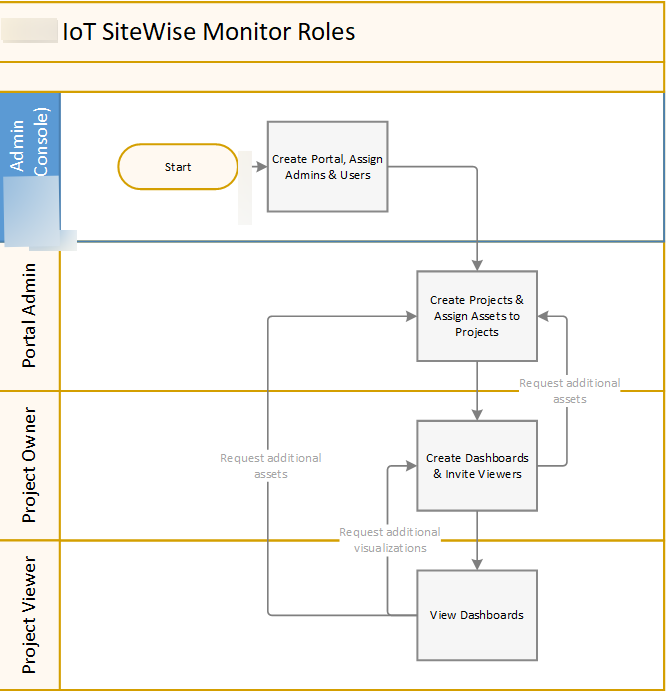
You can manage who has access to your data by using IAM. Your data users can sign in to SiteWise Monitor from a desktop or mobile browser using their IAM credentials.
SAML federation
IAM support identity federation with SAML (Security Assertion Markup Language)
2.0
You can configure IAM to use SAML-based federation for access to your SiteWise Monitor portals.
- IAM
-
Your portal administrators and users can request temporary security credentials to access their assigned SiteWise Monitor portals. You create a SAML identity provider identity in IAM to set up a trust relationship between your identity provider and Amazon. For more information, see Using SAML-based federation for API access to Amazon, in the IAM User Guide.
Your portal administrators and users can sign in to your company's portal and select the option to go to the Amazon Management console. They can then navigate to their assigned SiteWise Monitor portals. Your company's portal handles the exchange of trust between your identity provider and Amazon. For more information, see Enabling SAML 2.0 federated users to access the Amazon Management Console in the IAM User Guide.
Note
When adding users or administrators to the portal, avoid creating IAM policies that restrict user permissions, such as limited IP. Any attached policies with restricted permissions will not be able to connect to the Amazon IoT SiteWise portal.
SiteWise Monitor concepts
To use SiteWise Monitor, you should be familiar with the following concepts:
- Portal
-
An Amazon IoT SiteWise Monitor portal is a web application that you can use to visualize and share your Amazon IoT SiteWise data. A portal has one or more administrators and contains zero or more projects.
- Project
-
Each SiteWise Monitor portal contains a set of projects. Each project has a subset of your Amazon IoT SiteWise assets associated with it. Project owners create one or more dashboards to provide a consistent way to view the data associated with those assets. Project owners can invite viewers to the project to allow them to view the assets and dashboards in the project. The project is the basic unit of sharing within SiteWise Monitor. Project owners can invite users who were given access to the portal by the Amazon administrator. A user must have access to a portal before a project in that portal can be shared with that user.
- Asset
-
When data is ingested into Amazon IoT SiteWise from your industrial equipment, your devices, equipment, and processes are each represented as assets. Each asset has properties and alarms associated with it. The portal administrator assigns sets of assets to each project.
- Property
-
Properties are time series data associated with assets. For example, a piece of equipment might have a serial number, a location, a make and model, and an install date. It might also have time series values for availability, performance, quality, temperature, pressure, and so on.
- Alarm
-
Alarms monitor properties to identify when equipment is outside of its operating range. Each alarm defines a threshold and a property to monitor. When the property exceeds the threshold, the alarm becomes active and indicates that you or someone on your team should address the issue. Project owners can customize the thresholds and notification settings for alarms. Project viewers can acknowledge and snooze alarms, and they can leave a message with details about the alarm or the action that they took to address it.
- Dashboard
-
Each project contains a set of dashboards. Dashboards provide a set of visualizations for the values of a set of assets. Project owners create the dashboards and the visualizations that it contains. When a project owner is ready to share the set of dashboards, the owner can invite viewers to the project, which gives them access to all dashboards in the project. If you want a different set of viewers for different dashboards, you must divide the dashboards between projects. When viewers look at dashboards, they can customize time range to look at specific data.
- Visualization
-
In each dashboard, project owners decide how to display the properties and alarms of the assets associated with the project. Availability might be represented as a line chart, while other values might be displayed as bar charts or key performance indicators (KPIs). Alarms are best displayed as status grids and status timelines. Project owners customize each visualization to provide the best understanding of the data for that asset.