Install the application onto a Siemens device
After you gain access to the Amazon IoT SiteWise Edge application by emailing the SiteWise Edge support team for Siemens Industrial Edge, assign the application to an instance of Siemens Industrial Edge Management. Then, you can install the Amazon IoT SiteWise Edge application on your device.
To install the Amazon IoT SiteWise Edge application
-
Verify that the Docker digest provided within Siemens Industrial Edge Management matches the latest version listed in the Amazon IoT SiteWise Edge application changelog.
For more information on locating the Docker digest value for Siemens, see the Managing an app
in the Siemens Industrial Edge Device of the Siemens documentation. Siemens Industrial Edge Management supports one version of the Amazon IoT SiteWise Edge application at a time. Take this step to ensure that you're using the latest version of the application before installing the Amazon IoT SiteWise Edge application on your Siemens Industrial Edge device.
-
Assign the Amazon IoT SiteWise Edge application to Siemens Industrial Edge Management. For more information, see Managing an app
in the Industrial Edge Management section of the Siemens documentation. -
Within Edge Management, browse the catalog for the Amazon IoT SiteWise Edge and choose it.
-
Choose Install.
Note
If a Contact Us button displays, choose it, and follow the steps to request access to the Amazon IoT SiteWise Edge application on Siemens Industrial Edge. For more information, see Access the Amazon IoT SiteWise Edge application.
-
Select Databus_Configuration in the Schema Configurations options.
-
Enter the Username and Password for the Databus configuration. For more information on creating a Siemens Databus user, see Create a Siemens Databus user for the application.
-
Choose the small, round gray checkmark icon next to Databus_Configuration to turn the icon color green.
Note
The input configurations only apply if the checkmark icon changes from gray to green. Otherwise, the input configuration is ignored.

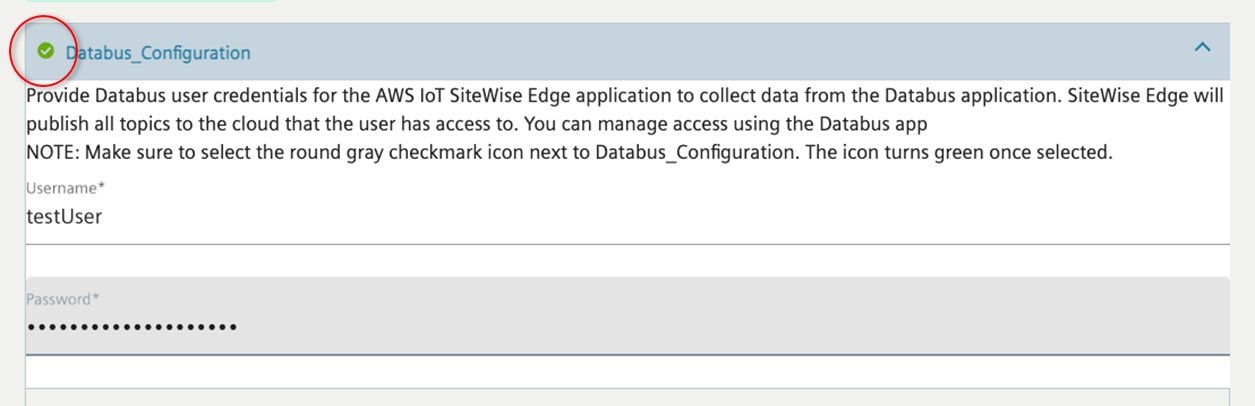
-
Choose Next to move onto Other Configurations where you can upload your gateway configuration file.
-
Choose SiteWise_Edge_Gateway_Config as the location to upload the gateway configuration file.
Note
Ensure that you choose SiteWise_Edge_Gateway_Config rather than SiteWise_Edge_Support_Config_Optional.
-
Select the device to install the application.
-
Choose Install now.
You can optionally configure the publisher component to export data to the Amazon Cloud. For more information, see configure the Amazon IoT SiteWise publisher component.
To configure destinations for your Siemens Industrial Edge gateway, see Destinations and path filters.