Create your first entity
To create your first entity, use the following steps.
On the Workspaces page, choose your workspace, and then in the left pane choose Entities.
On the Entities page, choose Create, and then choose Create entity.
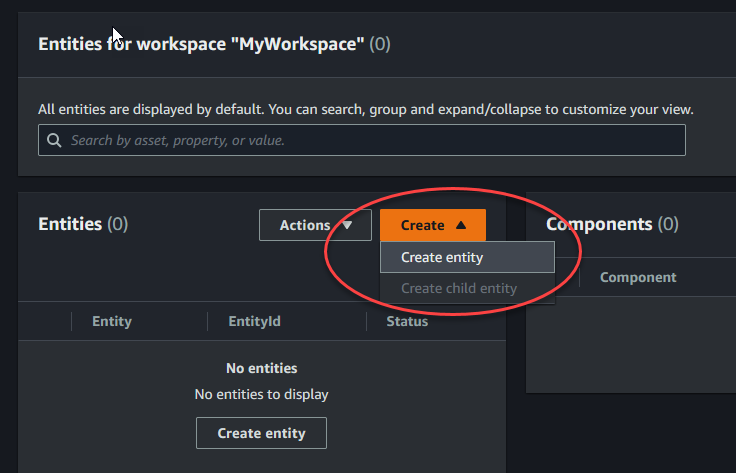
In the Create an entity window, enter a name for your entity. This example uses a
CookieMixerentity.(Optional) Enter a description for your entity.
Choose Create entity,
Entities contain data about each item in your workspace. You put data into entities by adding components. Amazon IoT TwinMaker provides the following built-in component types.
Parameters: Adds a set of key-value properties.
Document: Adds a name and a URL for a document that contains information about the entity.
Alarms: Connects to an alarm time-series data source.
SiteWise connector: Pulls time-series properties that are defined in an Amazon IoT SiteWise asset.
Edge Connector for Kinesis Video Streams Amazon IoT Greengrass: Pulls video data from the Edge Connector for KVS Amazon IoT Greengrass. For more information, see Amazon IoT TwinMaker video integration.
You can see these component types and their definitions by choosing Component types in the left pane. You can also create a new component type on the Component types page. For more information about creating component types, see Using and creating component types.
In this example, we create a simple document component that adds descriptive information about your entity.
On the Entities page, choose the entity, and then choose add component.

In the Add component window, enter a name for your component. Since this example uses a cookie mixer entity, we enter
MixerDescriptionin the Name field.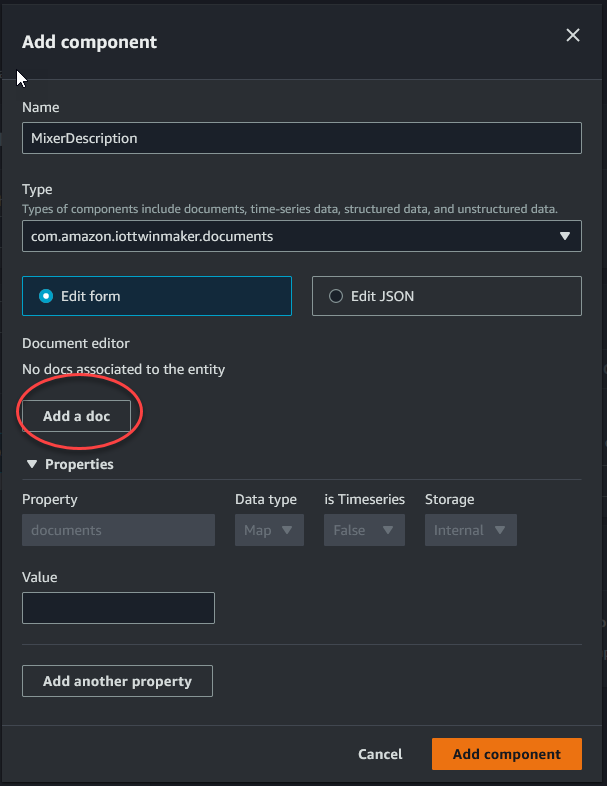
Choose Add a doc, then enter values for the doc Name and External Url. With the documents component, you can store a list of external URLs that contain important information about the entity.
Choose Add component.
You're now ready to create your first scene. For instructions on how to do this, see Creating and editing Amazon IoT TwinMaker scenes.