Evaluate your costs at the table level
The Cost Explorer tool found within the Amazon Web Services Management Console allows you to see costs broken down by type, for example read, write, storage, and backup charges. You can also see these costs summarized by period such as month or day.
One common challenge with Cost Explorer is that you can't review the costs of only one particular table easily, because Cost Explorer doesn't let you filter or group by costs of a specific table. You can view the metric Billable table size (Bytes) of each table in the Amazon Keyspaces console on the table's Monitor tab. If you need more cost related information per table, this section shows you how to use tagging to perform individual table cost analysis in Cost Explorer.
Topics
How to view the costs of a single Amazon Keyspaces table
You can see basic information about an Amazon Keyspaces table in the console, including the primary key schema, the billable table size, and capacity related metrics. You can use the size of the table to calculate the monthly storage cost for the table. For example, $0.25 per GB in the US East (N. Virginia) Amazon Web Services Region.
If the table is using provisioned capacity mode, the current read capacity unit (RCU) and write capacity unit (WCU) settings are returned as well. You can use this information to calculate the current read and write costs for the table. Note that these costs could change, especially if you have configured the table with Amazon Keyspaces automatic scaling.
Cost Explorer's default view
The default view in Cost Explorer provides charts showing the cost of consumed resources, for example throughput and storage. You can choose to group these costs by period, such as totals by month or by day. The costs of storage, reads, writes, and other categories can be broken out and compared as well.
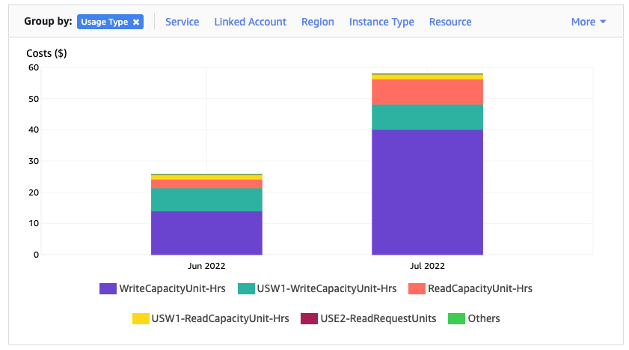
How to use and apply table tags in Cost Explorer
By default, Cost Explorer does not provide a summary of the costs for any one specific table, because it combines the costs of multiple tables into a total. However, you can use Amazon resource tagging to identify each table by a metadata tag. Tags are key-value pairs that you can use for a variety of purposes, for example to identify all resources belonging to a project or department. For more information, see Working with tags and labels for Amazon Keyspaces resources.
For this example, we use a table with the name MyTable.
-
Set a tag with the key of table_name and the value of MyTable.
-
Activate the tag within Cost Explorer and then filter on the tag value to gain more visibility into each table's costs.
Note
It may take one or two days for the tag to start appearing in Cost Explorer
You can set metadata tags yourself in the console, or programmatically with CQL, the Amazon CLI, or the Amazon SDK. Consider requiring a table_name tag to be set as part of your organization’s new table creation process. For more information, see Create cost allocation reports using tags for Amazon Keyspaces.