Manage throughput capacity automatically with Amazon Keyspaces auto scaling
Many database workloads are cyclical in nature or are difficult to predict in advance. For example, consider a social networking app where most of the users are active during daytime hours. The database must be able to handle the daytime activity, but there's no need for the same levels of throughput at night.
Another example might be a new mobile gaming app that is experiencing rapid adoption. If the game becomes very popular, it could exceed the available database resources, which would result in slow performance and unhappy customers. These kinds of workloads often require manual intervention to scale database resources up or down in response to varying usage levels.
Amazon Keyspaces (for Apache Cassandra) helps you provision throughput capacity efficiently for variable workloads by adjusting throughput capacity automatically in response to actual application traffic. Amazon Keyspaces uses the Application Auto Scaling service to increase and decrease a table's read and write capacity on your behalf. For more information about Application Auto Scaling, see the Application Auto Scaling User Guide.
Note
To get started with Amazon Keyspaces automatic scaling quickly, see Configure and update Amazon Keyspaces automatic scaling policies.
How Amazon Keyspaces automatic scaling works
The following diagram provides a high-level overview of how Amazon Keyspaces automatic scaling manages throughput capacity for a table.
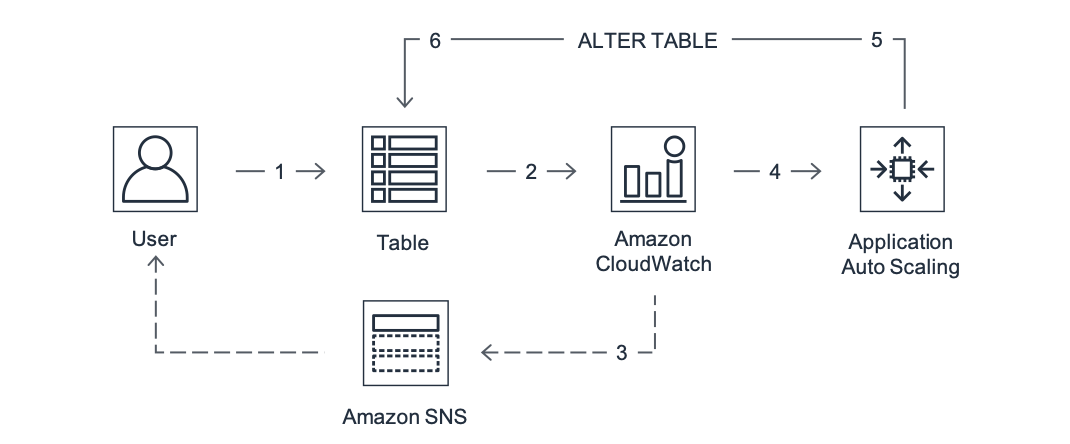
To enable automatic scaling for a table, you create a scaling policy. The scaling policy specifies whether you want to scale read capacity or write capacity (or both), and the minimum and maximum provisioned capacity unit settings for the table.
The scaling policy also defines a target utilization. Target utilization is the ratio of consumed capacity units to provisioned capacity units at a point in time, expressed as a percentage. Automatic scaling uses a target tracking algorithm to adjust the provisioned throughput of the table upward or downward in response to actual workloads. It does this so that the actual capacity utilization remains at or near your target utilization.
You can set the automatic scaling target utilization values between 20 and 90 percent for your read and write capacity. The default target utilization rate is 70 percent. You can set the target utilization to be a lower percentage if your traffic changes quickly and you want capacity to begin scaling up sooner. You can also set the target utilization rate to a higher rate if your application traffic changes more slowly and you want to reduce the cost of throughput.
For more information about scaling policies, see Target tracking scaling policies for Application Auto Scaling in the Application Auto Scaling User Guide.
When you create a scaling policy, Amazon Keyspaces creates two pairs of Amazon CloudWatch alarms on your behalf. Each pair represents your upper and lower boundaries for provisioned and consumed throughput settings. These CloudWatch alarms are triggered when the table's actual utilization deviates from your target utilization for a sustained period of time. To learn more about Amazon CloudWatch, see the Amazon CloudWatch User Guide.
When one of the CloudWatch alarms is triggered, Amazon Simple Notification Service (Amazon SNS) sends you a notification (if you have enabled it). The CloudWatch alarm then invokes Application Auto Scaling to evaluate your scaling policy. This in turn issues an Alter Table request to Amazon Keyspaces to adjust the table's provisioned capacity upward or downward as appropriate. To learn more about Amazon SNS notifications, see Setting up Amazon SNS notifications.
Amazon Keyspaces processes the Alter Table request by increasing (or decreasing) the table's provisioned throughput capacity so that it approaches your target utilization.
Note
Amazon Keyspaces auto scaling modifies provisioned throughput settings only when the actual workload stays elevated (or depressed) for a sustained period of several minutes. The target tracking algorithm seeks to keep the target utilization at or near your chosen value over the long term. Sudden, short-duration spikes of activity are accommodated by the table's built-in burst capacity.
How auto scaling works for multi-Region tables
To ensure that there's always enough read and write capacity for all table replicas in all Amazon Web Services Regions of a multi-Region table in provisioned capacity mode, we recommend that you configure Amazon Keyspaces auto scaling.
When you use a multi-Region table in provisioned mode with auto scaling, you can't disable auto scaling for a single table replica. But you can adjust the table's read auto scaling settings for different Regions. For example, you can specify different read capacity and read auto scaling settings for each Region that the table is replicated in.
The read auto scaling settings that you configure for a table replica in a specified Region overwrite the general auto scaling settings of the table. The write capacity, however, has to remain synchronized across all table replicas to ensure that there's enough capacity to replicate writes in all Regions.
Amazon Keyspaces auto scaling independently updates the provisioned capacity of the table in each Amazon Web Services Region based on the usage in that Region. As a result, the provisioned capacity in each Region for a multi-Region table might be different when auto scaling is active.
You can configure the auto scaling settings of a multi-Region table and its replicas using the Amazon Keyspaces console, API, Amazon CLI, or CQL. For more information on how to create and update auto scaling settings for multi-Region tables, see Update the provisioned capacity and auto scaling settings for a multi-Region table in Amazon Keyspaces.
Note
If you use auto scaling for multi-Region tables, you must always use Amazon Keyspaces API operations to configure auto scaling settings. If you use Application Auto Scaling API operations directly to configure auto scaling settings, you don't have the ability to specify the Amazon Web Services Regions of the multi-Region table. This can result in unsupported configurations.
Usage notes
Before you begin using Amazon Keyspaces automatic scaling, you should be aware of the following:
Amazon Keyspaces automatic scaling is not available in the Middle East (UAE) Region.
-
Amazon Keyspaces automatic scaling can increase read capacity or write capacity as often as necessary, in accordance with your scaling policy. All Amazon Keyspaces quotas remain in effect, as described in Quotas for Amazon Keyspaces (for Apache Cassandra).
-
Amazon Keyspaces automatic scaling doesn't prevent you from manually modifying provisioned throughput settings. These manual adjustments don't affect any existing CloudWatch alarms that are attached to the scaling policy.
-
If you use the console to create a table with provisioned throughput capacity, Amazon Keyspaces automatic scaling is enabled by default. You can modify your automatic scaling settings at any time. For more information, see Turn off Amazon Keyspaces auto scaling for a table.
If you're using Amazon CloudFormation to create scaling policies, you should manage the scaling policies from Amazon CloudFormation so that the stack is in sync with the stack template. If you change scaling policies from Amazon Keyspaces, they will get overwritten with the original values from the Amazon CloudFormation stack template when the stack is reset.
If you use CloudTrail to monitor Amazon Keyspaces automatic scaling, you might see alerts for calls made by Application Auto Scaling as part of its configuration validation process. You can filter out these alerts by using the
invokedByfield, which containsapplication-autoscaling.amazonaws.comfor these validation checks.