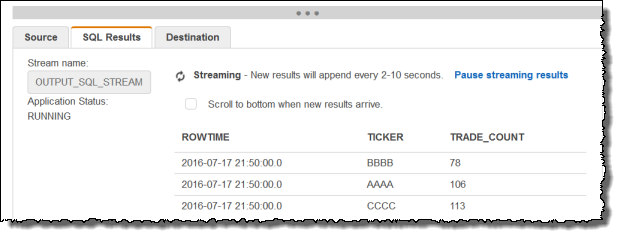After careful consideration, we have decided to discontinue Amazon Kinesis Data Analytics for SQL applications in two steps:
1. From October 15, 2025, you will not be able to create new Kinesis Data Analytics for SQL applications.
2. We will delete your applications starting January 27, 2026. You will not be able to start or operate your Amazon Kinesis Data Analytics for SQL applications. Support will no longer be available for Amazon Kinesis Data Analytics for SQL from that time. For more information, see Amazon Kinesis Data Analytics for SQL Applications discontinuation.
Example: Transforming Multiple Data Types
A common requirement in extract, transform, and load (ETL) applications is to process multiple record types on a streaming source. You can create Kinesis Data Analytics applications to process these kinds of streaming sources. The process is as follows:
-
First, you map the streaming source to an in-application input stream, similar to all other Kinesis Data Analytics applications.
-
Then, in your application code, you write SQL statements to retrieve rows of specific types from the in-application input stream. You then insert them into separate in-application streams. (You can create additional in-application streams in your application code.)
In this exercise, you have a streaming source that receives records of two types
(Order and Trade). These are stock orders and
corresponding trades. For each order, there can be zero or more trades. Example records
of each type are shown following:
Order record
{"RecordType": "Order", "Oprice": 9047, "Otype": "Sell", "Oid": 3811, "Oticker": "AAAA"}
Trade record
{"RecordType": "Trade", "Tid": 1, "Toid": 3812, "Tprice": 2089, "Tticker": "BBBB"}
When you create an application using the Amazon Web Services Management Console, the console displays the following
inferred schema for the in-application input stream created. By default, the console
names this in-application stream SOURCE_SQL_STREAM_001.
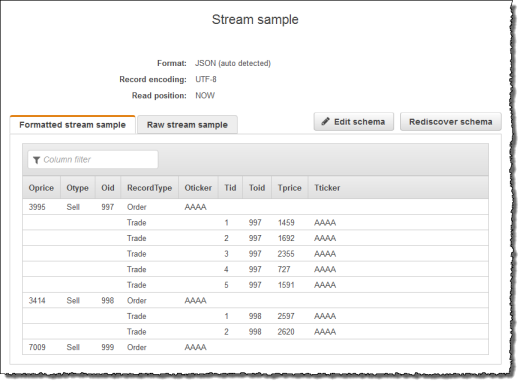
When you save the configuration, Amazon Kinesis Data Analytics continuously reads data from the streaming source and inserts rows in the in-application stream. You can now perform analytics on data in the in-application stream.
In the application code in this example, you first create two additional
in-application streams, Order_Stream and Trade_Stream. You
then filter the rows from the SOURCE_SQL_STREAM_001 stream based on the
record type and insert them in the newly created streams using pumps. For information
about this coding pattern, see Application Code.
-
Filter order and trade rows into separate in-application streams:
-
Filter the order records in the
SOURCE_SQL_STREAM_001, and save the orders in theOrder_Stream.--Create Order_Stream. CREATE OR REPLACE STREAM "Order_Stream" ( order_id integer, order_type varchar(10), ticker varchar(4), order_price DOUBLE, record_type varchar(10) ); CREATE OR REPLACE PUMP "Order_Pump" AS INSERT INTO "Order_Stream" SELECT STREAM oid, otype,oticker, oprice, recordtype FROM "SOURCE_SQL_STREAM_001" WHERE recordtype = 'Order'; -
Filter the trade records in the
SOURCE_SQL_STREAM_001, and save the orders in theTrade_Stream.--Create Trade_Stream. CREATE OR REPLACE STREAM "Trade_Stream" (trade_id integer, order_id integer, trade_price DOUBLE, ticker varchar(4), record_type varchar(10) ); CREATE OR REPLACE PUMP "Trade_Pump" AS INSERT INTO "Trade_Stream" SELECT STREAM tid, toid, tprice, tticker, recordtype FROM "SOURCE_SQL_STREAM_001" WHERE recordtype = 'Trade';
-
-
Now you can perform additional analytics on these streams. In this example, you count the number of trades by the ticker in a one-minute tumbling window and save the results to yet another stream,
DESTINATION_SQL_STREAM.--do some analytics on the Trade_Stream and Order_Stream. -- To see results in console you must write to OPUT_SQL_STREAM. CREATE OR REPLACE STREAM "DESTINATION_SQL_STREAM" ( ticker varchar(4), trade_count integer ); CREATE OR REPLACE PUMP "Output_Pump" AS INSERT INTO "DESTINATION_SQL_STREAM" SELECT STREAM ticker, count(*) as trade_count FROM "Trade_Stream" GROUP BY ticker, FLOOR("Trade_Stream".ROWTIME TO MINUTE);You see the result, as shown following: