Viewing LF-Tags assigned to a resource
You can view the LF-Tags that are assigned to a Data Catalog resource. You must have the
DESCRIBE or ASSOCIATE permission on a LF-Tag to view it.
- Console
-
To view the LF-Tags that are assigned to a resource (console)
-
Open the Lake Formation console at https://console.amazonaws.cn/lakeformation/
. Sign in as the data lake administrator, the resource owner, or a user who has been granted Lake Formation permissions on the resource.
-
In the navigation pane, under the heading Data catalog, do one of the following:
-
To view LF-Tags assigned to a database, choose Databases.
-
To view LF-Tags assigned to a table, choose Tables.
-
-
On the Tables or Databases page, choose the name of the database or table. Then on the details page, scroll down to the LF-Tags section.
The following screenshot shows the LF-Tags assigned to a
customerstable, which is contained in theretaildatabase. ThemoduleLF-Tag is inherited from the database. Thecredit_limitcolumn has thelevel=vpLF-Tag assigned.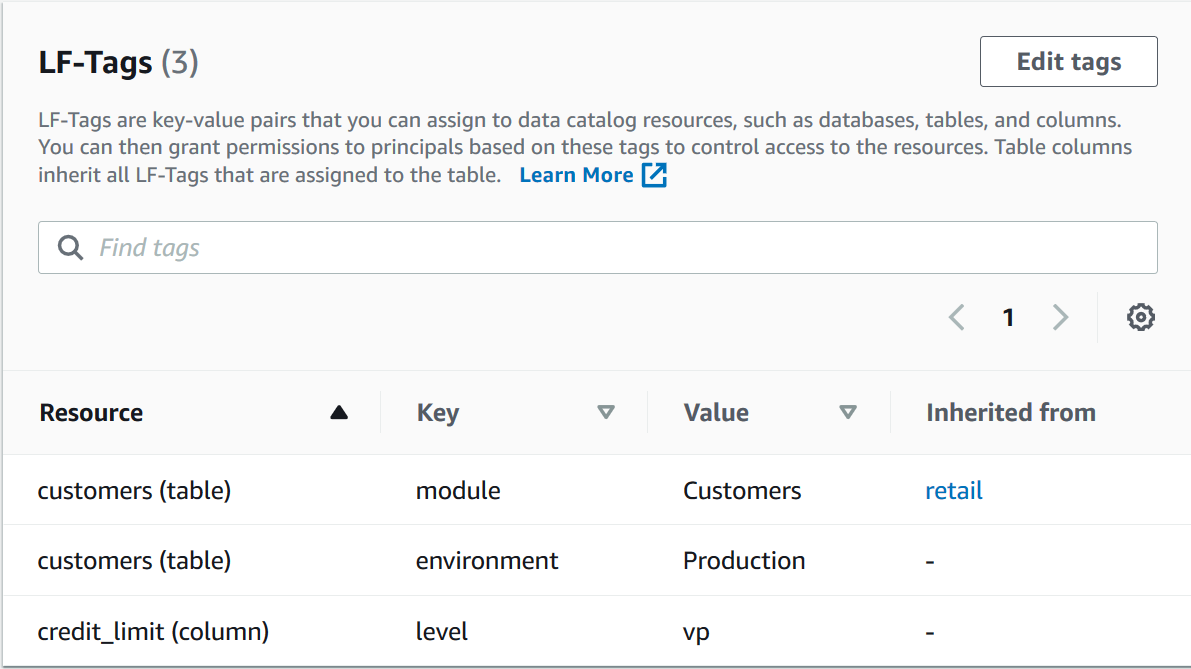
-
- Amazon CLI
-
To view the LF-Tags that are assigned to a resource (Amazon CLI)
-
Enter a command similar to the following.
aws lakeformation get-resource-lf-tags --show-assigned-lf-tags --resource '{ "Table": {"CatalogId":"111122223333", "DatabaseName":"erp", "Name":"sales"}}'The command returns the following output.
{ "TableTags": [ { "CatalogId": "111122223333", "TagKey": "module", "TagValues": [ "sales" ] }, { "CatalogId": "111122223333", "TagKey": "environment", "TagValues": [ "development" ] } ], "ColumnTags": [ { "Name": "total", "Tags": [ { "CatalogId": "111122223333", "TagKey": "level", "TagValues": [ "director" ] } ] } ] }
This output shows only LF-Tags that are explicitly assigned, not inherited. If you want to see all LF-Tags on all columns, including inherited LF-Tags, omit the
--show-assigned-lf-tagsoption.
-