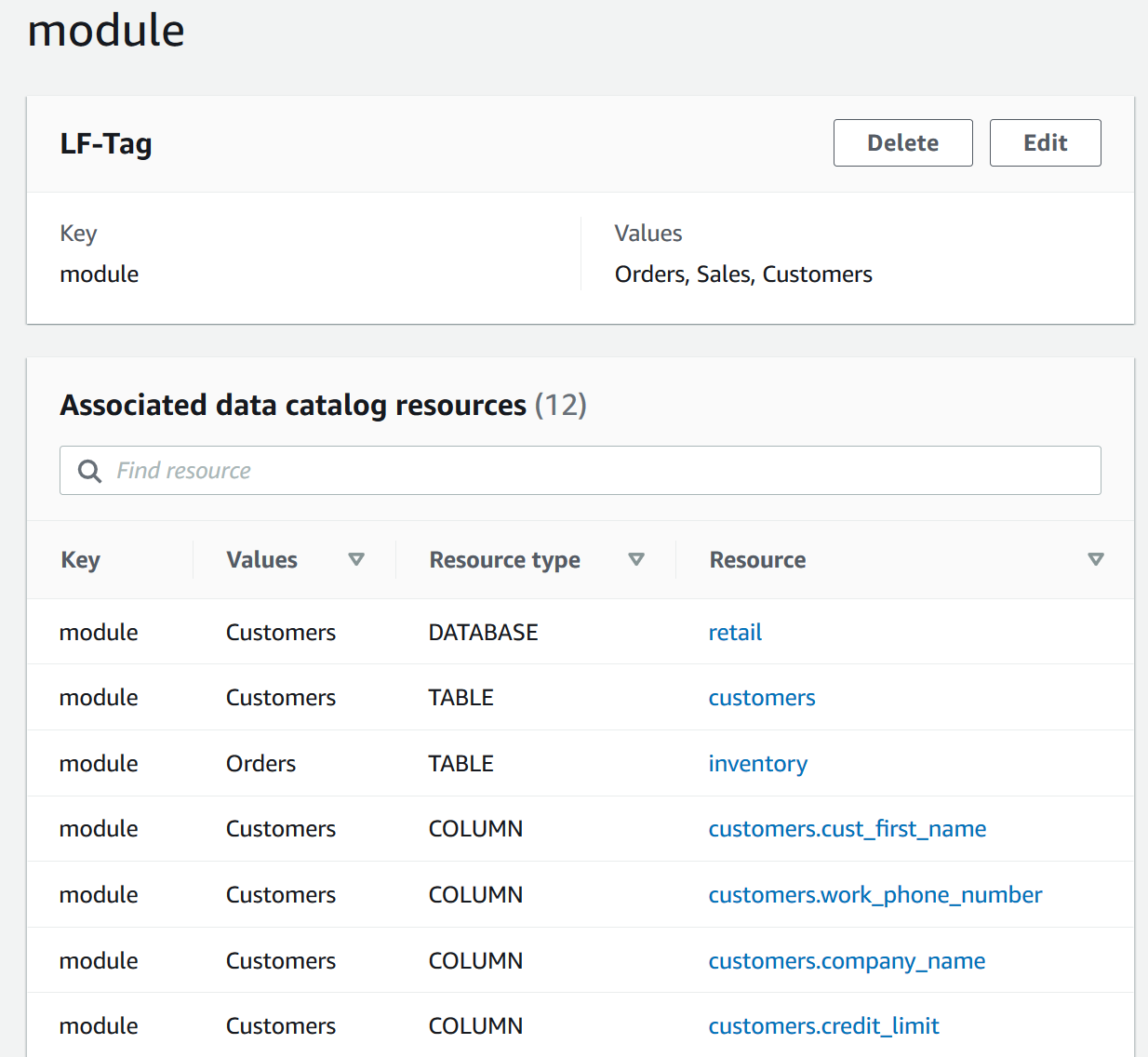Services or capabilities described in Amazon Web Services documentation might vary by Region. To see the differences applicable to the China Regions,
see Getting Started with Amazon Web Services in China
(PDF).
Viewing the resources that a LF-Tag is
assigned to
You can view all the Data Catalog resources that a particular LF-Tag key is assigned to. To
do so, you need the following Lake Formation permissions:
In addition, you need the following Amazon Identity and Access Management (IAM) permissions:
- Console
-
To view the resources that a LF-Tag is assigned to (console)
-
Open the Lake Formation console at
https://console.amazonaws.cn/lakeformation/.
Sign in as a data lake administrator or as a user who meets the requirements
listed earlier.
-
In the navigation pane, under Permissions and
LF-Tags and permissions, choose
LF-Tags.
-
Choose a LF-Tag key (not the option button next to the key name).
The LF-Tag details page displays a list of resources that the LF-Tag has
been assigned to.
- Amazon CLI
-
To view the resources that a LF-Tag is assigned to
-
Run a search-tables-by-lf-tags or
search-databases-by-lf-tags command.
The following example lists tables and columns that have the
level=vp LF-Tag assigned. For each table and column listed, all
assigned LF-Tags for the table or column are output, not just the search
expression.
aws lakeformation search-tables-by-lf-tags --expression TagKey=level,TagValues=vp
For more information about the required permissions, see Lake Formation personas and IAM permissions reference.