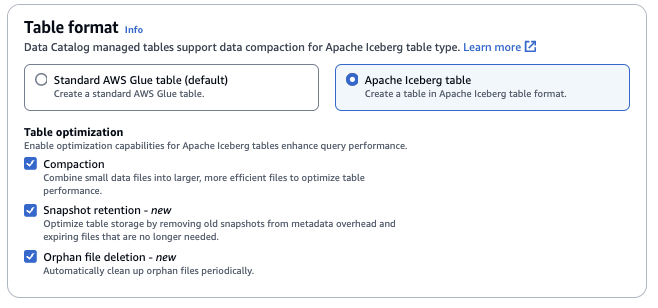Services or capabilities described in Amazon Web Services documentation might vary by Region. To see the differences applicable to the China Regions,
see Getting Started with Amazon Web Services in China
(PDF).
Creating Apache Iceberg tables
Amazon Lake Formation supports creating Apache Iceberg tables that use the Apache Parquet data format
in the Amazon Glue Data Catalog with data residing in Amazon S3. A table in the Data Catalog is the metadata
definition that represents the data in a data store. By default, Lake Formation creates Iceberg v2
tables. For the difference between v1 and v2 tables, see Format version
changes in the Apache Iceberg documentation.
Apache Iceberg is an open table format for very large analytic datasets.
Iceberg allows for easy changes to your schema, also known as schema evolution, meaning that users can add, rename, or remove columns from a data table without disrupting the underlying data.
Iceberg also provides support for data versioning, which allows users to track changes to data overtime.
This enables the time travel feature, which allows users to access and query historical versions of data and analyze changes to the data between updates and deletes.
You can use Lake Formation console or the CreateTable operation in the Amazon Glue API to create an Iceberg table in the Data Catalog.
For more information, see CreateTable action (Python: create_table).
When you create an Iceberg table in the Data Catalog, you must specify the table format and
metadata file path in Amazon S3 to be able to perform reads and writes.
You can use Lake Formation to secure your Iceberg table using fine-grained access control
permissions when you register the Amazon S3 data location with Amazon Lake Formation. For source data in Amazon S3
and metadata that is not registered with Lake Formation, access is determined by IAM permissions
policies for Amazon S3 and Amazon Glue actions. For more information, see Managing Lake Formation permissions.
Data Catalog doesn’t support creating partitions and adding Iceberg table properties.
Prerequisites
To create Iceberg tables in the Data Catalog, and set up Lake Formation data access permissions, you need to complete the following requirements:
-
Permissions required to create Iceberg tables without the data registered with
Lake Formation.
In addition to the permissions required to create a table in the Data Catalog, the table creator requires the following permissions:
s3:PutObject on resource arn:aws:s3:::{bucketName}
-
s3:GetObject on resource arn:aws:s3:::{bucketName}
-
s3:DeleteObjecton resource arn:aws:s3:::{bucketName}
-
Permissions required to create Iceberg tables with data registered with
Lake Formation:
To use Lake Formation to manage and secure the data in your data lake, register your Amazon S3
location that has the data for tables with Lake Formation. This is so that Lake Formation can vend
credentials to Amazon analytical services such as Athena, Redshift Spectrum, and Amazon EMR to access
data. For more information on registering an Amazon S3 location, see Adding an Amazon S3 location to your data lake.
A principal who reads and writes the underlying data that is registered with Lake Formation requires the following permissions:
-
lakeformation:GetDataAccess
-
DATA_LOCATION_ACCESS
A principal who has data location permissions on a location also has location
permissions on all child locations.
For more information on data location permissions, see Underlying data access control.
To enable compaction, the service needs to assume an IAM role that has permissions to update tables in the Data Catalog. For details, see Table optimization prerequisites.
Creating an Iceberg table
You can create Iceberg v1 and v2 tables using Lake Formation console or Amazon Command Line Interface as documented on
this page. You can also create Iceberg tables using Amazon Glue console or Amazon Glue crawler. For
more information, see Data Catalog and Crawlers in the
Amazon Glue Developer Guide.
To create an Iceberg table
- Console
-
Sign in to the Amazon Web Services Management Console, and open the Lake Formation console at https://console.amazonaws.cn/lakeformation/.
Under Data Catalog, choose Tables, and use the Create
table button to specify the following attributes:
-
Table name: Enter a name for the table. If you’re using
Athena to access tables, use these naming
tips in the Amazon Athena User Guide.
-
Database: Choose an existing database or create a new one.
-
Description:The description of the table. You can write a description to help you understand the contents of the table.
-
Table format: For Table format, choose Apache
Iceberg.
Table optimization
-
Compaction – Data
files are merged and rewritten remove obsolete data and consolidate
fragmented data into larger, more efficient files.
Snapshot retention – Snapshots are timestamped versions
of an Iceberg table. Snapshot retention configurations allow customers to enforce how long
to retain snapshots and how many snapshots to retain. Configuring a snapshot retention
optimizer can help manage storage overhead by removing older, unnecessary snapshots and
their associated underlying files.
Orphan file deletion – Orphan files are files that are no longer referenced by the Iceberg table metadata. These files can
accumulate over time, especially after operations like table deletions or failed ETL jobs.
Enabling orphan file deletion allows Amazon Glue to periodically identify and remove these
unnecessary files, freeing up storage.
For more information, see Optimizing Iceberg tables.
-
IAM role: To run compaction, the service assumes an
IAM role on your behalf. You can choose an IAM role using the
drop-down. Ensure that the role has the permissions required to enable
compaction.
To learn more about the required permissions, see Table optimization prerequisites.
-
Location: Specify the path to the folder in Amazon S3 that
stores the metadata table. Iceberg needs a metadata file and location in the
Data Catalog to be able to perform reads and writes.
-
Schema: Choose Add columns to add
columns and data types of the columns. You have the option to create an
empty table and update the schema later. Data Catalog supports Hive data types.
For more information, see Hive data types.
Iceberg allows you to evolve schema and partition after you create the
table. You can use Athena
queries to update the table schema and Spark queries for updating partitions.
- Amazon CLI
-
aws glue create-table \
--database-name iceberg-db \
--region us-west-2 \
--open-table-format-input '{
"IcebergInput": {
"MetadataOperation": "CREATE",
"Version": "2"
}
}' \
--table-input '{"Name":"test-iceberg-input-demo",
"TableType": "EXTERNAL_TABLE",
"StorageDescriptor":{
"Columns":[
{"Name":"col1", "Type":"int"},
{"Name":"col2", "Type":"int"},
{"Name":"col3", "Type":"string"}
],
"Location":"s3://DOC_EXAMPLE_BUCKET_ICEBERG/"
}
}'