Enabling permissions for a third-party query engine to call application integration API operations
Follow these steps to allow a third-party query engine to call application integration API operations through the Amazon Lake Formation console, the Amazon CLI or API/SDK.
- Console
-
To register your account for external data filtering:
Sign in to the Amazon Web Services Management Console, and open the Lake Formation console at https://console.amazonaws.cn/lakeformation/
. -
In the left-side navigation, expand Administration, and then choose Application integration setting.
-
On the Application integration setting page, choose the option Allow external engines to filter data in Amazon S3 locations registered with Lake Formation.
-
Enter the session tags that you created for the third-party engine. For information about session tags, see Passing session tags in Amazon STS in the Amazon Identity and Access Management User Guide.
-
Enter the account IDs for users that can use the third-party engine to access unfiltered metadata information and the data access credentials of resources in the current account.
You can also use the Amazon account ID field for configuring cross-account access.
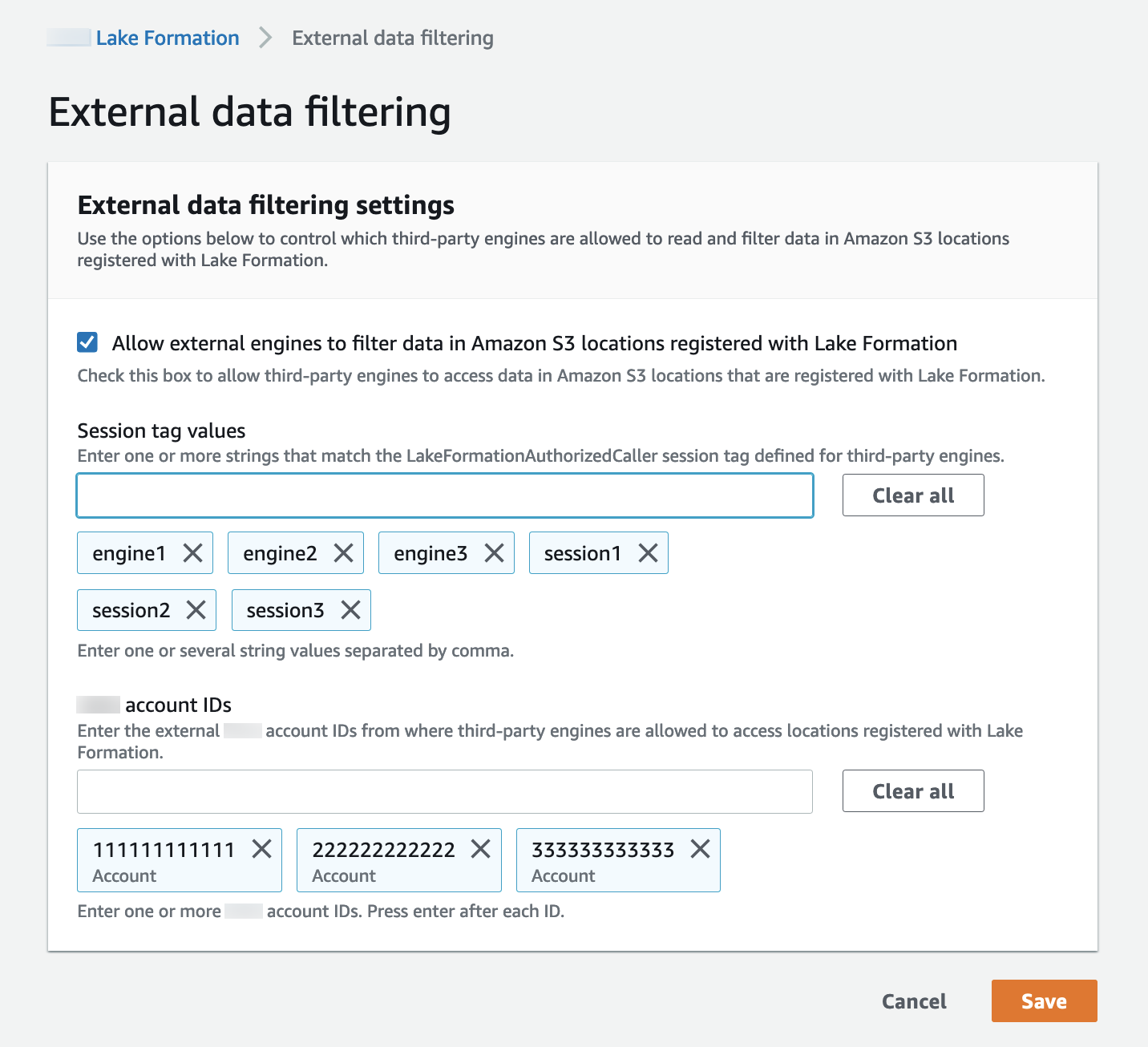
- CLI
-
Use the
put-data-lake-settingsCLI command to set the following parameters.There are three fields to configure when using this Amazon CLI command:
-
allow-external-data-filtering– (boolean) Indicates that a third-party engine can access unfiltered metadata information and data access credentials of resources in the current account. -
external-data-filtering-allow-list– (array) A list of account IDs that can access unfiltered metadata information and data access credentials of resources in the current account when using a third-party engine. When AllowExternalDataFiltering is set to true, the ExternalDataFilteringAllowList property must include at least one account ID. An empty list is not allowed. -
authorized-sessions-tag-value-list– (array) A list of authorized session tag values (strings). If an IAM role credential has been attached with an authorized key-value pair, then if the session tag is included in the list, the session is granted access to unfiltered metadata information and data access credentials on resources in the configured account. The authorized session tag key is defined as*LakeFormationAuthorizedCaller*. -
AllowFullTableExternalDataAccess- (boolean) Whether to allow a third-party query engine to get data access credentials without session tags when a caller has full data access permissions.
For example:
aws lakeformation put-data-lake-settings --cli-input-json file://datalakesettings.json { "DataLakeSettings": { "DataLakeAdmins": [ { "DataLakePrincipalIdentifier": "arn:aws:iam::111111111111:user/lakeAdmin" } ], "CreateDatabaseDefaultPermissions": [], "CreateTableDefaultPermissions": [], "TrustedResourceOwners": [], "AllowExternalDataFiltering": true, "ExternalDataFilteringAllowList": [ {"DataLakePrincipalIdentifier": "111111111111"} ], "AuthorizedSessionTagValueList": ["engine1"], "AllowFullTableExternalDataAccess": false } } -
- API/SDK
-
Use the
PutDataLakeSettingAPI operation to set the following parameters.There are three fields to configure when using this API operation:
-
AllowExternalDataFiltering– (Boolean) Indicates whether a third-party engine can access unfiltered metadata information and data access credentials of resources in the current account. -
ExternalDataFilteringAllowList– (array) A list of account IDs that can access unfiltered metadata information and the data access credentials of resources in the current account using a third-party engine. -
AuthorizedSectionsTagValueList– (array) A list of authorized tag values (strings). If an IAM role credential has been attached with an authorized tag, then the session is granted access to unfiltered metadata information and the data access credentials on resources in the configured account. The authorized session tag key is defined as*LakeFormationAuthorizedCaller*. -
AllowFullTableExternalDataAccess- (boolean) Whether to allow a third-party query engine to get data access credentials without session tags when a caller has full data access permissions.
For example:
//Enable session tag on existing data lake settings public void sessionTagSetUpForExternalFiltering(AWSLakeFormationClient lakeformation) { GetDataLakeSettingsResult getDataLakeSettingsResult = lfClient.getDataLakeSettings(new GetDataLakeSettingsRequest()); DataLakeSettings dataLakeSettings = getDataLakeSettingsResult.getDataLakeSettings(); //set account level flag to allow external filtering dataLakeSettings.setAllowExternalDataFiltering(true); //set account that are allowed to call credential vending or Glue GetFilteredMetadata API List<DataLakePrincipal> allowlist = new ArrayList<>(); allowlist.add(new DataLakePrincipal().withDataLakePrincipalIdentifier("111111111111")); dataLakeSettings.setWhitelistedForExternalDataFiltering(allowlist); //set registered session tag values List<String> registeredTagValues = new ArrayList<>(); registeredTagValues.add("engine1"); dataLakeSettings.setAuthorizedSessionTagValueList(registeredTagValues); lakeformation.putDataLakeSettings(new PutDataLakeSettingsRequest().withDataLakeSettings(dataLakeSettings)); } -