Viewing database and table permissions in Lake Formation
You can view the Lake Formation permissions that are granted on a Data Catalog database or table. You can do so by using the Lake Formation console, the API, or the Amazon Command Line Interface (Amazon CLI).
Using the console, you can view permissions starting from the Databases or Tables pages, or from the Data permissions page.
Note
If you're not a database administrator or resource owner, you can view permissions that other principals have on the resource only if you have a Lake Formation permission on the resource with the grant option.
In addition to the required Lake Formation permissions, you need the Amazon Identity and Access Management (IAM) permissions
glue:GetDatabases, glue:GetDatabase, glue:GetTables,
glue:GetTable, and lakeformation:ListPermissions.
To view permissions on a database (console, starting from the Databases page)
-
Open the Lake Formation console at https://console.amazonaws.cn/lakeformation/
. Sign in as a data lake administrator, the database creator, or as a user who has any Lake Formation permission on the database with the grant option.
-
In the navigation pane, choose Databases.
-
Choose a database, and on the Actions menu, choose View permissions.
Note
If you choose a database resource link, Lake Formation displays the permissions on the resource link, not on the target database of the resource link.
The Data permissions page lists all Lake Formation permissions for the database. The database name and catalog ID (Amazon account ID) of the database owner appear as labels under the search box. The tiles indicate that a filter has been applied to list permissions only for that database. You can adjust the filter by closing a tile or choosing Clear filter.
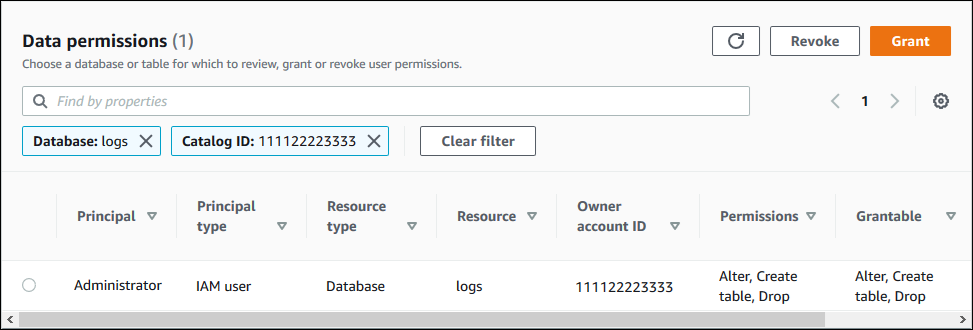
To view permissions on a database (console, starting from the Data permissions page)
-
Open the Lake Formation console at https://console.amazonaws.cn/lakeformation/
. Sign in as a data lake administrator, the database creator, or as a user who has any Lake Formation permission on the database with the grant option.
-
In the navigation pane, choose Data permissions.
-
Position the cursor in the search box at the top of the page, and on the Properties menu that appears, choose Database.
-
On the Databases menu that appears, choose a database.
Note
If you choose a database resource link, Lake Formation displays the permissions on the resource link, not on the target database of the resource link.
The Data permissions page lists all Lake Formation permissions for the database. The database name appears as a tile under the search box. The tile indicates that a filter has been applied to list permissions only for that database. You can remove the filter by closing the tile or choosing Clear filter.
To view permissions on a table (console, starting from the Tables page)
-
Open the Lake Formation console at https://console.amazonaws.cn/lakeformation/
. Sign in as a data lake administrator, the table creator, or as a user who has any Lake Formation permission on the table with the grant option.
-
In the navigation pane, choose Tables.
-
Choose a table, and on the Actions menu, choose View permissions.
Note
If you choose a table resource link, Lake Formation displays the permissions on the resource link, not on the target table of the resource link.
The Data permissions page lists all Lake Formation permissions for the table. The table name, the database name of the database that contains the table, and the catalog ID (Amazon account ID) of the table owner appear as labels under the search box. The labels indicate that a filter has been applied to list permissions only for that table. You can adjust the filter by closing a label or choosing Clear filter.
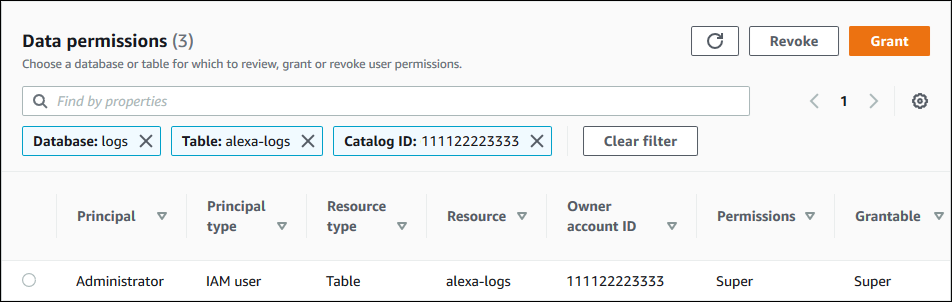
To view permissions on a table (console, starting from the Data permissions page)
-
Open the Lake Formation console at https://console.amazonaws.cn/lakeformation/
. Sign in as a data lake administrator, the table creator, or as a user who has any Lake Formation permission on the table with the grant option.
-
In the navigation pane, choose Data permissions.
-
Position the cursor in the search box at the top of the page, and on the Properties menu that appears, choose Database.
-
On the Databases menu that appears, choose a database.
Important
If you want to view permissions on a table that was shared with your Amazon account from an external account, you must choose the database in the external account that contains the table, not a resource link to the database.
The Data permissions page lists all Lake Formation permissions for the database.
-
Position the cursor in the search box again, and on the Properties menu that appears, choose Table.
-
On the Tables menu that appears, choose a table.
The Data permissions page lists all Lake Formation permissions for the table. The table name and the database name of the database that contains the table appear as tiles under the search box. The tiles indicate that a filter has been applied to list permissions only for that table. You can adjust the filter by closing a tile or choosing Clear filter.
To view permissions on a table (Amazon CLI)
-
Enter a
list-permissionscommand.The following example lists permissions on a table shared from an external account. The
CatalogIdproperty is the Amazon account ID of the external account, and the database name refers to the database in the external account that contains the table.aws lakeformation list-permissions --resource-type TABLE --resource '{ "Table": {"DatabaseName":"logs", "Name":"alexa-logs", "CatalogId":"123456789012"}}'