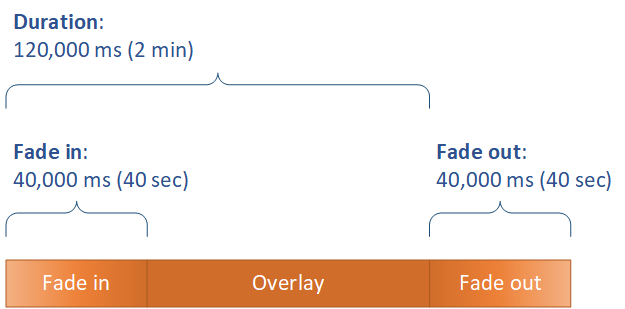Placing your image overlay
Whether your still image overlay is in input or output, set up the Start time and Duration. The following image shows how to specify settings so that an overlay starts two minutes into the video and remains on the video for two minutes. In the default settings, the overlay begins at the first frame of the input or output. The overlay remains on the video for the duration of the input or output.
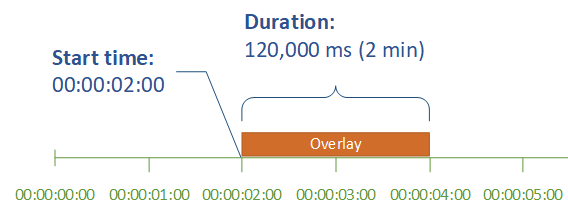
Start time
Provide the timecode for the first frame that you want to have the overlay appear on. If you set up your overlay to fade in, the fade-in begins at the start time.
When you provide your start time, choose one of the following timelines to suit the overlay that you're using:
-
For input overlays, Start time is relative to the input timeline. This timeline is affected by the input Timecode source setting.
-
For output overlays, Start time is relative to the output timeline. This timeline is affected by the job-wide Timecode configuration, Source setting.
For more information about the input and output timelines, and the timecode settings that affect them, see How MediaConvert uses timelines to assemble jobs.
Tip
For simplest setup, specify Start time counting from 00:00:00:00 as the first frame, and set both of the following settings to Start at 0:
-
Timecode configuration, Source, under the job-wide settings.
-
Timecode source, in the Video selector settings for each input.
Duration
Specify the length of time, in milliseconds, for the overlay duration to remain. This duration includes fade-in time, but not fade-out time, as the following image shows.