Storing your Kantar credentials in Amazon Secrets Manager
After you establish a relationship with Kantar, store your Kantar username and password in an Amazon Secrets Manager secret. You can find a step-by-step tutorial in the topic Create and store your secret in Amazon Secrets Manager in the Amazon Secrets Manager User Guide.
To store your Kantar credentials in a Secrets Manager secret
Follow the tutorial linked in the introduction to this procedure, with the following differences.
-
Make sure that you use the same Amazon Region for Secrets Manager that you use for your MediaConvert job.
-
In the Specify key/value pairs to be stored in the secret section, set up two key-value pairs. One holds your Kantar login name and the other holds your password.
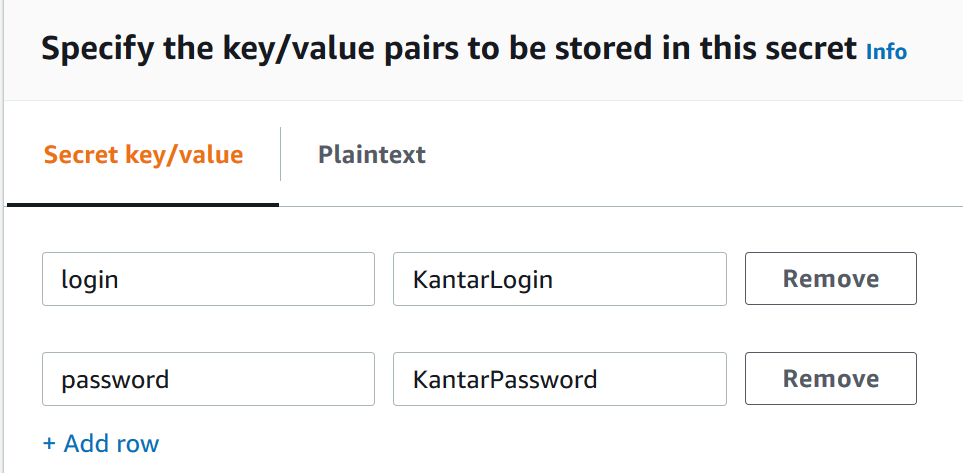
-
Type
loginin the left field and then type your Kantar login name in the right field. -
Choose Add row to bring up a second pair of entry fields.
-
Type
passwordin the left field and then type your Kantar password in the right field.
The plaintext version of your secret should look like this:
{ "login": ", where KantarLogin is the username for your Kantar credentials and KantarPassword is the password for your Kantar credentials.KantarLogin", "password": "KantarPassword" } -
-
In the Secret name and description section, for Secret name, use a name that you will associate with Kantar, such as
KantarCreds.Note
You provide the name of this secret in your MediaConvert job settings.
-
For Description, you might want to note that this is the secret that you use with MediaConvert for encoding your Kantar watermarks.
-
After you store the secret, copy the ARN of your secret to use when you grant IAM permissions to MediaConvert to access the secret.
-
On the Secrets Manager Secrets page, choose the name of your secret.
-
Copy and save the string you see listed under Secret ARN.
Note
You use this ARN when you grant MediaConvert permissions to get this secret.
-