Defining off-peak windows for Amazon OpenSearch Service
When you create an Amazon OpenSearch Service domain, you define a daily 10-hour window that's considered off-peak hours. OpenSearch Service uses this window to schedule service software updates and Auto-Tune optimizations that require a blue/green deployment during comparatively lower traffic times, whenever possible. Blue/green refers to the process of creating a new environment for domain updates and routing users to the new environment after those updates are complete.
Although blue/green deployments are non-disruptive, to minimize any potential performance impact while resources are being consumed for a blue/green deployment, we recommend that you schedule these deployments during the domain's configured off-peak window. Updates such as node replacements, or those that need to be deployed to the domain immediately, don't use the off-peak window.
You can modify the start time for the off-peak window, but you can't modify the length of the window.
Note
Off-peak windows were introduced on February 16, 2023. All domains created before this date have the off-peak window disabled by default. You must manually enable and configure the off-peak window for these domains. All domains created after this date will have the off-peak window enabled by default. You can't disable the off-peak window for a domain after it's enabled.
Off-peak service software updates
OpenSearch Service has two broad categories of service software updates—optional and required. Both types require blue/green deployments. Optional updates aren't enforced on your domains, while required updates are automatically installed if you take no action before the specified deadline (typically two weeks from availability). For more information, see Optional versus required updates.
When you initiate an optional update, you have the choice to apply the update immediately, schedule it for a subsequent off-peak window, or specify a custom date and time to apply it.
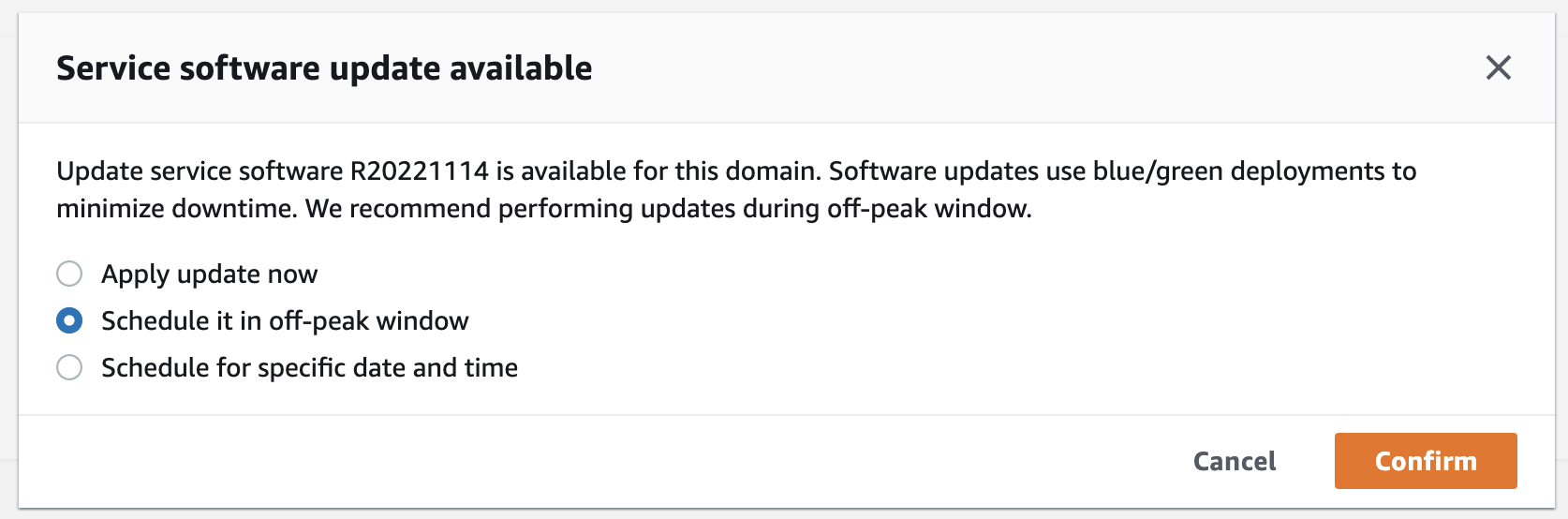
For required updates, OpenSearch Service automatically schedules a date and time during off-peak hours to perform the update. You receive a notification three days before the scheduled update, and you can choose to reschedule it for a later date and time within the required deployment period. For instructions, see Rescheduling actions.
Off-peak Auto-Tune optimizations
Previously, Auto-Tune used maintenance windows to schedule changes that required a blue/green deployment. Domains that already had Auto-Tune and maintenance windows enabled prior to the introduction of off-peak windows will continue to use maintenance windows for these updates, unless you migrate them to use the off-peak window.
We recommend that you migrate your domains to use the off-peak window, as it's used to schedule other activities on the domain such as service softwate updates. For instructions, see Migrating from Auto-Tune maintenance windows. You can't revert back to using maintenance windows after you migrate your domain to the off-peak window.
All domains created after February 16, 2023 will use the off-peak window, rather than legacy maintenance windows, to schedule blue/green deployments. You can't disable the off-peak window for a domain. For a list of Auto-Tune optimizations that require blue/green deployments, see Types of changes.
Enabling the off-peak window
Any domains created before February 16, 2023 (when off-peak windows were introduced) have the feature disabled by default. You must manually enable it for these domains. You can't disable the off-peak window after it's enabled.
To enable the off-peak window for a domain
-
Open the Amazon OpenSearch Service console at https://console.aws.amazon.com/aos/home
. -
Select the name of the domain to open its configuration.
-
Navigate to the Off-peak window tab and choose Edit.
-
Specify a custom start time in Coordinated Universal Time (UTC). For example, to configure a start time of 11:30 P.M. in the US West (Oregon) Region, specify 07:30.
-
Choose Save changes.
To modify the off-peak window using the Amazon CLI, send an UpdateDomainConfig request:
aws opensearch update-domain-config \ --domain-namemy-domain\ --off-peak-window-options 'Enabled=true, OffPeakWindow={WindowStartTime={Hours=02,Minutes=00}}'
If you don't specify a custom window start time, it defaults to 00:00 UTC.
Configuring a custom off-peak window
You specify a custom off-peak window for your domain in Coordinated Universal Time (UTC). For example, if your want the off-peak window to start at 11:00 P.M. for a domain in the US East (N. Virginia) Region, you'd specify 04:00 UTC.
To modify the off-peak window for a domain
-
Open the Amazon OpenSearch Service console at https://console.aws.amazon.com/aos/home
. -
Select the name of the domain to open its configuration.
-
Navigate to the Off-peak window tab. You can view the configured off-peak window and a list of upcoming scheduled actions for the domain.
-
Choose Edit and specify a new start time in UTC. For example, to configure a start time of 9:00 PM in the US East (N. Virginia) Region, specify 02:00 UCT.
-
Choose Save changes.
To configure a custom off-peak window using the Amazon CLI, send an UpdateDomainConfig request and specify the hour and minute in 24-hour time format.
For example, the following request changes the window start time to 2:00 A.M. UTC:
aws opensearch update-domain-config \ --domain-namemy-domain\ --off-peak-window-options 'OffPeakWindow={WindowStartTime={Hours=02,Minutes=00}}'
If you don't specify a window start time, it defaults to 10:00 P.M. local time for the Amazon Web Services Region that the domain is created in.
Viewing scheduled actions
You can view all actions that are currently scheduled, in progress, or pending for each of
your domains. Actions can have a severity of HIGH, MEDIUM, and
LOW.
Actions can have the following statuses:
-
Pending update– The action is in the queue to be processed. -
In progress– The action is currently in progress. -
Failed– The action failed to complete. -
Completed– The action has completed successfully. -
Not eligible– Only for service software updates. The update can't proceed because the cluster is in an unhealthy state. -
Eligible– Only for service software updates. The domain is eligible for an update.
The OpenSearch Service console displays all scheduled actions within the domain configuration, along with each action's severity and current status.
To view scheduled actions for a domain
-
Open the Amazon OpenSearch Service console at https://console.aws.amazon.com/aos/home
. -
Select the name of the domain to open its configuration.
-
Navigate to the Off-peak window tab.
-
Under Scheduled actions, view all actions that are currently scheduled, in progress, or pending for the domain.
To view scheduled actions using the Amazon CLI, send a ListScheduledActions request:
aws opensearch list-scheduled-actions \ --domain-namemy-domain
Response:
{ "ScheduledActions": [ { "Cancellable": true, "Description": "The Deployment type is : BLUE_GREEN.", "ID": "R20220721-P13", "Mandatory": false, "Severity": "HIGH", "ScheduledBy": "CUSTOMER", "ScheduledTime": 1.673871601E9, "Status": "PENDING_UPDATE", "Type": "SERVICE_SOFTWARE_UPDATE", }, { "Cancellable": true, "Description": "Amazon Opensearch will adjust the young generation JVM arguments on your domain to improve performance", "ID": "Auto-Tune", "Mandatory": true, "Severity": "MEDIUM", "ScheduledBy": "SYSTEM", "ScheduledTime": 1.673871601E9, "Status": "PENDING_UPDATE", "Type": "JVM_HEAP_SIZE_TUNING", } ] }
Rescheduling actions
OpenSearch Service notifies you of scheduled service software updates and Auto-Tune optimizations. You can choose to apply the change immediately, or reschedule it for a later date and time.
Note
OpenSearch Service can schedule the action within an hour of the time you select. For exmple, if you choose to apply an update at 5 P.M., it can be applied between 5 and 6 P.M.
To reschedule an action
-
Open the Amazon OpenSearch Service console at https://console.aws.amazon.com/aos/home
. -
Select the name of the domain to open its configuration.
-
Navigate to the Off-peak window tab.
-
Under Scheduled actions, select the action and choose Reschedule.
-
Choose one of the following options:
-
Apply update now - Immediately schedules the action to happen in the current hour if there's capacity available. If capacity isn't available, we provide other available time slots to choose from.
-
Schedule it in off-peak window - Marks the action to be picked up during an upcoming off-peak window. There's no guarantee that the change will be implemented during the immediate next window. Depending on capacity, it might happen in subsequent days.
-
Reschedule this update - Lets you specify a custom date and time to apply the change. If the time that you specify is unavailable for capacity reasons, you can select a different time slot.
-
Cancel scheduled update - Cancels the update. This option is only available for optional service software updates. It's not available for Auto-Tune actions or mandatory software updates.
-
-
Choose Save changes.
To reschedule an action using the Amazon CLI, send an UpdateScheduledAction request. To retrieve the action ID, send a
ListScheduledActions request.
The following request reschedules a service software update for a specific date and time:
aws opensearch update-scheduled-action \ --domain-namemy-domain\ --action-idR20220721-P13\ --action-type "SERVICE_SOFTWARE_UPDATE" \ --desired-start-time1677348395000\ --schedule-atTIMESTAMP
Response:
{ "ScheduledAction": { "Cancellable": true, "Description": "Cluster status is updated.", "Id": "R20220721-P13", "Mandatory": false, "ScheduledBy": "CUSTOMER", "ScheduledTime": 1677348395000, "Severity": "HIGH", "Status": "PENDING_UPDATE", "Type": "SERVICE_SOFTWARE_UPDATE" } }
If the request fails with a SlotNotAvailableException, it means that the
time you specified isn't available for capacity reasons, and you must specify a different
time. OpenSearch Service provides alternate available slot suggestions in the response.
Migrating from Auto-Tune maintenance windows
If a domain was created before February 16, 2023, it could use maintenance windows to schedule Auto-Tune optimizations that require a blue/green deployment. You can migrate your existing Auto-Tune domains to use the off-peak window instead.
Note
You can't revert back to using maintenance windows after you migrate your domain to use off-peak windows.
To migrate a domain to use the off-peak window
-
Within the Amazon OpenSearch Service console, select the name of the domain to open its configuration.
-
Go to the Auto-Tune tab and choose Edit.
-
Select Migrate to off-peak window.
-
For Start time (UTC), provide a daily start time for the off-peak window in Universal Coordinated Time (UTC).
-
Choose Save changes.
To migrate from a Auto-Tune maintenance window to the off-peak window using the Amazon CLI, send an UpdateDomainConfig request:
aws opensearch update-domain-config \ --domain-namemy-domain\ --auto-tune-options DesiredState=ENABLED,UseOffPeakWindow=true,MaintenanceSchedules=[]
The off-peak window must be turned on in order for you to migrate a domain from the Auto-Tune maintenance window to the off-peak window. You can enable the off-peak window in a separate request or in the same request. For instructions, see Enabling the off-peak window.