Tutorial: Monitor important changes to your organization with Amazon EventBridge
This tutorial shows how to configure Amazon EventBridge, formerly Amazon CloudWatch Events, to monitor your organization for changes. You start by configuring a rule that is triggered when users invoke specific Amazon Organizations operations. Next, you configure Amazon EventBridge to run an Amazon Lambda function when the rule is triggered, and you configure Amazon SNS to send an email with details about the event.
The following illustration shows the main steps of the tutorial.
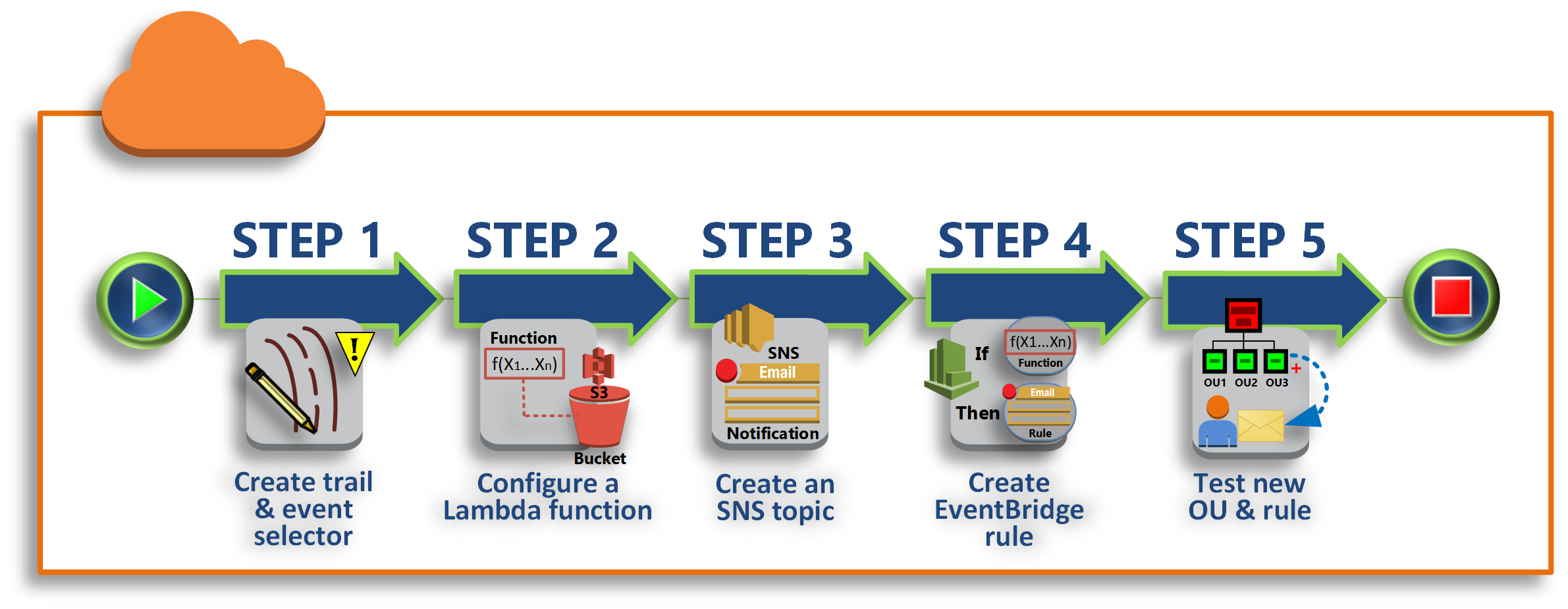
- Step 1: Configure a trail and event selector
-
Create a log, called a trail, in Amazon CloudTrail. You configure it to capture all API calls.
- Step 2: Configure a Lambda function
-
Create an Amazon Lambda function that logs details about the event to an S3 bucket.
- Step 3: Create an Amazon SNS topic that sends emails to subscribers
-
Create an Amazon SNS topic that sends emails to its subscribers, and then subscribe yourself to the topic.
- Step 4: Create an Amazon EventBridge rule
-
Create a rule that tells Amazon EventBridge to pass details of specified API calls to the Lambda function and to SNS topic subscribers.
- Step 5: Test your Amazon EventBridge rule
-
Test your new rule by running one of the monitored operations. In this tutorial, the monitored operation is creating an organizational unit (OU). You view the log entry that the Lambda function creates, and you view the email that Amazon SNS sends to subscribers.
Tip
You can also use this tutorial as a guide in configuring similar operations, such as sending email notifications when account creation is complete. Because account creation is an asynchronous operation, you're not notified by default when it completes. For more information on using Amazon CloudTrail and Amazon EventBridge with Amazon Organizations, see Logging and monitoring in Amazon Organizations.
Prerequisites
This tutorial assumes the following:
-
You can sign in to the Amazon Web Services Management Console as an IAM user from the management account in your organization. The IAM user must have permissions to create and configure a log in CloudTrail, a function in Lambda, a topic in Amazon SNS, and a rule in Amazon EventBridge. For more information about granting permissions, see Access Management in the IAM User Guide, or the guide for the service for which you want to configure access.
-
You have access to an existing Amazon Simple Storage Service (Amazon S3) bucket (or you have permissions to create a bucket) to receive the CloudTrail log that you configure in step 1.
Important
Currently, Amazon Organizations is hosted in only the US East (N. Virginia) Region (even though it is available globally). To perform the steps in this tutorial, you must configure the Amazon Web Services Management Console to use that region.
Step 1: Configure a trail and event selector
In this step, you sign in to the management account and configure a log (called a trail) in Amazon CloudTrail. You also configure an event selector on the trail to capture all read/write API calls so that Amazon EventBridge has calls to trigger on.
To create a trail
-
Sign in to Amazon as an administrator of the organization's management account and then open the CloudTrail console at https://console.amazonaws.cn/cloudtrail/
. -
On the navigation bar in the upper-right corner of the console, choose the US East (N. Virginia) Region. If you choose a different region, Amazon Organizations doesn't appear as an option in the Amazon EventBridge configuration settings, and CloudTrail doesn't capture information about Amazon Organizations.
-
In the navigation pane, choose Trails.
-
Choose Create trail.
-
For Trail name, enter
My-Test-Trail. -
Perform one of the following options to specify where CloudTrail is to deliver its logs:
-
If you need to create a bucket, choose Create new S3 bucket and then, for Trail log bucket and folder, enter a name for the new bucket.
Note
S3 bucket names must be globally unique.
-
If you already have a bucket, choose Use existing S3 bucket and then choose the bucket name from the S3 bucket list.
-
-
Choose Next.
On the Choose log events page, in the Management events section, choose Read and Write.
-
Choose Next.
-
Review your selections and choose Create trail.
Amazon EventBridge enables you to choose from several different ways to send alerts when an alarm rule matches an incoming API call. This tutorial demonstrates two methods: invoking a Lambda function that can log the API call and sending information to an Amazon SNS topic that sends an email or text message to the topic's subscribers. In the next two steps, you create the components you need: the Lambda function, and the Amazon SNS topic.
Step 2: Configure a Lambda function
In this step, you create a Lambda function that logs the API activity that is sent to it by the Amazon EventBridge rule that you configure later.
To create a Lambda function that logs Amazon EventBridge events
-
Open the Amazon Lambda console at https://console.amazonaws.cn/lambda/
. -
If you are new to Lambda, choose Get Started Now on the welcome page; otherwise, choose Create function.
-
On the Create function page, choose Use a blueprint.
-
From the Blueprints search box, enter
hellofor the filter and choose the hello-world blueprint. -
Choose Configure.
-
On the Basic information page, do the following:
-
For the Lambda function name, enter
LogOrganizationEventsin the Name text box. -
For Role, choose Create a new role with basic Lambda permissions. This role grants your Lambda function permissions to access the data it requires and to write its output log.
-
-
Edit the Lambda function code, as shown in the following example.
console.log('Loading function'); exports.handler = async (event, context) => { console.log('LogOrganizationsEvents'); console.log('Received event:', JSON.stringify(event, null, 2)); return event.key1; // Echo back the first key value // throw new Error('Something went wrong'); };This sample code logs the event with a
LogOrganizationEventsmarker string followed by the JSON string that makes up the event. -
Choose Create function.
Step 3: Create an Amazon SNS topic that sends emails to subscribers
In this step, you create an Amazon SNS topic that emails information to its subscribers. You make this topic a target of the Amazon EventBridge rule that you create later.
To create an Amazon SNS topic to send an email to subscribers
-
Open the Amazon SNS console at https://console.amazonaws.cn/sns/v3/
. -
In the navigation pane, choose Topics.
-
Choose Create new topic.
-
For Topic name, enter
OrganizationsCloudWatchTopic. -
For Display name, enter
OrgsCWEvnt. -
Choose Create topic.
-
-
Now you can create a subscription for the topic. Choose the ARN for the topic that you just created.
-
Choose Create subscription.
-
On the Create subscription page, for Protocol, choose Email.
-
For Endpoint, enter your email address.
-
Choose Create subscription. Amazon sends an email to the email address that you specified in the preceding step. Wait for that email to arrive, and then choose the Confirm subscription link in the email to verify that you successfully received the email.
-
Return to the console and refresh the page. The Pending confirmation message disappears and is replaced by the now valid subscription ID.
-
Step 4: Create an Amazon EventBridge rule
Now that the required Lambda function exists in your account, you create an Amazon EventBridge rule that invokes it when the criteria in the rule are met.
To create an EventBridge rule
-
Open the Amazon EventBridge console at https://console.amazonaws.cn/events/
. -
Set the console to the US East (N. Virginia) Region or information about Organizations is not available. On the navigation bar in the upper-right corner of the console, choose the US East (N. Virginia) Region.
For instructions on creating rules, see Rules in Amazon EventBridge in the Amazon EventBridge user guide.
Step 5: Test your Amazon EventBridge rule
In this step, you create an organizational unit (OU) and observe the Amazon EventBridge rule, generate a log entry, and send an email to yourself with details about the event.
To see the EventBridge log entry
-
Open the CloudWatch console at https://console.amazonaws.cn/cloudwatch/
. -
In the navigation page, choose Logs.
-
Under Log Groups, choose the group that is associated with your Lambda function: /aws/lambda/LogOrganizationEvents.
-
Each group contains one or more streams, and there should be one group for today. Choose it.
-
View the log. You should see rows similar to the following.

-
Select the middle row of the entry to see the full JSON text of the received event. You can see all the details of the API request in the
requestParametersandresponseElementspieces of the output.2017-03-09T22:45:05.101Z 0999eb20-051a-11e7-a426-cddb46425f16 Received event: { "version": "0", "id": "123456-EXAMPLE-GUID-123456", "detail-type": "AWS API Call via CloudTrail", "source": "aws.organizations", "account": "123456789012", "time": "2017-03-09T22:44:26Z", "region": "us-east-1", "resources": [], "detail": { "eventVersion": "1.04", "userIdentity": { ... }, "eventTime": "2017-03-09T22:44:26Z", "eventSource": "organizations.amazonaws.com", "eventName": "CreateOrganizationalUnit", "awsRegion": "us-east-1", "sourceIPAddress": "192.168.0.1", "userAgent": "AWS Organizations Console, aws-internal/3", "requestParameters": { "parentId": "r-exampleRootId", "name": "TestCWEOU" }, "responseElements": { "organizationalUnit": { "name": "TestCWEOU", "id": "ou-exampleRootId-exampleOUId", "arn": "arn:aws:organizations::1234567789012:ou/o-exampleOrgId/ou-exampleRootId-exampeOUId" } }, "requestID": "123456-EXAMPLE-GUID-123456", "eventID": "123456-EXAMPLE-GUID-123456", "eventType": "AwsApiCall" } } -
Check your email account for a message from OrgsCWEvnt (the display name of your Amazon SNS topic). The body of the email contains the same JSON text output as the log entry that is shown in the preceding step.
Clean up: Remove the resources you no longer need
To avoid incurring charges, you should delete any Amazon resources that you created as part of this tutorial that you don't want to keep.
To clean up your Amazon environment
-
Use the CloudTrail console
to delete the trail named My-Test-Trailthat you created in step 1. -
If you created an Amazon S3 bucket in step 1, use the Amazon S3 console
to delete it. -
Use the Lambda console
to delete the function named LogOrganizationEventsthat you created in step 2. -
Use the Amazon SNS console
to delete the Amazon SNS topic named OrganizationsCloudWatchTopicthat you created in step 3. -
Use the CloudWatch console
to delete the EventBridge rule named OrgsMonitorRulethat you created in step 4. -
Finally, use the Organizations console
to delete the OU named TestCWEOUthat you created in step 5.
That's it. In this tutorial, you configured EventBridge to monitor your organization for changes. You configured a rule that is triggered when users invoke specific Amazon Organizations operations. The rule ran a Lambda function that logged the event and sent an email that contains details about the event.
