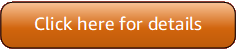Version 5 (V5) of the Amazon Tools for PowerShell has been released!
For information about breaking changes and migrating your applications, see the migration topic.
Use the Amazon CLI for portal login
Starting with version 4.1.538 of the Tools for PowerShell, the recommended method to configure SSO
credentials and start an Amazon access portal session is to use the Initialize-AWSSSOConfiguration and Invoke-AWSSSOLogin cmdlets, as described in Authenticating the Amazon Tools for PowerShell with Amazon. If you don't have access to that version of the Tools for PowerShell (or later) or
can't use those cmdlets, you can still perform these tasks by using the Amazon CLI.
Configure the Tools for PowerShell to use IAM Identity Center through the Amazon CLI.
If you haven't already done so, be sure to Enable and configure IAM Identity Center before you proceed.
Information about how to configure the Tools for PowerShell to use IAM Identity Center through the Amazon CLI is in Step 2 in the topic for IAM Identity Center authentication in the Amazon SDKs and Tools Reference Guide. After you complete this configuration, your system should contain the following elements:
-
The Amazon CLI, which you use to start an Amazon access portal session before you run your application.
-
The shared Amazon
configfile that contains a[default]profilewith a set of configuration values that can be referenced from the Tools for PowerShell. To find the location of this file, see Location of the shared files in the Amazon SDKs and Tools Reference Guide. The Tools for PowerShell uses the profile's SSO token provider to acquire credentials before sending requests to Amazon. The sso_role_namevalue, which is an IAM role connected to an IAM Identity Center permission set, should allow access to the Amazon Web Services services used in your application.The following sample
configfile shows a[default]profile set up with an SSO token provider. The profile'ssso_sessionsetting refers to the namedsso-sessionsection. Thesso-sessionsection contains settings to initiate an Amazon access portal session.[default] sso_session = my-sso sso_account_id =111122223333sso_role_name =SampleRoleregion = us-east-1 output = json [sso-session my-sso] sso_region = us-east-1 sso_start_url =https://provided-domain.awsapps.com/startsso_registration_scopes = sso:account:access
Important
Your PowerShell session must have the following modules installed and imported so that SSO resolution can work:
-
AWS.Tools.SSO -
AWS.Tools.SSOOIDC
If you're using an older version of the Tools for PowerShell and you don't have these modules, you will get an error similar to the following: "Assembly AWSSDK.SSOOIDC could not be found...".
Start an Amazon access portal session
Before running commands that accesses Amazon Web Services services, you need an active Amazon access portal session so that the Tools for Windows PowerShell can use IAM Identity Center authentication to resolve credentials. Depending on your configured session lengths, your access will eventually expire and the Tools for Windows PowerShell will encounter an authentication error. To sign in to the Amazon access portal, run the following command in the Amazon CLI.
aws sso login
Since you are using the [default] profile, you do not need to call the command with the
--profile option. If your SSO token provider configuration is using a named profile, the
command is aws sso login --profile instead. For
more information about named profiles, see the Profiles
section in the Amazon SDKs and Tools Reference Guide.named-profile
To test if you already have an active session, run the following Amazon CLI command (with the same consideration for named profile):
aws sts get-caller-identity
The response to this command should report the IAM Identity Center account and permission set configured in the
shared config file.
Note
If you already have an active Amazon access portal session and run aws sso login, you
will not be required to provide credentials.
The sign-in process might prompt you to allow the Amazon CLI access to your data. Because the Amazon CLI is
built on top of the SDK for Python, permission messages may contain variations of the botocore
name.
Example
The following is an example of how to use IAM Identity Center with the Tools for PowerShell. It assumes the following:
-
You have enabled IAM Identity Center and configured it as described previously in this topic. The SSO properties are in the
[default]profile. -
When you log in through the Amazon CLI by using
aws sso login, that user has at least read-only permissions for Amazon S3. -
Some S3 buckets are available for that user to view.
Use the following PowerShell commands to display a list of the S3 buckets:
Install-Module AWS.Tools.Installer Install-AWSToolsModule S3 # And if using an older version of the AWS Tools for PowerShell: Install-AWSToolsModule SSO, SSOOIDC # In older versions of the AWS Tools for PowerShell, we're not invoking a cmdlet from these modules directly, # so we must import them explicitly: Import-Module AWS.Tools.SSO Import-Module AWS.Tools.SSOOIDC # Older versions of the AWS Tools for PowerShell don't support the SSO login flow, so login with the CLI aws sso login # Now we can invoke cmdlets using the SSO profile Get-S3Bucket
As mentioned above, since you are using the [default] profile, you do not need to call
the Get-S3Bucket cmdlet with the -ProfileName option. If your SSO token
provider configuration is using a named profile, the command is Get-S3Bucket -ProfileName
. For more information about named profiles, see the
Profiles
section in the Amazon SDKs and Tools Reference Guide.named-profile
Additional information
-
For more options on authentication for the Tools for PowerShell, such as the use of profiles and environment variables, see the configuration chapter in the Amazon SDKs and Tools Reference Guide.
Some commands require an Amazon Region to be specified. There are a number of ways to do so, including the
-Regioncmdlet option, the[default]profile, and theAWS_REGIONenvironment variable. For more information, see Specify the Amazon Region for the Amazon Tools for PowerShell in this guide and Amazon Region in the Amazon SDKs and Tools Reference Guide.-
To learn more about best practices, see Security best practices in IAM in the IAM User Guide.
-
To create short-term Amazon credentials, see Temporary Security Credentials in the IAM User Guide.
-
To learn about other credential providers, see Standardized credential providers in the Amazon SDKs and Tools Reference Guide.