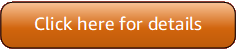Version 5 (V5) of the Amazon Tools for PowerShell has been released!
For information about breaking changes and migrating your applications, see the migration topic.
Create a Security Group Using Windows PowerShell
You can use the Amazon Tools for PowerShell to create and configure a security group. The response is the ID of the security group.
If you need to connect to your instance, you must configure the security group to allow SSH traffic (Linux) or RDP traffic (Windows).
Prerequisites
You need the public IP address of your computer, in CIDR notation. You can get the public IP address
of your local computer using a service. For example, Amazon provides the following service: http://checkip.amazonaws.com/
Warning
If you specify 0.0.0.0/0, you are enabling traffic from any IP addresses in the
world. For the SSH and RDP protocols, you might consider this acceptable for a short time in a test
environment, but it's unsafe for production environments. In production, be sure to authorize access
only from the appropriate individual IP address or range of addresses.
Creating a Security Group for EC2-VPC
Warning
EC2-Classic was retired on August 15, 2022. We recommend that you migrate from EC2-Classic to a
VPC. For more information, see the blog post EC2-Classic Networking is Retiring – Here's
How to Prepare
The following New-EC2SecurityGroup example adds the -VpcId parameter to
create a security group for the specified VPC.
PS >$groupid = New-EC2SecurityGroup ` -VpcId "vpc-da0013b3" ` -GroupName "myPSSecurityGroup" ` -GroupDescription "EC2-VPC from PowerShell"
To view the initial configuration of the security group, use the Get-EC2SecurityGroup
cmdlet. By default, the security group for a VPC contains a rule that allows all outbound traffic.
Notice that you can't reference a security group for EC2-VPC by name.
PS >Get-EC2SecurityGroup -GroupId sg-5d293231OwnerId : 123456789012 GroupName : myPSSecurityGroup GroupId : sg-5d293231 Description : EC2-VPC from PowerShell IpPermissions : {} IpPermissionsEgress : {Amazon.EC2.Model.IpPermission} VpcId : vpc-da0013b3 Tags : {}
To define the permissions for inbound traffic on TCP port 22 (SSH) and TCP port 3389, use the
New-Object cmdlet. The following example script defines permissions for TCP ports 22 and
3389 from a single IP address, 203.0.113.25/32.
$ip1 = new-object Amazon.EC2.Model.IpPermission $ip1.IpProtocol = "tcp" $ip1.FromPort = 22 $ip1.ToPort = 22 $ip1.IpRanges.Add("203.0.113.25/32") $ip2 = new-object Amazon.EC2.Model.IpPermission $ip2.IpProtocol = "tcp" $ip2.FromPort = 3389 $ip2.ToPort = 3389 $ip2.IpRanges.Add("203.0.113.25/32") Grant-EC2SecurityGroupIngress -GroupId $groupid -IpPermissions @( $ip1, $ip2 )
To verify the security group has been updated, use the Get-EC2SecurityGroup cmdlet
again.
PS >Get-EC2SecurityGroup -GroupIds sg-5d293231OwnerId : 123456789012 GroupName : myPSSecurityGroup GroupId : sg-5d293231 Description : EC2-VPC from PowerShell IpPermissions : {Amazon.EC2.Model.IpPermission} IpPermissionsEgress : {Amazon.EC2.Model.IpPermission} VpcId : vpc-da0013b3 Tags : {}
To view the inbound rules, you can retrieve the IpPermissions property from the
collection object returned by the previous command.
PS >(Get-EC2SecurityGroup -GroupIds sg-5d293231).IpPermissionsIpProtocol : tcp FromPort : 22 ToPort : 22 UserIdGroupPairs : {} IpRanges : {203.0.113.25/32} IpProtocol : tcp FromPort : 3389 ToPort : 3389 UserIdGroupPairs : {} IpRanges : {203.0.113.25/32}