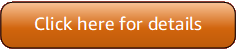Version 5 (V5) of the Amazon Tools for PowerShell has been released!
For information about breaking changes and migrating your applications, see the migration topic.
Calling Amazon services in the Amazon Tools for PowerShell
This section provides examples of using the Amazon Tools for PowerShell to access Amazon services. These examples help demonstrate how to use the cmdlets to perform actual Amazon tasks. These examples rely on cmdlets that the Tools for PowerShell provides. To see what cmdlets are available, see the Amazon Tools for PowerShell Cmdlet Reference.
You can find more Amazon Tools for PowerShell examples in the Code examples chapter.
PowerShell File Concatenation Encoding
Some cmdlets in the Amazon Tools for PowerShell edit existing files or records that you have in Amazon. An example
is Edit-R53ResourceRecordSet, which calls the ChangeResourceRecordSets API for Amazon Route 53.
When you edit or concatenate files in PowerShell 5.1 or older releases, PowerShell encodes the output in UTF-16, not UTF-8. This can add unwanted characters and create results that are not valid. A hexadecimal editor can reveal the unwanted characters.
To avoid converting file output to UTF-16, you can pipe your command into PowerShell's
Out-File cmdlet and specify UTF-8 encoding, as shown in the following example:
PS > *some file concatenation command* | Out-File filename.txt -Encoding utf8If you are running Amazon CLI commands from within the PowerShell console, the same behavior applies. You
can pipe the output of an Amazon CLI command into Out-File in the PowerShell console. Other
cmdlets, such as Export-Csv or Export-Clixml, also have an
Encoding parameter. For a complete list of cmdlets that have an Encoding
parameter, and that allow you to correct the encoding of the output of a concatenated file, run the
following command:
PS >Get-Command -ParameterName "Encoding"
Note
PowerShell 6.0 and newer, including PowerShell Core, automatically retains UTF-8 encoding for concatenated file output.
Returned Objects for the PowerShell Tools
To make Amazon Tools for PowerShell more useful in a native PowerShell environment, the object returned by a
Amazon Tools for PowerShell cmdlet is a .NET object, not the JSON text object that is typically returned from the
corresponding API in the Amazon SDK. For example, Get-S3Bucket emits a Buckets
collection, not an Amazon S3 JSON response object. The Buckets collection can be placed in the
PowerShell pipeline and interacted with in appropriate ways. Similarly, Get-EC2Instance
emits a Reservation .NET object collection, not a DescribeEC2Instances JSON
result object. This behavior is by design and enables the Amazon Tools for PowerShell experience to be more consistent
with idiomatic PowerShell.
The actual service responses are available for you if you need them. They are stored as
note properties on the returned objects. For API actions that support paging by using
NextToken fields, these are also attached as note properties.
Amazon EC2
This section walks through the steps required to launch an Amazon EC2 instance including how to:
-
Retrieve a list of Amazon Machine Images (AMIs).
-
Create a key pair for SSH authentication.
-
Create and configure an Amazon EC2 security group.
-
Launch the instance and retrieve information about it.
Amazon S3
The section walks through the steps required to create a static website hosted in Amazon S3. It demonstrates how to:
-
Create and delete Amazon S3 buckets.
-
Upload files to an Amazon S3 bucket as objects.
-
Delete objects from an Amazon S3 bucket.
-
Designate an Amazon S3 bucket as a website.
Amazon Lambda and Amazon Tools for PowerShell
This section provides a brief overview of the Amazon Lambda Tools for PowerShell module and describes the required steps for setting up the module.
Amazon SNS and Amazon SQS
This section walks through the steps required to subscribe an Amazon SQS queue to an Amazon SNS topic. It demonstrates how to:
-
Create an Amazon SNS topic.
-
Create an Amazon SQS queue.
-
Subscribe the queue to the topic.
-
Send a message to the topic.
-
Receive the message from the queue.
CloudWatch
This section provides an example of how to publish custom data to CloudWatch.
-
Publish a Custom Metric to Your CloudWatch Dashboard.