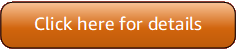Version 5 (V5) of the Amazon Tools for PowerShell has been released!
For information about breaking changes and migrating your applications, see the migration topic.
Configure federated identity with the Amazon Tools for PowerShell
To let users in your organization access Amazon resources, you must configure a standard and repeatable authentication method for purposes of security, auditability, compliance, and the capability to support role and account separation. Although it's common to provide users with the ability to access Amazon APIs, without federated API access, you would also have to create Amazon Identity and Access Management (IAM) users, which defeats the purpose of using federation. This topic describes SAML (Security Assertion Markup Language) support in the Amazon Tools for PowerShell that eases your federated access solution.
SAML support in the Amazon Tools for PowerShell lets you provide your users federated access to Amazon
services. SAML is an XML-based, open-standard format for transmitting user authentication
and authorization data between services; in particular, between an identity provider (such
as Active Directory
Federation Services
Prerequisites
You must have the following in place before you try to use SAML support for the first time.
-
A federated identity solution that is correctly integrated with your Amazon account for console access by using only your organizational credentials. For more information about how to do this specifically for Active Directory Federation Services, see About SAML 2.0 Federation in the IAM User Guide, and the blog post, Enabling Federation to Amazon Using Windows Active Directory, AD FS, and SAML 2.0
. Although the blog post covers AD FS 2.0, the steps are similar if you are running AD FS 3.0. -
Version 3.1.31.0 or newer of the Amazon Tools for PowerShell installed on your local workstation.
How an Identity-Federated User Gets Federated Access to Amazon Service APIs
The following process describes, at a high level, how an Active Directory (AD) user is federated by AD FS to gain access to Amazon resources.
-
The client on federated user's computer authenticates against AD FS.
-
If authentication succeeds, AD FS sends the user a SAML assertion.
-
The user's client sends the SAML assertion to the Amazon Security Token Service (STS) as part of a SAML federation request.
-
STS returns a SAML response that contains Amazon temporary credentials for a role the user can assume.
-
The user accesses Amazon service APIs by including those temporary credentials in request made by Amazon Tools for PowerShell.
How SAML Support Works in the Amazon Tools for PowerShell
This section describes how Amazon Tools for PowerShell cmdlets enable configuration of SAML-based identity federation for users.
-
Amazon Tools for PowerShell authenticates against AD FS by using the Windows user's current credentials, or interactively, when the user tries to run a cmdlet that requires credentials to call into Amazon.
-
AD FS authenticates the user.
-
AD FS generates a SAML 2.0 authentication response that includes an assertion; the purpose of the assertion is to identify and provide information about the user. Amazon Tools for PowerShell extracts the list of the user's authorized roles from the SAML assertion.
-
Amazon Tools for PowerShell forwards the SAML request, including the requested role's Amazon Resource Names (ARN), to STS by making the
AssumeRoleWithSAMLRequestAPI call. -
If the SAML request is valid, STS returns a response that contains the Amazon
AccessKeyId,SecretAccessKey, andSessionToken. These credentials last for 3,600 seconds (1 hour). -
The user now has valid credentials to work with any Amazon service APIs that the user's role is authorized to access. Amazon Tools for PowerShell automatically applies these credentials for any subsequent Amazon API calls, and renews them automatically when they expire.
Note
When the credentials expire, and new credentials are required, Amazon Tools for PowerShell automatically reauthenticates with AD FS, and obtains new credentials for a subsequent hour. For users of domain-joined accounts, this process occurs silently. For accounts that are not domain-joined, Amazon Tools for PowerShell prompts users to enter their credentials before they can reauthenticate.
How to Use the PowerShell SAML Configuration Cmdlets
Amazon Tools for PowerShell includes two new cmdlets that provide SAML support.
-
Set-AWSSamlEndpointconfigures your AD FS endpoint, assigns a friendly name to the endpoint, and optionally describes the authentication type of the endpoint. -
Set-AWSSamlRoleProfilecreates or edits a user account profile that you want to associate with an AD FS endpoint, identified by specifying the friendly name you provided to theSet-AWSSamlEndpointcmdlet. Each role profile maps to a single role that a user is authorized to perform.Just as with Amazon credential profiles, you assign a friendly name to the role profile. You can use the same friendly name with the
Set-AWSCredentialcmdlet, or as the value of the-ProfileNameparameter for any cmdlet that invokes Amazon service APIs.
Open a new Amazon Tools for PowerShell session. If you are running PowerShell 3.0 or newer, the Amazon Tools for PowerShell module is automatically imported when you run any of its cmdlets. If you are running PowerShell 2.0, you must import the module manually by running the ``Import-Module`` cmdlet, as shown in the following example.
PS >Import-Module "C:\Program Files (x86)\AWS Tools\PowerShell\AWSPowerShell\AWSPowerShell.psd1"
How to Run the Set-AWSSamlEndpoint and
Set-AWSSamlRoleProfile Cmdlets
-
First, configure the endpoint settings for the AD FS system. The simplest way to do this is to store the endpoint in a variable, as shown in this step. Be sure to replace the placeholder account IDs and AD FS host name with your own account IDs and AD FS host name. Specify the AD FS host name in the
Endpointparameter.PS >$endpoint = "https://adfs.example.com/adfs/ls/IdpInitiatedSignOn.aspx?loginToRp=urn:amazon:webservices" -
To create the endpoint settings, run the
Set-AWSSamlEndpointcmdlet, specifying the correct value for theAuthenticationTypeparameter. Valid values includeBasic,Digest,Kerberos,Negotiate, andNTLM. If you do not specify this parameter, the default value isKerberos.PS >$epName = Set-AWSSamlEndpoint -Endpoint $endpoint -StoreAsADFS-Demo-AuthenticationType NTLMThe cmdlet returns the friendly name you assigned by using the
-StoreAsparameter, so you can use it when you runSet-AWSSamlRoleProfilein the next line. -
Now, run the
Set-AWSSamlRoleProfilecmdlet to authenticate with the AD FS identity provider and get the set of roles (in the SAML assertion) that the user is authorized to perform.The
Set-AWSSamlRoleProfilecmdlet uses the returned set of roles to either prompt the user to select a role to associate with the specified profile, or validate that role data provided in parameters is present (if not, the user is prompted to choose). If the user is authorized for only one role, the cmdlet associates the role with the profile automatically, without prompting the user. There is no need to provide a credential to set up a profile for domain-joined usage.PS >Set-AWSSamlRoleProfile -StoreAsSAMLDemoProfile-EndpointName $epNameAlternatively, for non-domain-joined accounts, you can provide Active Directory credentials, and then select an Amazon role to which the user has access, as shown in the following line. This is useful if you have different Active Directory user accounts to differentiate roles within your organization (for example, administration functions).
PS >$credential = Get-Credential -Message "Enter the domain credentials for the endpoint"PS >Set-AWSSamlRoleProfile -EndpointName $epName -NetworkCredential $credential -StoreAsSAMLDemoProfile -
In either case, the
Set-AWSSamlRoleProfilecmdlet prompts you to choose which role should be stored in the profile. The following example shows two available roles:ADFS-Dev, andADFS-Production. The IAM roles are associated with your AD login credentials by the AD FS administrator.Select Role Select the role to be assumed when this profile is active [1] 1 - ADFS-Dev [2] 2 - ADFS-Production [?] Help (default is "1"):Alternatively, you can specify a role without the prompt, by entering the
RoleARN,PrincipalARN, and optionalNetworkCredentialparameters. If the specified role is not listed in the assertion returned by authentication, the user is prompted to choose from available roles.PS >$params = @{ "NetworkCredential"=$credential, "PrincipalARN"="{arn:aws:iam::012345678912:saml-provider/ADFS}", "RoleARN"="{arn:aws:iam::012345678912:role/ADFS-Dev}" }PS >$epName | Set-AWSSamlRoleProfile @params -StoreAs SAMLDemoProfile1 -Verbose -
You can create profiles for all roles in a single command by adding the
StoreAllRolesparameter, as shown in the following code. Note that the role name is used as the profile name.PS >Set-AWSSamlRoleProfile -EndpointName $epName -StoreAllRolesADFS-Dev ADFS-Production
How to Use Role Profiles to Run Cmdlets that Require Amazon Credentials
To run cmdlets that require Amazon credentials, you can use role profiles defined
in the Amazon shared credential file. Provide the name of a role profile to
Set-AWSCredential (or as the value for any ProfileName
parameter in the Amazon Tools for PowerShell) to get temporary Amazon credentials automatically for the
role that is described in the profile.
Although you use only one role profile at a time, you can switch between profiles
within a shell session. The Set-AWSCredential cmdlet does not
authenticate and get credentials when you run it by itself; the cmdlet records that
you want to use a specified role profile. Until you run a cmdlet that requires Amazon
credentials, no authentication or request for credentials occurs.
You can now use the temporary Amazon credentials that you obtained with the
SAMLDemoProfile profile to work with Amazon service APIs. The
following sections show examples of how to use role profiles.
Example 1: Set
a Default Role with Set-AWSCredential
This example sets a default role for a Amazon Tools for PowerShell session by using
Set-AWSCredential. Then, you can run cmdlets that require
credentials, and are authorized by the specified role. This example lists all
Amazon Elastic Compute Cloud instances in the US West (Oregon) Region that are associated with the profile you
specified with the Set-AWSCredential cmdlet.
PS >Set-AWSCredential -ProfileName SAMLDemoProfilePS >Get-EC2Instance -Region us-west-2 | Format-Table -Property Instances,GroupNamesInstances GroupNames --------- ---------- {TestInstance1} {default} {TestInstance2} {} {TestInstance3} {launch-wizard-6} {TestInstance4} {default} {TestInstance5} {} {TestInstance6} {AWS-OpsWorks-Default-Server}
Example 2: Change Role Profiles During a PowerShell Session
This example lists all available Amazon S3 buckets in the Amazon account of the role
associated with the SAMLDemoProfile profile. The example shows that
although you might have been using another profile earlier in your Amazon Tools for PowerShell session,
you can change profiles by specifying a different value for the
-ProfileName parameter with cmdlets that support it. This is a
common task for administrators who manage Amazon S3 from the PowerShell command
line.
PS >Get-S3Bucket -ProfileName SAMLDemoProfileCreationDate BucketName ------------ ---------- 7/25/2013 3:16:56 AMamzn-s3-demo-bucket4/15/2015 12:46:50 AMamzn-s3-demo-bucket14/15/2015 6:15:53 AMamzn-s3-demo-bucket21/12/2015 11:20:16 PMamzn-s3-demo-bucket3
Note that the Get-S3Bucket cmdlet specifies the name of the profile
created by running the Set-AWSSamlRoleProfile cmdlet. This command
could be useful if you had set a role profile earlier in your session (for example,
by running the Set-AWSCredential cmdlet) and wanted to use a different
role profile for the Get-S3Bucket cmdlet. The profile manager makes
temporary credentials available to the Get-S3Bucket cmdlet.
Although the credentials expire after 1 hour (a limit enforced by STS), Amazon Tools for PowerShell automatically refreshes the credentials by requesting a new SAML assertion when the tool detects that the current credentials have expired.
For domain-joined users, this process occurs without interruption, because the current user's Windows identity is used during authentication. For non-domain-joined user accounts, Amazon Tools for PowerShell shows a PowerShell credential prompt requesting the user password. The user provides credentials that are used to reauthenticate the user and get a new assertion.
Example 3: Get Instances in a Region
The following example lists all Amazon EC2 instances in the Asia Pacific (Sydney) Region that
are associated with the account used by the ADFS-Production profile.
This is a useful command for returning all Amazon EC2 instances in a region.
PS >(Get-Ec2Instance -ProfileName ADFS-Production -Region ap-southeast-2).Instances | Select InstanceType, @{Name="Servername";Expression={$_.tags | where key -eq "Name" | Select Value -Expand Value}}InstanceType Servername ------------ ---------- t2.small DC2 t1.micro NAT1 t1.micro RDGW1 t1.micro RDGW2 t1.micro NAT2 t2.small DC1 t2.micro BUILD
Additional Reading
For general information about how to implement federated API access, see How to Implement a General Solution for Federated API/CLI Access Using SAML
2.0
For support questions or comments, visit the Amazon Developer Forums for PowerShell Scripting