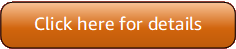Version 5 (V5) of the Amazon Tools for PowerShell has been released!
For information about breaking changes and migrating your applications, see the migration topic.
WorkSpaces Applications examples using Tools for PowerShell V5
The following code examples show you how to perform actions and implement common scenarios by using the Amazon Tools for PowerShell V5 with WorkSpaces Applications.
Actions are code excerpts from larger programs and must be run in context. While actions show you how to call individual service functions, you can see actions in context in their related scenarios.
Each example includes a link to the complete source code, where you can find instructions on how to set up and run the code in context.
Topics
Actions
The following code example shows how to use Add-APSResourceTag.
- Tools for PowerShell V5
-
Example 1: This sample adds a resource Tag to AppStream resource
Add-APSResourceTag -ResourceArn arn:aws:appstream:us-east-1:123456789012:stack/SessionScriptTest -Tag @{StackState='Test'} -Select ^TagOutput:
Name Value ---- ----- StackState Test-
For API details, see TagResource
in Amazon Tools for PowerShell Cmdlet Reference (V5).
-
The following code example shows how to use Copy-APSImage.
- Tools for PowerShell V5
-
Example 1: This sample copies an image to other region
Copy-APSImage -DestinationImageName TestImageCopy -DestinationRegion us-west-2 -SourceImageName PowershellOutput:
TestImageCopy-
For API details, see CopyImage
in Amazon Tools for PowerShell Cmdlet Reference (V5).
-
The following code example shows how to use Disable-APSUSer.
- Tools for PowerShell V5
-
Example 1: This sample disables an user in USERPOOL
Disable-APSUser -AuthenticationType USERPOOL -UserName TestUser@lab.com-
For API details, see DisableUser
in Amazon Tools for PowerShell Cmdlet Reference (V5).
-
The following code example shows how to use Enable-APSUser.
- Tools for PowerShell V5
-
Example 1: This sample enables a disabled user in USERPOOL
Enable-APSUser -AuthenticationType USERPOOL -UserName TestUser@lab.com-
For API details, see EnableUser
in Amazon Tools for PowerShell Cmdlet Reference (V5).
-
The following code example shows how to use Get-APSAssociatedFleetList.
- Tools for PowerShell V5
-
Example 1: This sample displays fleet associated with a stack
Get-APSAssociatedFleetList -StackName PowershellStackOutput:
PowershellFleet-
For API details, see ListAssociatedFleets
in Amazon Tools for PowerShell Cmdlet Reference (V5).
-
The following code example shows how to use Get-APSAssociatedStackList.
- Tools for PowerShell V5
-
Example 1: This sample displays stack associated with a fleet
Get-APSAssociatedStackList -FleetName PowershellFleetOutput:
PowershellStack-
For API details, see ListAssociatedStacks
in Amazon Tools for PowerShell Cmdlet Reference (V5).
-
The following code example shows how to use Get-APSDirectoryConfigList.
- Tools for PowerShell V5
-
Example 1: This sample displays Directory Configurations created in AppStream
Get-APSDirectoryConfigList | Select DirectoryName, OrganizationalUnitDistinguishedNames, CreatedTimeOutput:
DirectoryName OrganizationalUnitDistinguishedNames CreatedTime ------------- ------------------------------------ ----------- Test.com {OU=AppStream,DC=Test,DC=com} 9/6/2019 10:56:40 AM contoso.com {OU=AppStream,OU=contoso,DC=contoso,DC=com} 8/9/2019 9:08:50 AM-
For API details, see DescribeDirectoryConfigs
in Amazon Tools for PowerShell Cmdlet Reference (V5).
-
The following code example shows how to use Get-APSFleetList.
- Tools for PowerShell V5
-
Example 1: This Sample displays details of a fleet
Get-APSFleetList -Name TestOutput:
Arn : arn:aws:appstream:us-east-1:1234567890:fleet/Test ComputeCapacityStatus : Amazon.AppStream.Model.ComputeCapacityStatus CreatedTime : 9/12/2019 5:00:45 PM Description : Test DisconnectTimeoutInSeconds : 900 DisplayName : Test DomainJoinInfo : EnableDefaultInternetAccess : False FleetErrors : {} FleetType : ON_DEMAND IamRoleArn : IdleDisconnectTimeoutInSeconds : 900 ImageArn : arn:aws:appstream:us-east-1:1234567890:image/Test ImageName : Test InstanceType : stream.standard.medium MaxUserDurationInSeconds : 57600 Name : Test State : STOPPED VpcConfig : Amazon.AppStream.Model.VpcConfig-
For API details, see DescribeFleets
in Amazon Tools for PowerShell Cmdlet Reference (V5).
-
The following code example shows how to use Get-APSImageBuilderList.
- Tools for PowerShell V5
-
Example 1: This Sample displays details of an ImageBuilder
Get-APSImageBuilderList -Name TestImageOutput:
AccessEndpoints : {} AppstreamAgentVersion : 06-19-2019 Arn : arn:aws:appstream:us-east-1:1234567890:image-builder/TestImage CreatedTime : 1/14/2019 4:33:05 AM Description : DisplayName : TestImage DomainJoinInfo : EnableDefaultInternetAccess : False IamRoleArn : ImageArn : arn:aws:appstream:us-east-1::image/Base-Image-Builder-05-02-2018 ImageBuilderErrors : {} InstanceType : stream.standard.large Name : TestImage NetworkAccessConfiguration : Amazon.AppStream.Model.NetworkAccessConfiguration Platform : WINDOWS State : STOPPED StateChangeReason : VpcConfig : Amazon.AppStream.Model.VpcConfig-
For API details, see DescribeImageBuilders
in Amazon Tools for PowerShell Cmdlet Reference (V5).
-
The following code example shows how to use Get-APSImageList.
- Tools for PowerShell V5
-
Example 1: This sample displays private AppStream Images
Get-APSImageList -Type PRIVATE | select DisplayName, ImageBuilderName, Visibility, arnOutput:
DisplayName ImageBuilderName Visibility Arn ----------- ---------------- ---------- --- OfficeApps OfficeApps PRIVATE arn:aws:appstream:us-east-1:123456789012:image/OfficeApps SessionScriptV2 SessionScriptTest PRIVATE arn:aws:appstream:us-east-1:123456789012:image/SessionScriptV2-
For API details, see DescribeImages
in Amazon Tools for PowerShell Cmdlet Reference (V5).
-
The following code example shows how to use Get-APSImagePermission.
- Tools for PowerShell V5
-
Example 1: This sample displays Image permissions on a shared AppStream Image
Get-APSImagePermission -Name Powershell | select SharedAccountId, @{n="AllowFleet";e={$_.ImagePermissions.AllowFleet}}, @{n="AllowImageBuilder";e={$_.ImagePermissions.AllowImageBuilder}}Output:
SharedAccountId AllowFleet AllowImageBuilder --------------- ---------- ----------------- 123456789012 True True-
For API details, see DescribeImagePermissions
in Amazon Tools for PowerShell Cmdlet Reference (V5).
-
The following code example shows how to use Get-APSSessionList.
- Tools for PowerShell V5
-
Example 1: This sample displays list of sessions to a fleet
Get-APSSessionList -FleetName PowershellFleet -StackName PowershellStackOutput:
AuthenticationType : API ConnectionState : CONNECTED FleetName : PowershellFleet Id : d8987c70-4394-4324-a396-2d485c26f2a2 MaxExpirationTime : 12/27/2019 4:54:07 AM NetworkAccessConfiguration : Amazon.AppStream.Model.NetworkAccessConfiguration StackName : PowershellStack StartTime : 12/26/2019 12:54:12 PM State : ACTIVE UserId : Test-
For API details, see DescribeSessions
in Amazon Tools for PowerShell Cmdlet Reference (V5).
-
The following code example shows how to use Get-APSStackList.
- Tools for PowerShell V5
-
Example 1: This sample displays list of AppStream Stack
Get-APSStackList | Select DisplayName, Arn, CreatedTimeOutput:
DisplayName Arn CreatedTime ----------- --- ----------- PowershellStack arn:aws:appstream:us-east-1:123456789012:stack/PowershellStack 4/24/2019 8:49:29 AM SessionScriptTest arn:aws:appstream:us-east-1:123456789012:stack/SessionScriptTest 9/12/2019 3:23:12 PM-
For API details, see DescribeStacks
in Amazon Tools for PowerShell Cmdlet Reference (V5).
-
The following code example shows how to use Get-APSTagsForResourceList.
- Tools for PowerShell V5
-
Example 1: This sample displays tags on an AppStream resource
Get-APSTagsForResourceList -ResourceArn arn:aws:appstream:us-east-1:123456789012:stack/SessionScriptTestOutput:
Key Value --- ----- StackState Test-
For API details, see ListTagsForResource
in Amazon Tools for PowerShell Cmdlet Reference (V5).
-
The following code example shows how to use Get-APSUsageReportSubscription.
- Tools for PowerShell V5
-
Example 1: This sample displays AppStreamUsageReport configuration details
Get-APSUsageReportSubscriptionOutput:
LastGeneratedReportDate S3BucketName Schedule SubscriptionErrors ----------------------- ------------ -------- ------------------ 1/1/0001 12:00:00 AM appstream-logs-us-east-1-123456789012-sik1hnxe DAILY {}-
For API details, see DescribeUsageReportSubscriptions
in Amazon Tools for PowerShell Cmdlet Reference (V5).
-
The following code example shows how to use Get-APSUser.
- Tools for PowerShell V5
-
Example 1: This Sample displays list of users with enabled status
Get-APSUser -AuthenticationType USERPOOL | Select-Object UserName, AuthenticationType, EnabledOutput:
UserName AuthenticationType Enabled -------- ------------------ ------- foo1@contoso.com USERPOOL True foo2@contoso.com USERPOOL True foo3@contoso.com USERPOOL True foo4@contoso.com USERPOOL True foo5@contoso.com USERPOOL True-
For API details, see DescribeUsers
in Amazon Tools for PowerShell Cmdlet Reference (V5).
-
The following code example shows how to use Get-APSUserStackAssociation.
- Tools for PowerShell V5
-
Example 1: This sample displays list of users assigned to a stack
Get-APSUserStackAssociation -StackName PowershellStackOutput:
AuthenticationType SendEmailNotification StackName UserName ------------------ --------------------- --------- -------- USERPOOL False PowershellStack TestUser1@lab.com USERPOOL False PowershellStack TestUser2@lab.com-
For API details, see DescribeUserStackAssociations
in Amazon Tools for PowerShell Cmdlet Reference (V5).
-
The following code example shows how to use New-APSDirectoryConfig.
- Tools for PowerShell V5
-
Example 1: This sample creates a directory configuration in AppStream
New-APSDirectoryConfig -ServiceAccountCredentials_AccountName contoso\ServiceAccount -ServiceAccountCredentials_AccountPassword MyPass -DirectoryName contoso.com -OrganizationalUnitDistinguishedName "OU=AppStream,OU=Contoso,DC=Contoso,DC=com"Output:
CreatedTime DirectoryName OrganizationalUnitDistinguishedNames ServiceAccountCredentials ----------- ------------- ------------------------------------ ------------------------- 12/27/2019 11:00:30 AM contoso.com {OU=AppStream,OU=Contoso,DC=Contoso,DC=com} Amazon.AppStream.Model.ServiceAccountCredentials-
For API details, see CreateDirectoryConfig
in Amazon Tools for PowerShell Cmdlet Reference (V5).
-
The following code example shows how to use New-APSFleet.
- Tools for PowerShell V5
-
Example 1: This sample creates a new AppStream fleet
New-APSFleet -ComputeCapacity_DesiredInstance 1 -InstanceType stream.standard.medium -Name TestFleet -DisplayName TestFleet -FleetType ON_DEMAND -EnableDefaultInternetAccess $True -VpcConfig_SubnetIds "subnet-123ce32","subnet-a1234cfd" -VpcConfig_SecurityGroupIds sg-4d012a34 -ImageName SessionScriptTest -Region us-west-2Output:
Arn : arn:aws:appstream:us-west-2:123456789012:fleet/TestFleet ComputeCapacityStatus : Amazon.AppStream.Model.ComputeCapacityStatus CreatedTime : 12/27/2019 11:24:42 AM Description : DisconnectTimeoutInSeconds : 900 DisplayName : TestFleet DomainJoinInfo : EnableDefaultInternetAccess : True FleetErrors : {} FleetType : ON_DEMAND IamRoleArn : IdleDisconnectTimeoutInSeconds : 0 ImageArn : arn:aws:appstream:us-west-2:123456789012:image/SessionScriptTest ImageName : SessionScriptTest InstanceType : stream.standard.medium MaxUserDurationInSeconds : 57600 Name : TestFleet State : STOPPED VpcConfig : Amazon.AppStream.Model.VpcConfig-
For API details, see CreateFleet
in Amazon Tools for PowerShell Cmdlet Reference (V5).
-
The following code example shows how to use New-APSImageBuilder.
- Tools for PowerShell V5
-
Example 1: This sample creates an Image Builder in AppStream
New-APSImageBuilder -InstanceType stream.standard.medium -Name TestIB -DisplayName TestIB -ImageName AppStream-WinServer2012R2-12-12-2019 -EnableDefaultInternetAccess $True -VpcConfig_SubnetId subnet-a1234cfd -VpcConfig_SecurityGroupIds sg-2d012a34 -Region us-west-2Output:
AccessEndpoints : {} AppstreamAgentVersion : 12-16-2019 Arn : arn:aws:appstream:us-west-2:123456789012:image-builder/TestIB CreatedTime : 12/27/2019 11:39:24 AM Description : DisplayName : TestIB DomainJoinInfo : EnableDefaultInternetAccess : True IamRoleArn : ImageArn : arn:aws:appstream:us-west-2::image/AppStream-WinServer2012R2-12-12-2019 ImageBuilderErrors : {} InstanceType : stream.standard.medium Name : TestIB NetworkAccessConfiguration : Platform : WINDOWS State : PENDING StateChangeReason : VpcConfig : Amazon.AppStream.Model.VpcConfig-
For API details, see CreateImageBuilder
in Amazon Tools for PowerShell Cmdlet Reference (V5).
-
The following code example shows how to use New-APSImageBuilderStreamingURL.
- Tools for PowerShell V5
-
Example 1: This sample creates an ImageBuilder streaming URL with validity of 2 hours
New-APSImageBuilderStreamingURL -Name TestIB -Validity 7200 -Region us-west-2Output:
Expires StreamingURL ------- ------------ 12/27/2019 1:49:13 PM https://appstream2.us-west-2.aws.amazon.com/authenticate?parameters=eyJ0eXBlIjoiQURNSU4iLCJleHBpcmVzIjoiMTU3NzQ1NDU1MyIsImF3c0FjY291bnRJZCI6IjM5MzQwMzgxMTQwNyIsInVzZXJJZCI6ImFkbWluIiwiY2F-
For API details, see CreateImageBuilderStreamingURL
in Amazon Tools for PowerShell Cmdlet Reference (V5).
-
The following code example shows how to use New-APSStack.
- Tools for PowerShell V5
-
Example 1: This sample creates a new AppStream Stack
New-APSStack -Name TestStack -DisplayName TestStack -ApplicationSettings_Enabled $True -ApplicationSettings_SettingsGroup TestStack -Region us-west-2Output:
AccessEndpoints : {} ApplicationSettings : Amazon.AppStream.Model.ApplicationSettingsResponse Arn : arn:aws:appstream:us-west-2:123456789012:stack/TestStack CreatedTime : 12/27/2019 12:34:19 PM Description : DisplayName : TestStack EmbedHostDomains : {} FeedbackURL : Name : TestStack RedirectURL : StackErrors : {} StorageConnectors : {} UserSettings : {Amazon.AppStream.Model.UserSetting, Amazon.AppStream.Model.UserSetting, Amazon.AppStream.Model.UserSetting, Amazon.AppStream.Model.UserSetting}-
For API details, see CreateStack
in Amazon Tools for PowerShell Cmdlet Reference (V5).
-
The following code example shows how to use New-APSStreamingURL.
- Tools for PowerShell V5
-
Example 1: This sample creates a streaming URL of Stack
New-APSStreamingURL -StackName SessionScriptTest -FleetName SessionScriptNew -UserId TestUserOutput:
Expires StreamingURL ------- ------------ 12/27/2019 12:43:37 PM https://appstream2.us-east-1.aws.amazon.com/authenticate?parameters=eyJ0eXBlIjoiRU5EX1VTRVIiLCJleHBpcmVzIjoiMTU3NzQ1MDYxNyIsImF3c0FjY291bnRJZCI6IjM5MzQwMzgxMTQwNyIsInVzZXJJZCI6IlRlc3RVc2-
For API details, see CreateStreamingURL
in Amazon Tools for PowerShell Cmdlet Reference (V5).
-
The following code example shows how to use New-APSUsageReportSubscription.
- Tools for PowerShell V5
-
Example 1: This sample enables AppStream Usage Reports
New-APSUsageReportSubscriptionOutput:
S3BucketName Schedule ------------ -------- appstream-logs-us-east-1-123456789012-sik2hnxe DAILY-
For API details, see CreateUsageReportSubscription
in Amazon Tools for PowerShell Cmdlet Reference (V5).
-
The following code example shows how to use New-APSUser.
- Tools for PowerShell V5
-
Example 1: This sample creates a user in USERPOOL
New-APSUser -UserName Test@lab.com -AuthenticationType USERPOOL -FirstName 'kt' -LastName 'aws' -Select ^UserNameOutput:
Test@lab.com-
For API details, see CreateUser
in Amazon Tools for PowerShell Cmdlet Reference (V5).
-
The following code example shows how to use Register-APSFleet.
- Tools for PowerShell V5
-
Example 1: This sample registers fleet with a stack
Register-APSFleet -StackName TestStack -FleetName TestFleet -Region us-west-2-
For API details, see AssociateFleet
in Amazon Tools for PowerShell Cmdlet Reference (V5).
-
The following code example shows how to use Register-APSUserStackBatch.
- Tools for PowerShell V5
-
Example 1: This sample assigns stack to a user in USERPOOL
Register-APSUserStackBatch -UserStackAssociation @{AuthenticationType="USERPOOL";SendEmailNotification=$False;StackName="PowershellStack";UserName="TestUser1@lab.com"}-
For API details, see BatchAssociateUserStack
in Amazon Tools for PowerShell Cmdlet Reference (V5).
-
The following code example shows how to use Remove-APSDirectoryConfig.
- Tools for PowerShell V5
-
Example 1: This sample removes AppStream Directory configuration
Remove-APSDirectoryConfig -DirectoryName contoso.comOutput:
Confirm Are you sure you want to perform this action? Performing the operation "Remove-APSDirectoryConfig (DeleteDirectoryConfig)" on target "contoso.com". [Y] Yes [A] Yes to All [N] No [L] No to All [S] Suspend [?] Help (default is "Y"): A-
For API details, see DeleteDirectoryConfig
in Amazon Tools for PowerShell Cmdlet Reference (V5).
-
The following code example shows how to use Remove-APSFleet.
- Tools for PowerShell V5
-
Example 1: This sample removes deletes an AppStream fleet
Remove-APSFleet -Name TestFleet -Region us-west-2Output:
Confirm Are you sure you want to perform this action? Performing the operation "Remove-APSFleet (DeleteFleet)" on target "TestFleet". [Y] Yes [A] Yes to All [N] No [L] No to All [S] Suspend [?] Help (default is "Y"): A-
For API details, see DeleteFleet
in Amazon Tools for PowerShell Cmdlet Reference (V5).
-
The following code example shows how to use Remove-APSImage.
- Tools for PowerShell V5
-
Example 1: This sample deletes an Image
Remove-APSImage -Name TestImage -Region us-west-2Output:
Confirm Are you sure you want to perform this action? Performing the operation "Remove-APSImage (DeleteImage)" on target "TestImage". [Y] Yes [A] Yes to All [N] No [L] No to All [S] Suspend [?] Help (default is "Y"): A Applications : {} AppstreamAgentVersion : LATEST Arn : arn:aws:appstream:us-west-2:123456789012:image/TestImage BaseImageArn : CreatedTime : 12/27/2019 1:34:10 PM Description : DisplayName : TestImage ImageBuilderName : ImageBuilderSupported : True ImagePermissions : Name : TestImage Platform : WINDOWS PublicBaseImageReleasedDate : 6/12/2018 12:00:00 AM State : AVAILABLE StateChangeReason : Visibility : PRIVATE-
For API details, see DeleteImage
in Amazon Tools for PowerShell Cmdlet Reference (V5).
-
The following code example shows how to use Remove-APSImageBuilder.
- Tools for PowerShell V5
-
Example 1: This sample deletes an ImageBuilder
Remove-APSImageBuilder -Name TestIB -Region us-west-2Output:
Confirm Are you sure you want to perform this action? Performing the operation "Remove-APSImageBuilder (DeleteImageBuilder)" on target "TestIB". [Y] Yes [A] Yes to All [N] No [L] No to All [S] Suspend [?] Help (default is "Y"): A AccessEndpoints : {} AppstreamAgentVersion : 12-16-2019 Arn : arn:aws:appstream:us-west-2:123456789012:image-builder/TestIB CreatedTime : 12/27/2019 11:39:24 AM Description : DisplayName : TestIB DomainJoinInfo : EnableDefaultInternetAccess : True IamRoleArn : ImageArn : arn:aws:appstream:us-west-2::image/AppStream-WinServer2012R2-12-12-2019 ImageBuilderErrors : {} InstanceType : stream.standard.medium Name : TestIB NetworkAccessConfiguration : Amazon.AppStream.Model.NetworkAccessConfiguration Platform : WINDOWS State : DELETING StateChangeReason : VpcConfig : Amazon.AppStream.Model.VpcConfig-
For API details, see DeleteImageBuilder
in Amazon Tools for PowerShell Cmdlet Reference (V5).
-
The following code example shows how to use Remove-APSImagePermission.
- Tools for PowerShell V5
-
Example 1: This sample removes permissions of an Image
Remove-APSImagePermission -Name Powershell -SharedAccountId 123456789012Output:
Confirm Are you sure you want to perform this action? Performing the operation "Remove-APSImagePermission (DeleteImagePermissions)" on target "Powershell". [Y] Yes [A] Yes to All [N] No [L] No to All [S] Suspend [?] Help (default is "Y"): A-
For API details, see DeleteImagePermissions
in Amazon Tools for PowerShell Cmdlet Reference (V5).
-
The following code example shows how to use Remove-APSResourceTag.
- Tools for PowerShell V5
-
Example 1: This sample removes a resource tag from AppStream resource
Remove-APSResourceTag -ResourceArn arn:aws:appstream:us-east-1:123456789012:stack/SessionScriptTest -TagKey StackStateOutput:
Confirm Are you sure you want to perform this action? Performing the operation "Remove-APSResourceTag (UntagResource)" on target "arn:aws:appstream:us-east-1:123456789012:stack/SessionScriptTest". [Y] Yes [A] Yes to All [N] No [L] No to All [S] Suspend [?] Help (default is "Y"): A-
For API details, see UntagResource
in Amazon Tools for PowerShell Cmdlet Reference (V5).
-
The following code example shows how to use Remove-APSStack.
- Tools for PowerShell V5
-
Example 1: This sample deletes a Stack
Remove-APSStack -Name TestStack -Region us-west-2Output:
Confirm Are you sure you want to perform this action? Performing the operation "Remove-APSStack (DeleteStack)" on target "TestStack". [Y] Yes [A] Yes to All [N] No [L] No to All [S] Suspend [?] Help (default is "Y"): A-
For API details, see DeleteStack
in Amazon Tools for PowerShell Cmdlet Reference (V5).
-
The following code example shows how to use Remove-APSUsageReportSubscription.
- Tools for PowerShell V5
-
Example 1: This sample disables AppStream Usage Report subscription
Remove-APSUsageReportSubscriptionOutput:
Confirm Are you sure you want to perform this action? Performing the operation "Remove-APSUsageReportSubscription (DeleteUsageReportSubscription)" on target "". [Y] Yes [A] Yes to All [N] No [L] No to All [S] Suspend [?] Help (default is "Y"): A-
For API details, see DeleteUsageReportSubscription
in Amazon Tools for PowerShell Cmdlet Reference (V5).
-
The following code example shows how to use Remove-APSUser.
- Tools for PowerShell V5
-
Example 1: This sample deletes a user from USERPOOL
Remove-APSUser -UserName TestUser@lab.com -AuthenticationType USERPOOLOutput:
Confirm Are you sure you want to perform this action? Performing the operation "Remove-APSUser (DeleteUser)" on target "TestUser@lab.com". [Y] Yes [A] Yes to All [N] No [L] No to All [S] Suspend [?] Help (default is "Y"): A-
For API details, see DeleteUser
in Amazon Tools for PowerShell Cmdlet Reference (V5).
-
The following code example shows how to use Revoke-APSSession.
- Tools for PowerShell V5
-
Example 1: This sample revokes a session to AppStream fleet
Revoke-APSSession -SessionId 6cd2f9a3-f948-4aa1-8014-8a7dcde14877-
For API details, see ExpireSession
in Amazon Tools for PowerShell Cmdlet Reference (V5).
-
The following code example shows how to use Start-APSFleet.
- Tools for PowerShell V5
-
Example 1: This sample starts a fleet
Start-APSFleet -Name PowershellFleet-
For API details, see StartFleet
in Amazon Tools for PowerShell Cmdlet Reference (V5).
-
The following code example shows how to use Start-APSImageBuilder.
- Tools for PowerShell V5
-
Example 1: This sample starts an ImageBuilder
Start-APSImageBuilder -Name TestImageOutput:
AccessEndpoints : {} AppstreamAgentVersion : 06-19-2019 Arn : arn:aws:appstream:us-east-1:123456789012:image-builder/TestImage CreatedTime : 1/14/2019 4:33:05 AM Description : DisplayName : TestImage DomainJoinInfo : EnableDefaultInternetAccess : False IamRoleArn : ImageArn : arn:aws:appstream:us-east-1::image/Base-Image-Builder-05-02-2018 ImageBuilderErrors : {} InstanceType : stream.standard.large Name : TestImage NetworkAccessConfiguration : Amazon.AppStream.Model.NetworkAccessConfiguration Platform : WINDOWS State : PENDING StateChangeReason : VpcConfig : Amazon.AppStream.Model.VpcConfig-
For API details, see StartImageBuilder
in Amazon Tools for PowerShell Cmdlet Reference (V5).
-
The following code example shows how to use Stop-APSFleet.
- Tools for PowerShell V5
-
Example 1: This sample stops a fleet
Stop-APSFleet -Name PowershellFleet-
For API details, see StopFleet
in Amazon Tools for PowerShell Cmdlet Reference (V5).
-
The following code example shows how to use Stop-APSImageBuilder.
- Tools for PowerShell V5
-
Example 1: This sample stops an ImageBuilder
Stop-APSImageBuilder -Name TestImageOutput:
AccessEndpoints : {} AppstreamAgentVersion : 06-19-2019 Arn : arn:aws:appstream:us-east-1:123456789012:image-builder/TestImage CreatedTime : 1/14/2019 4:33:05 AM Description : DisplayName : TestImage DomainJoinInfo : EnableDefaultInternetAccess : False IamRoleArn : ImageArn : arn:aws:appstream:us-east-1::image/Base-Image-Builder-05-02-2018 ImageBuilderErrors : {} InstanceType : stream.standard.large Name : TestImage NetworkAccessConfiguration : Amazon.AppStream.Model.NetworkAccessConfiguration Platform : WINDOWS State : STOPPING StateChangeReason : VpcConfig : Amazon.AppStream.Model.VpcConfig-
For API details, see StopImageBuilder
in Amazon Tools for PowerShell Cmdlet Reference (V5).
-
The following code example shows how to use Unregister-APSFleet.
- Tools for PowerShell V5
-
Example 1: This sample unregisters a fleet from stack
Unregister-APSFleet -StackName TestStack -FleetName TestFleet -Region us-west-2-
For API details, see DisassociateFleet
in Amazon Tools for PowerShell Cmdlet Reference (V5).
-
The following code example shows how to use Unregister-APSUserStackBatch.
- Tools for PowerShell V5
-
Example 1: This sample removes an user from an assigned Stack
Unregister-APSUserStackBatch -UserStackAssociation @{AuthenticationType="USERPOOL";SendEmailNotification=$False;StackName="PowershellStack";UserName="TestUser1@lab.com"}-
For API details, see BatchDisassociateUserStack
in Amazon Tools for PowerShell Cmdlet Reference (V5).
-
The following code example shows how to use Update-APSDirectoryConfig.
- Tools for PowerShell V5
-
Example 1: This sample updates the Directory configuration created in AppStream
Update-APSDirectoryConfig -ServiceAccountCredentials_AccountName contoso\ServiceAccount -ServiceAccountCredentials_AccountPassword MyPass@1$@# -DirectoryName contoso.com -OrganizationalUnitDistinguishedName "OU=AppStreamNew,OU=Contoso,DC=Contoso,DC=com"Output:
CreatedTime DirectoryName OrganizationalUnitDistinguishedNames ServiceAccountCredentials ----------- ------------- ------------------------------------ ------------------------- 12/27/2019 3:50:02 PM contoso.com {OU=AppStreamNew,OU=Contoso,DC=Contoso,DC=com} Amazon.AppStream.Model.ServiceAccountCredentials-
For API details, see UpdateDirectoryConfig
in Amazon Tools for PowerShell Cmdlet Reference (V5).
-
The following code example shows how to use Update-APSFleet.
- Tools for PowerShell V5
-
Example 1: This sample updates properties of a fleet
Update-APSFleet -Name PowershellFleet -EnableDefaultInternetAccess $True -DisconnectTimeoutInSecond 950Output:
Arn : arn:aws:appstream:us-east-1:123456789012:fleet/PowershellFleet ComputeCapacityStatus : Amazon.AppStream.Model.ComputeCapacityStatus CreatedTime : 4/24/2019 8:39:41 AM Description : PowershellFleet DisconnectTimeoutInSeconds : 950 DisplayName : PowershellFleet DomainJoinInfo : EnableDefaultInternetAccess : True FleetErrors : {} FleetType : ON_DEMAND IamRoleArn : IdleDisconnectTimeoutInSeconds : 900 ImageArn : arn:aws:appstream:us-east-1:123456789012:image/Powershell ImageName : Powershell InstanceType : stream.standard.medium MaxUserDurationInSeconds : 57600 Name : PowershellFleet State : STOPPED VpcConfig : Amazon.AppStream.Model.VpcConfig-
For API details, see UpdateFleet
in Amazon Tools for PowerShell Cmdlet Reference (V5).
-
The following code example shows how to use Update-APSImagePermission.
- Tools for PowerShell V5
-
Example 1: This sample shares an AppStream Image with other account
Update-APSImagePermission -Name Powershell -SharedAccountId 123456789012 -ImagePermissions_AllowFleet $True -ImagePermissions_AllowImageBuilder $True-
For API details, see UpdateImagePermissions
in Amazon Tools for PowerShell Cmdlet Reference (V5).
-
The following code example shows how to use Update-APSStack.
- Tools for PowerShell V5
-
Example 1: This sample updates(enables) Application settings persistence and Home Folders on a Stack
Update-APSStack -Name PowershellStack -ApplicationSettings_Enabled $True -ApplicationSettings_SettingsGroup PowershellStack -StorageConnector @{ConnectorType="HOMEFOLDERS"}Output:
AccessEndpoints : {} ApplicationSettings : Amazon.AppStream.Model.ApplicationSettingsResponse Arn : arn:aws:appstream:us-east-1:123456789012:stack/PowershellStack CreatedTime : 4/24/2019 8:49:29 AM Description : PowershellStack DisplayName : PowershellStack EmbedHostDomains : {} FeedbackURL : Name : PowershellStack RedirectURL : StackErrors : {} StorageConnectors : {Amazon.AppStream.Model.StorageConnector, Amazon.AppStream.Model.StorageConnector} UserSettings : {Amazon.AppStream.Model.UserSetting, Amazon.AppStream.Model.UserSetting, Amazon.AppStream.Model.UserSetting, Amazon.AppStream.Model.UserSetting}-
For API details, see UpdateStack
in Amazon Tools for PowerShell Cmdlet Reference (V5).
-