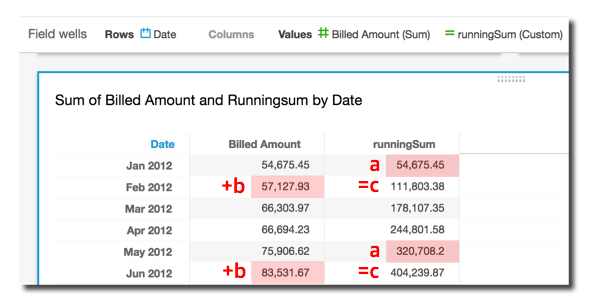runningSum
The runningSum function calculates a running sum for a measure based on
the specified dimensions and sort orders.
Syntax
The brackets are required. To see which arguments are optional, see the following descriptions.
runningSum (measure,[ sortorder_field ASC_or_DESC, ... ],[ partition_field, ... ])
Arguments
- measure
-
An aggregated measure that you want to see the running sum for.
- sort order field
-
One or more measures and dimensions that you want to sort the data by, separated by commas. You can specify either ascending (
ASC) or descending (DESC) sort order.Each field in the list is enclosed in {} (curly braces), if it is more than one word. The entire list is enclosed in [ ] (square brackets).
- partition field
-
(Optional) One or more dimensions that you want to partition by, separated by commas.
Each field in the list is enclosed in {} (curly braces), if it is more than one word. The entire list is enclosed in [ ] (square brackets).
Example
The following example calculates a running sum of sum(Sales), sorted
by Sales, partitioned by City and
State.
runningSum ( sum(Sales), [Sales ASC], [City, State] )
The following example calculates a running sum of Billed Amount,
sorted by month ([truncDate("MM",Date) ASC]). The fields in the table
calculation are in the field wells of the visual.
runningSum ( sum({Billed Amount}), [truncDate("MM",Date) ASC] )
The following screenshot shows the results of the example. The red labels show how
each amount is added ( a + b = c ) to the next amount, resulting in a
new total.