Using the Amazon QuickSight menu and landing page
After you sign in to Amazon QuickSight, you see the Amazon QuickSight landing page. This page provides tabs for your analyses, your dashboards, and our tutorial videos. It also provides a menu bar at the top, with options for the following:
Searching Amazon QuickSight
Choosing the Amazon Region that you want to work in
Accessing your user profile (community, language selection, and help)
Creating a new analysis
Managing data
Note
Consult your administrator before changing your Amazon Web Services Region. Your default Amazon Web Services Region is configured by your Amazon QuickSight administrator. Changing the Amazon Region changes where your work is stored.
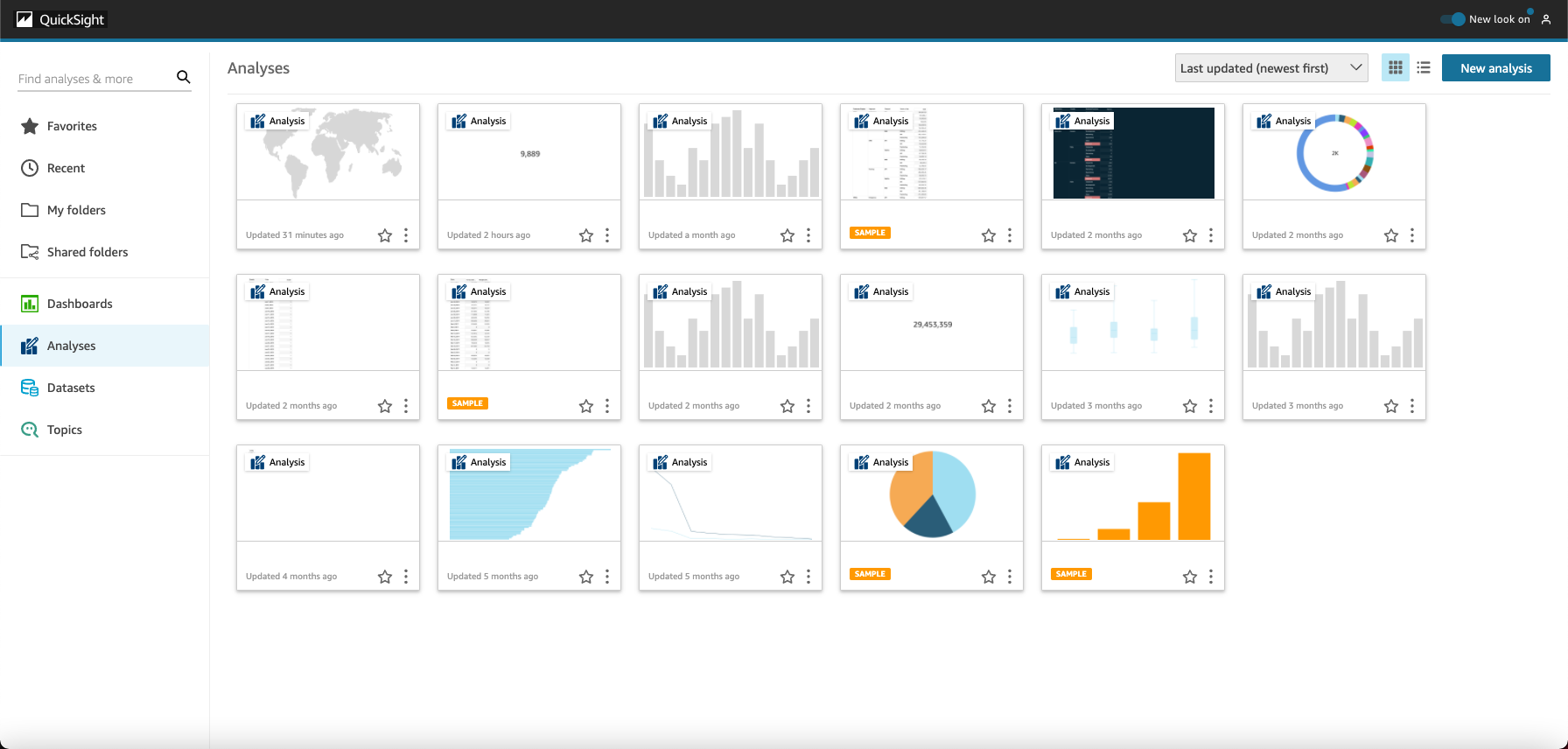
To view videos about Amazon QuickSight, choose your user name at the upper-right of any page, and then choose Tutorial videos. Choose a video to play it.
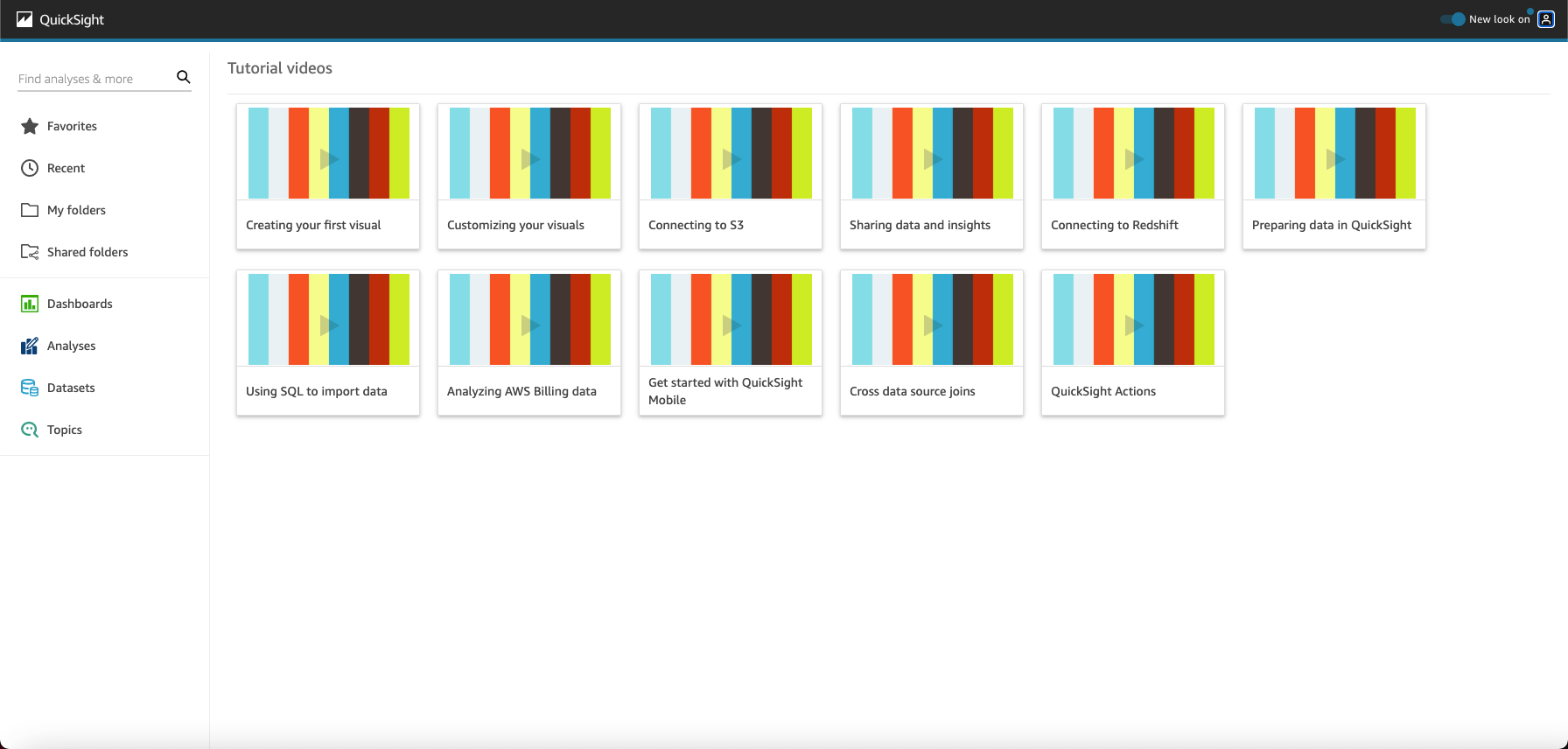
To access the user profile menu, choose your user icon at the upper right of any page in Amazon QuickSight. Use this menu to manage Amazon QuickSight features, visit the community, send product feedback, choose a language, get help from the documentation, or sign out of Amazon QuickSight.
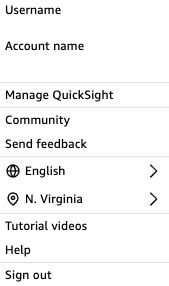
The following options are available from the user profile menu:
-
Manage QuickSight – If you have appropriate permissions, you can access administrative functions such as managing users, subscriptions, SPICE capacity, and account settings.
-
Community – Choose this option to visit the Amazon QuickSight online community.
-
Send feedback – This is your direct connection to the product team. Use this simple form to report problems, request features, or tell us how you are using Amazon QuickSight.
-
What's new – Find out what new features are available in Amazon QuickSight.
-
Language setting – Choose the language you want to use in the Amazon QuickSight user interface.
-
Region setting – Choose the Amazon Web Services Region that you want to work in.
Note
Consult your administrator before changing your Amazon Web Services Region. Your default Amazon Web Services Region is configured by your Amazon QuickSight administrator. Changing the Amazon Region changes where your work is stored.
-
Tutorial videos – This will open the Tutorial videos page where you can watch videos about Amazon QuickSight.
-
Help – This will open the official Amazon documentation, which you can view online, in Kindle, or as a PDF.
-
Sign out – Choose this option to sign out of Amazon QuickSight and your Amazon session.