Amazon Redshift will no longer support the creation of new Python UDFs starting November 1, 2025.
If you would like to use Python UDFs, create the UDFs prior to that date.
Existing Python UDFs will continue to function as normal. For more information, see the
blog post
Browsing an Amazon Redshift database
Within a database, you can manage schemas, tables, views, functions, and stored procedures in the tree-view panel. Each object in the view has actions associated with it in a context (right-click) menu.
The hierarchical tree-view panel displays database objects. To refresh the tree-view
panel to display database objects that might have been created after the tree-view was
last displayed, choose the
 icon. Open the context (right-click) menu for an object to see what
actions you can perform.
icon. Open the context (right-click) menu for an object to see what
actions you can perform.
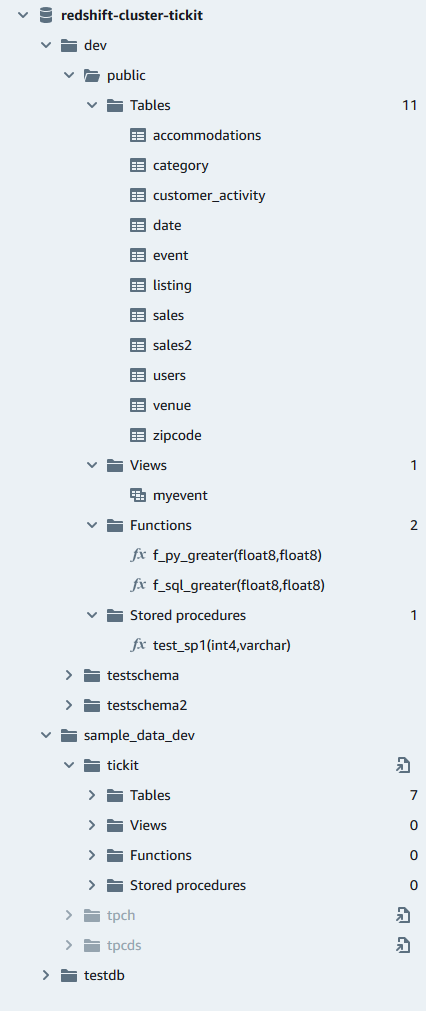
After you choose a table, you can do the following:
-
To start a query in the editor with a SELECT statement that queries all columns in the table, use Select table.
-
To see the attributes or a table, use Show table definition. Use this to see column names, column types, encoding, distribution keys, sort keys, and whether a column can contain null values. For more information about table attributes, see CREATE TABLE in the Amazon Redshift Database Developer Guide.
-
To delete a table, use Delete. You can either use Truncate table to delete all rows from the table or Drop table to remove the table from the database. For more information, see TRUNCATE and DROP TABLE in the Amazon Redshift Database Developer Guide.
Choose a schema to Refresh or Drop schema.
Choose a view to Show view definition or Drop view.
Choose a function to Show function definition or Drop function.
Choose a stored procedure to Show procedure definition or Drop procedure.