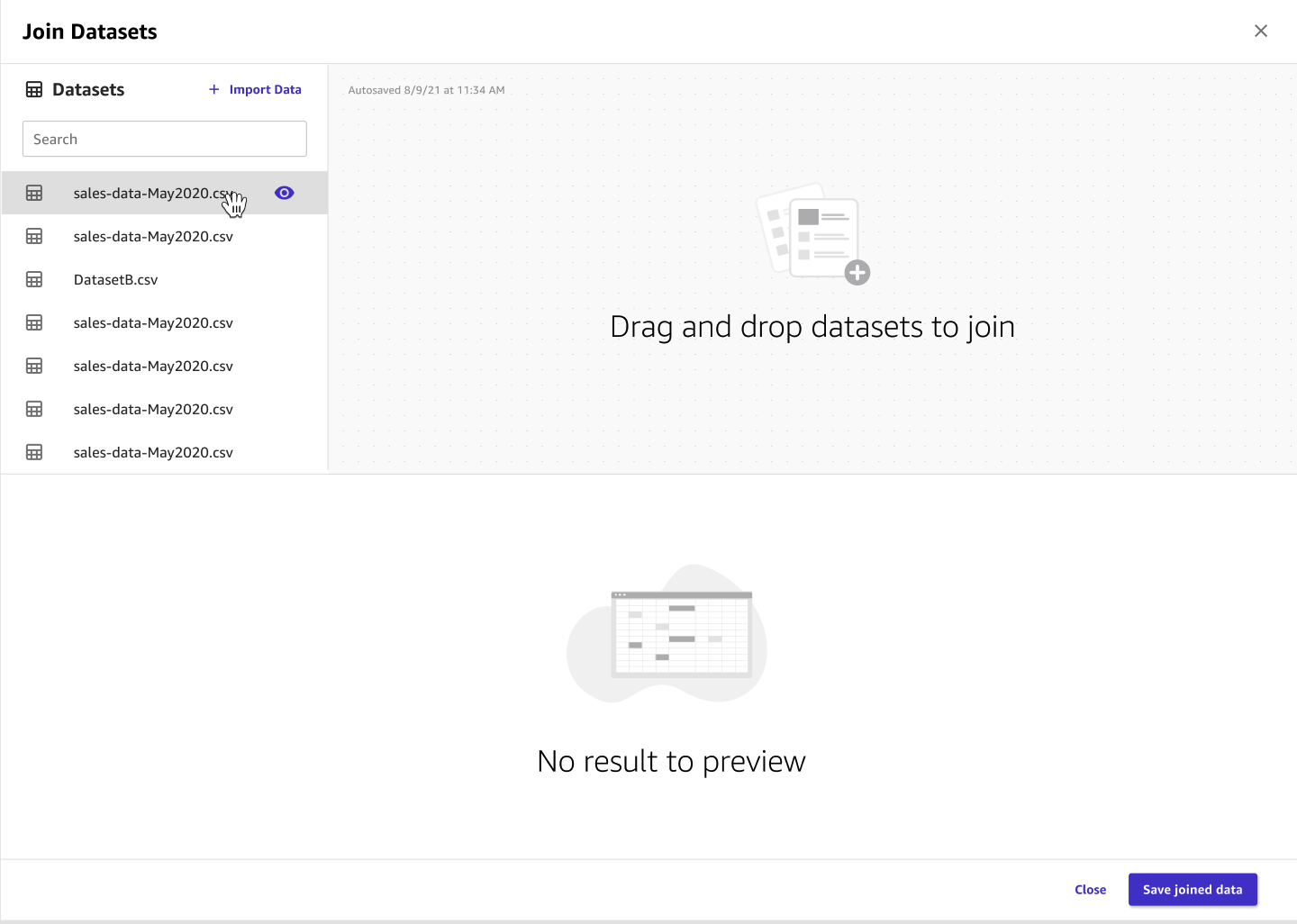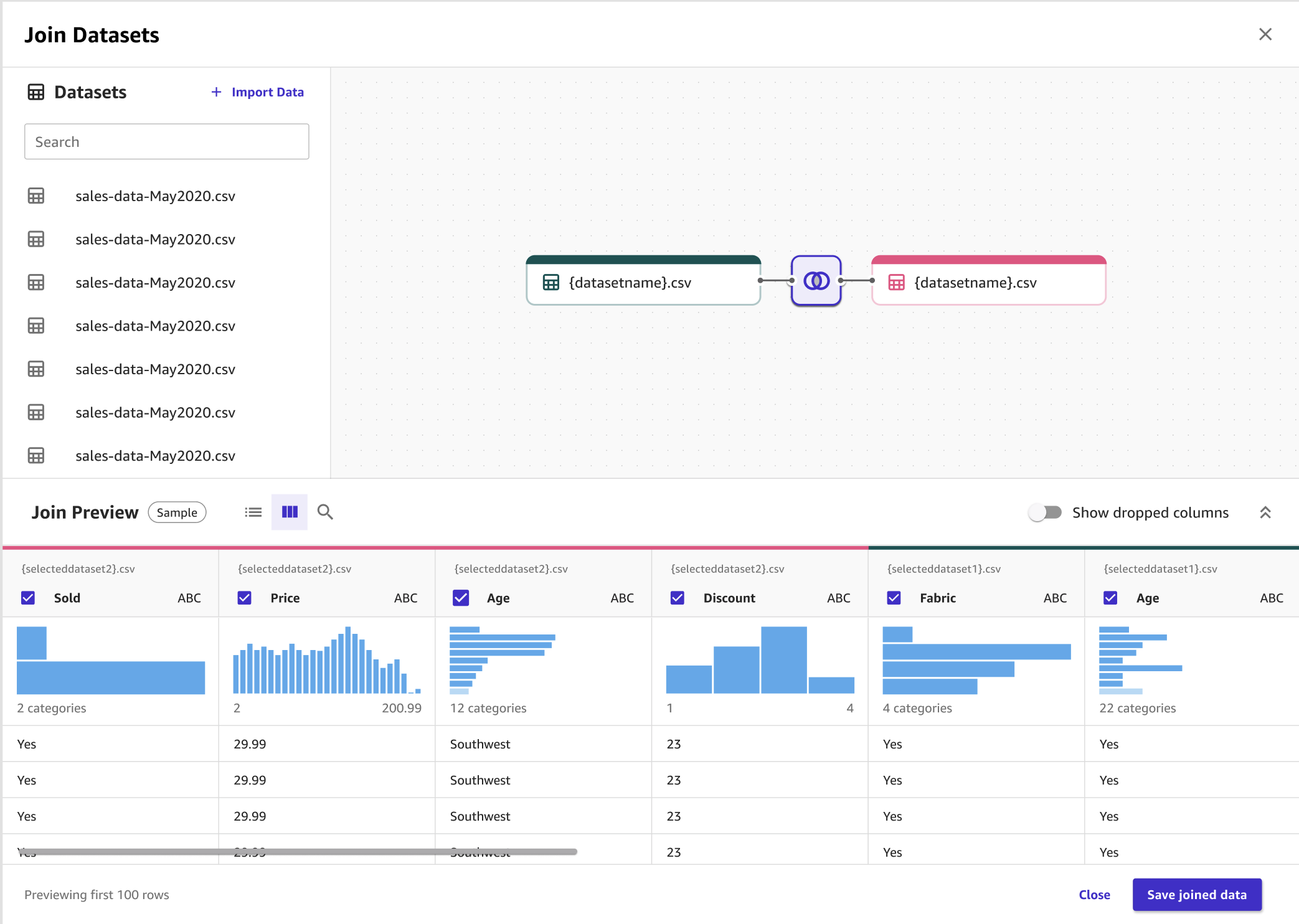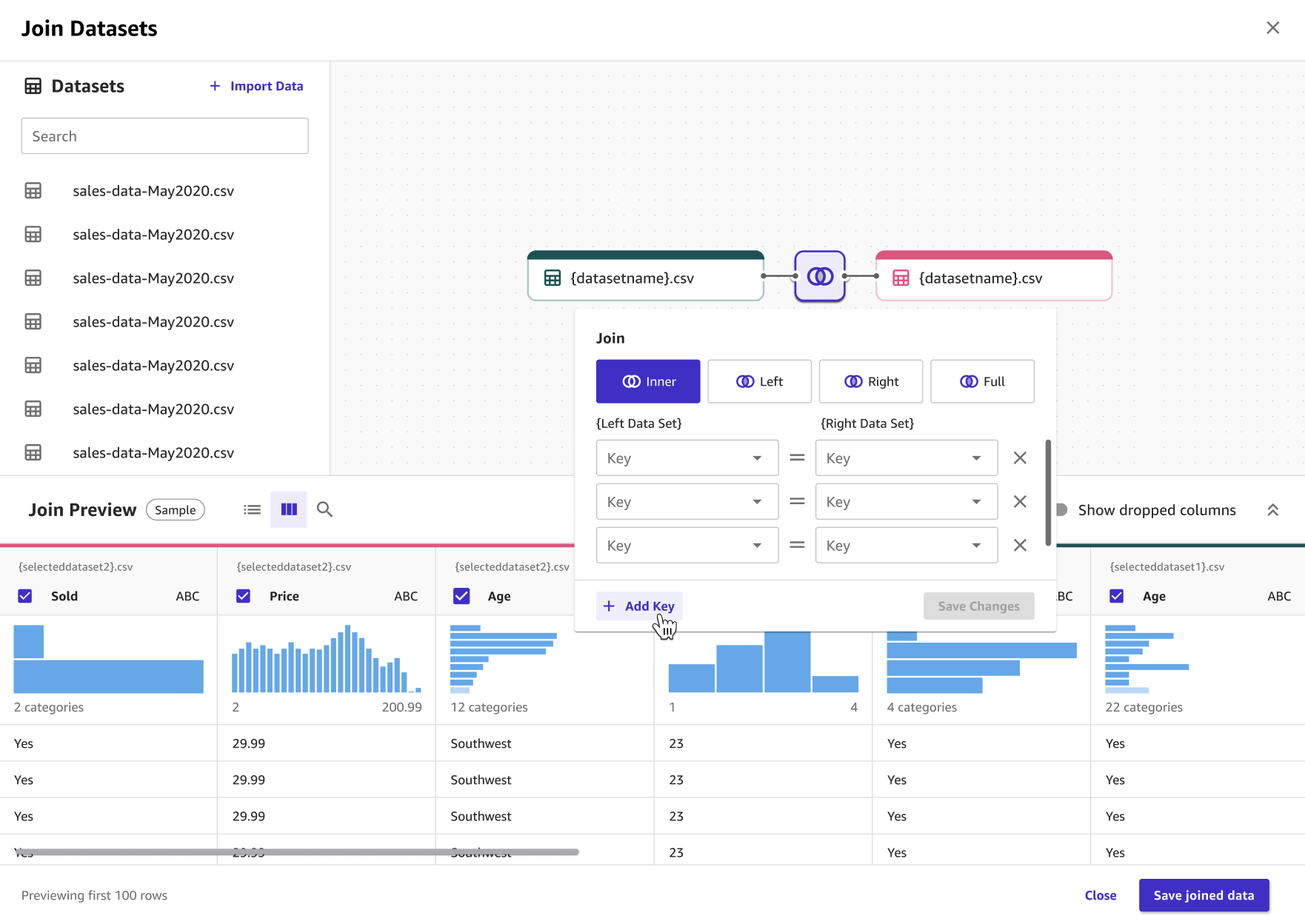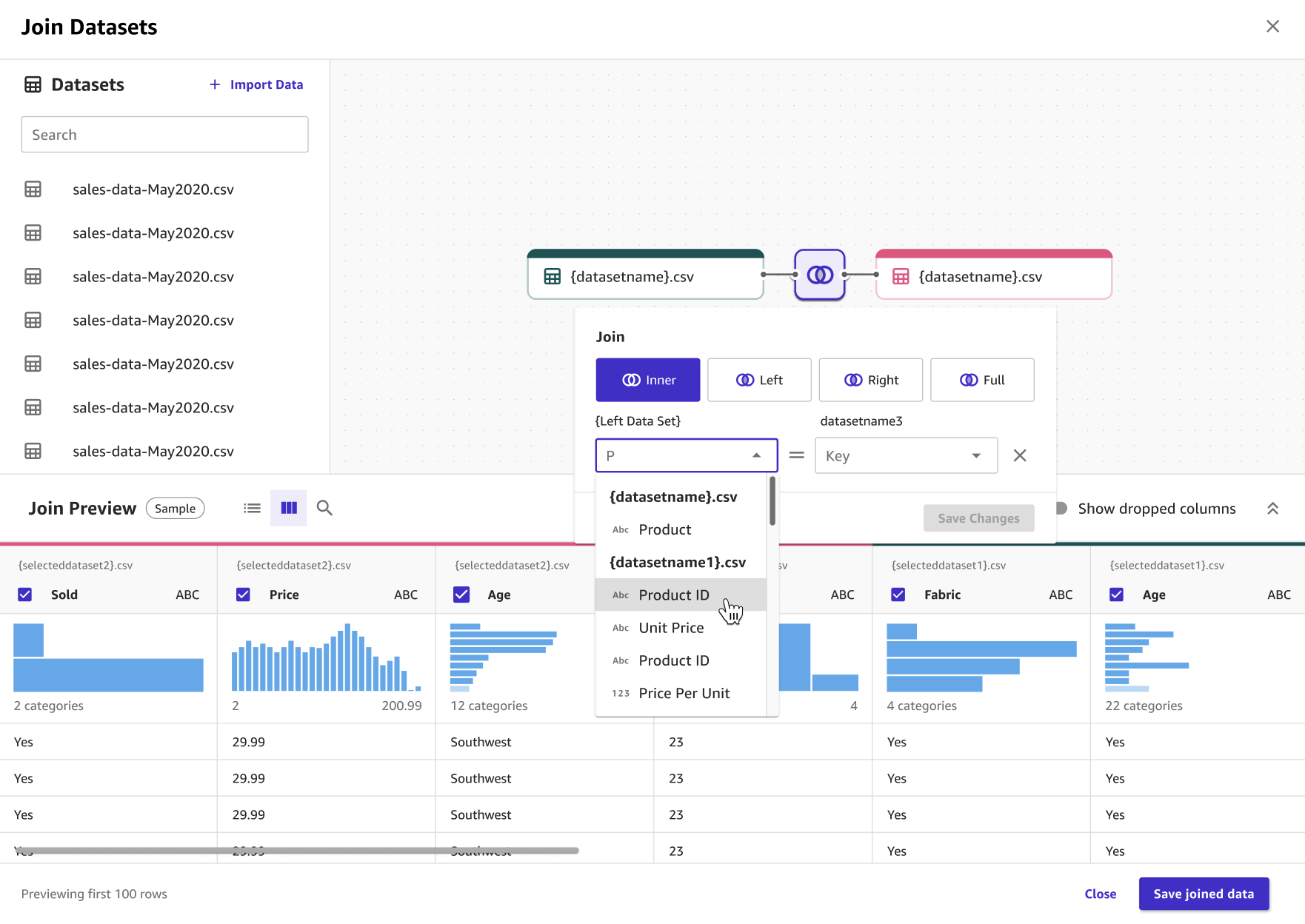本文属于机器翻译版本。若本译文内容与英语原文存在差异,则一律以英文原文为准。
将您导入到 C SageMaker anvas 中的数据进行联接
注意
您只能在 C SageMaker anvas 中为表格数据集建立连接。
您可以使用 Amazon SageMaker Canvas 将多个数据集联接成一个数据集。通过联接可将两个数据集合并在一起。默认情况下, SageMaker Canvas 会根据数据集的匹配列名自动加入数据集。合并多个数据集的选项可能会使您能够从构建的模型中获得更多洞察力。
您可以对数据集进行以下联接:
-
内 – 返回两个数据集中具有匹配值的数据集。
-
左 – 返回具有以下内容的数据集:
-
联接左侧数据集中的所有行。
-
联接右侧数据集中具有与联接左侧列匹配值的所有行。
-
-
右 – 返回具有以下内容的数据集:
-
联接右侧数据集中的所有行。
-
联接左侧数据集中具有与联接右侧列匹配值的所有行。
-
-
外 – 当左侧或右侧数据集中存在匹配项时,返回所有行。来自外部联接的数据集可能具有空值, SageMaker Canvas 可能会在您构建模型时将其归入空值。
使用以下过程来联接数据集。
要联接数据集,请执行以下操作。
-
导航到数据集页面。
-
选择联接数据。
-
将要联接的数据集拖放到拖放要联接的数据集框中。
-
配置联接。配置完成后,Amazon SageMaker Canvas 会显示连接数据的预览。
-
选择保存联接的数据以保存联接的输出。
下图显示了上述过程的工作流。