Shut down Code Editor resources
When you're finished using a Code Editor space, you can use Studio to stop it. That way, you stop incurring costs for the space.
Alternatively, you can delete unused Code Editor resources by using the Amazon CLI.
Stop your Code Editor space using Studio
To stop your Code Editor space in Studio use the following steps:
To stop your Code Editor space in Studio
-
Return to the Code Editor landing page by doing one of the following:
-
In the navigation bar in the upper-left corner, choose Code Editor.
-
Alternatively, in the left navigation pane, choose Code Editor in the Applications menu.
-
-
Find the name of the Code Editor space you created. If the status of your space is Running, choose Stop in the Action column. You can also stop your space directly in the space detail page by choosing Stop space. The space may take some time to stop.
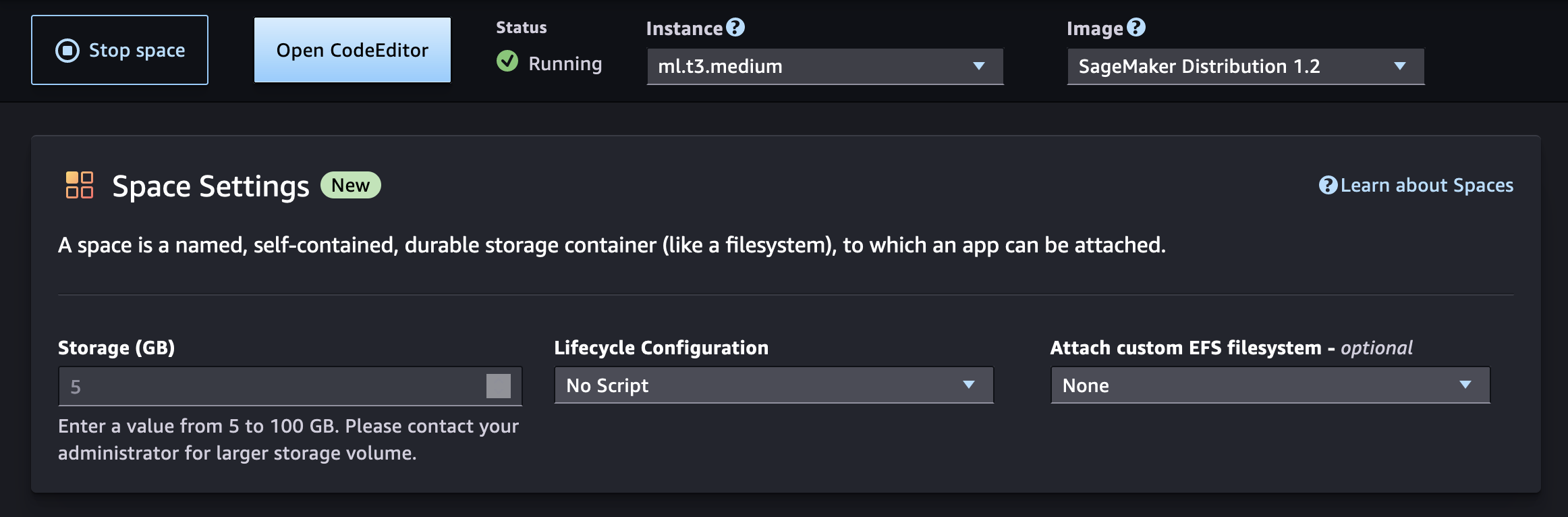
Additional resources such as SageMaker AI endpoints, Amazon EMR (Amazon EMR) clusters and Amazon Simple Storage Service (Amazon S3) buckets created from Studio are not automatically deleted when your space instance shuts down. To stop accruing charges from resources, delete any additional resources. For more information, see Delete unused resources.
Delete Code Editor resources using the Amazon CLI
You can delete your Code Editor application and space using the Amazon Command Line Interface (Amazon CLI).