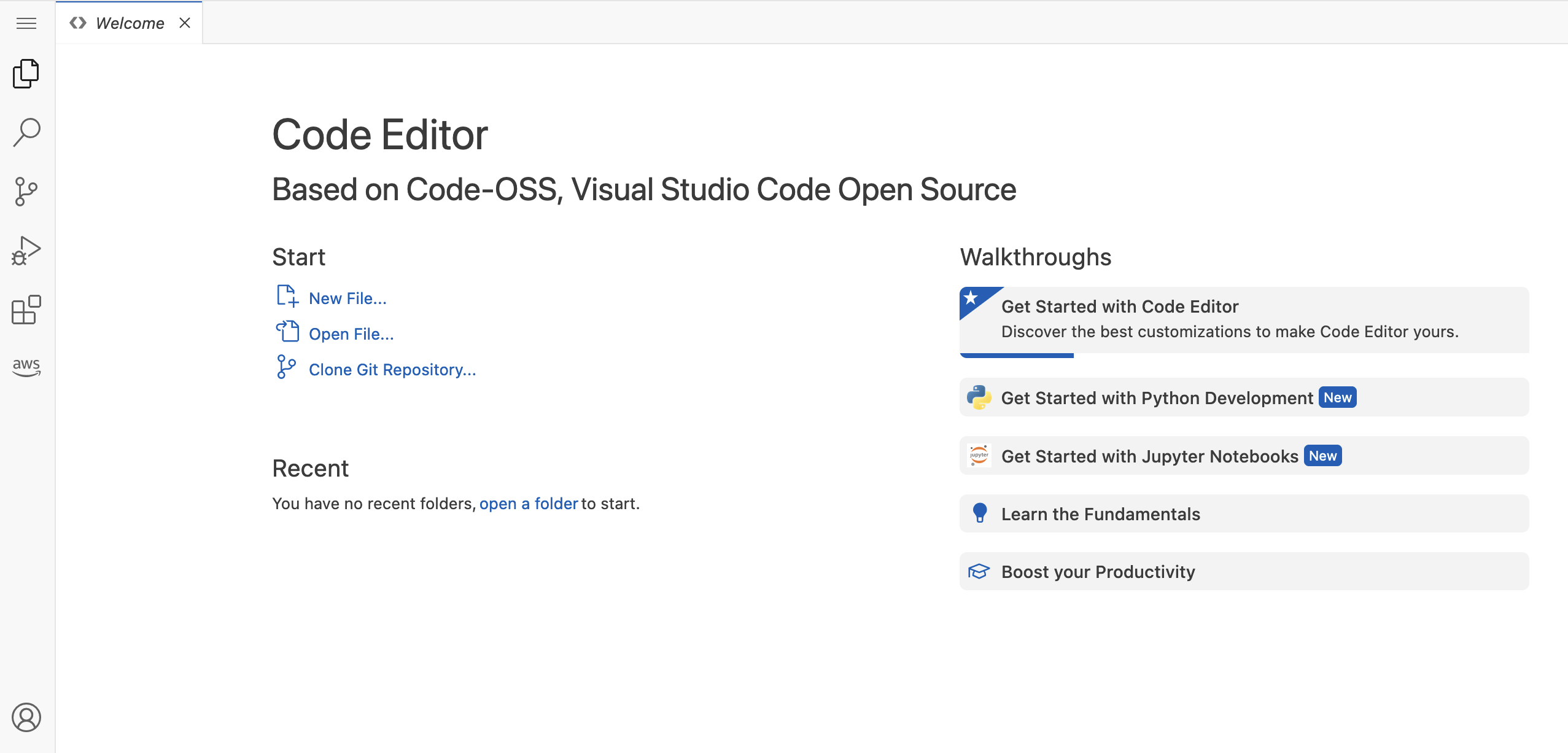Code Editor in Amazon SageMaker Studio
Code Editor, based on Code-OSS, Visual Studio Code - Open Source
Code Editor has the Amazon Toolkit for VS Code extension pre-installed, which enables connections to Amazon Web Services services such as Amazon CodeWhisperer, a general purpose, machine learning-powered code generator that provides code recommendations in real time. For more information about extensions, see Code Editor Connections and Extensions.
Important
As of November 30, 2023, the previous Amazon SageMaker Studio experience is now named Amazon SageMaker Studio Classic. The following section is specific to using the updated Studio experience. For information about using the Studio Classic application, see Amazon SageMaker Studio Classic.
To launch Code Editor, create a Code Editor private space. The Code Editor space uses a single Amazon Elastic Compute Cloud (Amazon EC2) instance for your compute and a single Amazon Elastic Block Store (Amazon EBS) volume for your storage. Everything in your space such as your code, Git profile, and environment variables are stored on the same Amazon EBS volume. The volume has 3000 IOPS and a throughput of 125 MBps. Your administrator has configured the default Amazon EBS storage settings for your space.
The default storage size is 5 GB, but your administrator can increase the amount of space you get. For more information, see Change the default storage size.
The working directory of your users within the storage volume is
/home/sagemaker-user. If you specify your own Amazon KMS key to encrypt the volume,
everything in the working directory is encrypted using your customer managed key. If you don't specify an
Amazon KMS key, the data inside /home/sagemaker-user is encrypted with an Amazon managed
key. Regardless of whether you specify an Amazon KMS key, all of the data outside of the working
directory is encrypted with an Amazon Managed Key.
You can scale your compute up or down by changing the Amazon EC2 instance type that runs your Code Editor application. Before you change the associated instance type, you must first stop your Code Editor space. For more information, see Code Editor application instances and images.
Your administrator might provide you with a lifecycle configuration to customize your environment. You can specify the lifecycle configuration when you create the space. For more information, see Code Editor lifecycle configurations.
You can also bring your own file storage system if you have an Amazon EFS volume.