Shut down the Amazon SageMaker Debugger Insights instance
When you are not using the SageMaker Debugger Insights dashboard, you should shut down the app instance to avoid incurring additional fees.
To shut down the SageMaker Debugger Insights app instance in Studio Classic
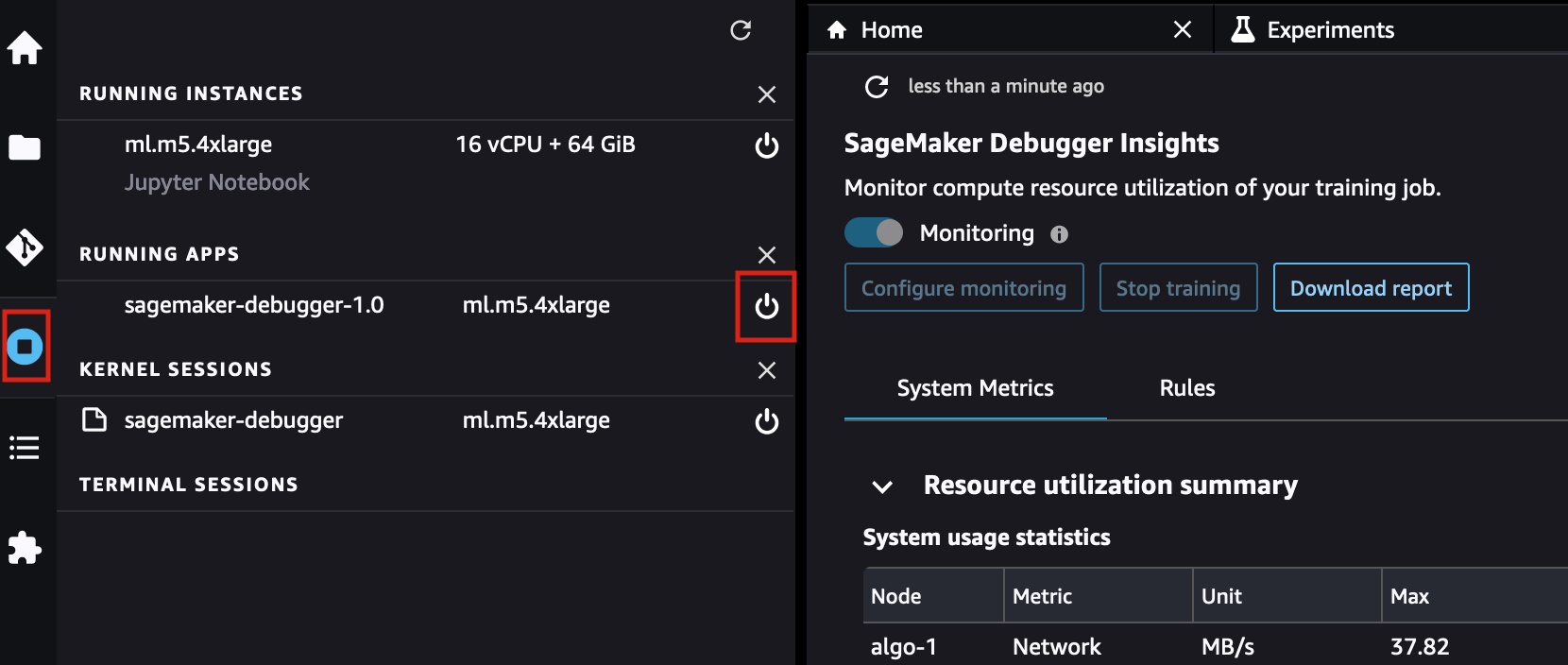
-
In Studio Classic, select the Running Instances and Kernels icon (
 ).
). -
Under the RUNNING APPS list, look for the sagemaker-debugger-1.0 app. Select the shutdown icon (
 ) next to the app. The SageMaker Debugger Insights dashboards run on an
) next to the app. The SageMaker Debugger Insights dashboards run on an
ml.m5.4xlargeinstance. This instance also disappears from the RUNNING INSTANCES when you shut down the sagemaker-debugger-1.0 app.