Define a pipeline
To orchestrate your workflows with Amazon SageMaker Pipelines, you must generate a directed acyclic graph (DAG) in the form of a JSON pipeline definition. The DAG specifies the different steps involved in your ML process, such as data preprocessing, model training, model evaluation, and model deployment, as well as the dependencies and flow of data between these steps. The following topic shows you how to generate a pipeline definition.
You can generate your JSON pipeline definition using either the SageMaker Python SDK or the visual drag-and-drop Pipeline Designer feature in Amazon SageMaker Studio. The following image is a representation of the pipeline DAG that you create in this tutorial:
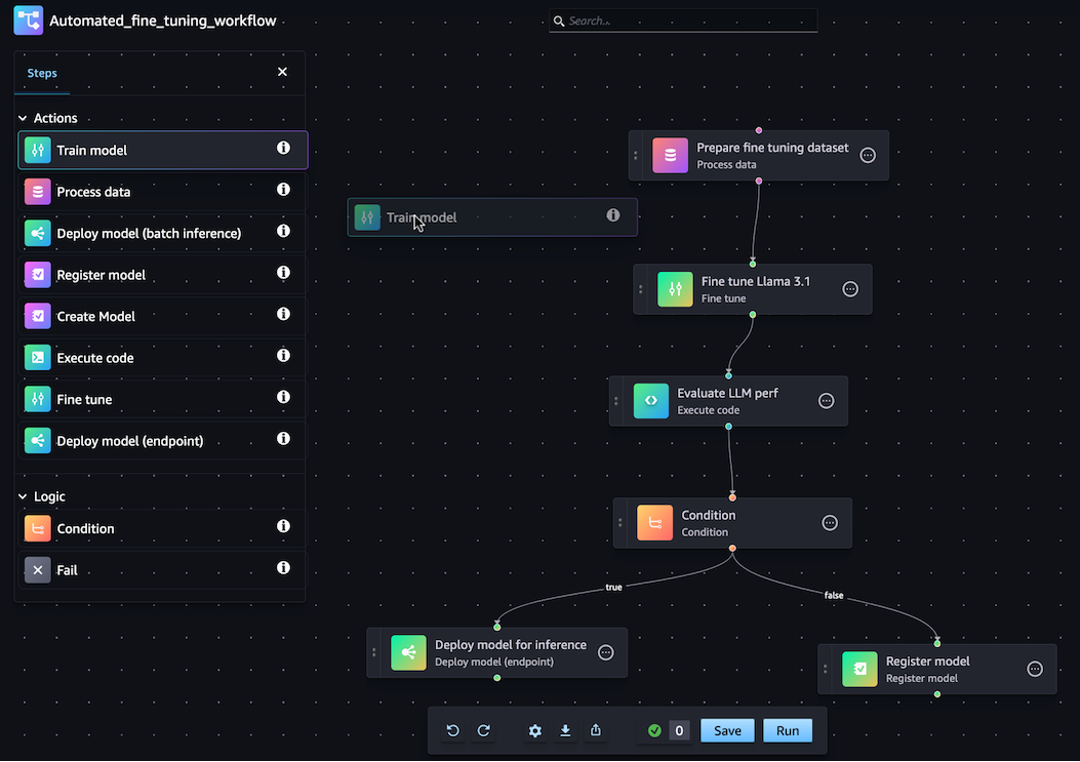
The pipeline that you define in the following sections solves a regression
problem to determine the age of an abalone based on its physical measurements. For a runnable
Jupyter notebook that includes the content in this tutorial, see Orchestrating Jobs with Amazon SageMaker Model Building Pipelines
Note
You can reference the model location as a property of the training step, as shown in the
end-to-end example CustomerChurn pipeline
Topics
The following walkthrough guides you through the steps to create a barebones pipeline using the drag-and-drop Pipeline Designer. If you need to pause or end your Pipeline editing session in the visual designer at any time, click on the Export option. This allows you to download the current definition of your Pipeline to your local environment. Later, when you want to resume the Pipeline editing process, you can import the same JSON definition file into the visual designer.
Create a Processing step
To create a data processing job step, do the following:
-
Open the Studio console by following the instructions in Launch Amazon SageMaker Studio.
-
In the left navigation pane, select Pipelines.
-
Choose Create.
-
Choose Blank.
-
In the left sidebar, choose Process data and drag it to the canvas.
-
In the canvas, choose the Process data step you added.
-
To add an input dataset, choose Add under Data (input) in the right sidebar and select a dataset.
-
To add a location to save output datasets, choose Add under Data (output) in the right sidebar and navigate to the destination.
-
Complete the remaining fields in the right sidebar. For information about the fields in these tabs, see sagemaker.workflow.steps.ProcessingStep
.
Create a Training step
To set up a model training step, do the following:
-
In the left sidebar, choose Train model and drag it to the canvas.
-
In the canvas, choose the Train model step you added.
-
To add an input dataset, choose Add under Data (input) in the right sidebar and select a dataset.
-
To choose a location to save your model artifacts, enter an Amazon S3 URI in the Location (S3 URI) field, or choose Browse S3 to navigate to the destination location.
-
Complete the remaining fields in the right sidebar. For information about the fields in these tabs, see sagemaker.workflow.steps.TrainingStep
. -
Click and drag the cursor from the Process data step you added in the previous section to the Train model step to create an edge connecting the two steps.
Create a model package with a Register model step
To create a model package with a model registration step, do the following:
-
In the left sidebar, choose Register model and drag it to the canvas.
-
In the canvas, choose the Register model step you added.
-
To select a model to register, choose Add under Model (input).
-
Choose Create a model group to add your model to a new model group.
-
Complete the remaining fields in the right sidebar. For information about the fields in these tabs, see sagemaker.workflow.step_collections.RegisterModel
. -
Click and drag the cursor from the Train model step you added in the previous section to the Register model step to create an edge connecting the two steps.
Deploy the model to an endpoint with a Deploy model (endpoint) step
To deploy your model using a model deployment step, do the following:
-
In the left sidebar, choose Deploy model (endpoint) and drag it to the canvas.
-
In the canvas, choose the Deploy model (endpoint) step you added.
-
To choose a model to deploy, choose Add under Model (input).
-
Choose the Create endpoint radio button to create a new endpoint.
-
Enter a Name and Description for your endpoint.
-
Click and drag the cursor from the Register model step you added in the previous section to the Deploy model (endpoint) step to create an edge connecting the two steps.
-
Complete the remaining fields in the right sidebar.
Define the Pipeline parameters
You can configure a set of Pipeline parameters whose values can be updated for every execution. To define the pipeline parameters and set the default values, click on the gear icon at the bottom of the visual designer.
Save Pipeline
After you have entered all the required information to create your pipeline, click on Save at the bottom of the visual designer. This validates your pipeline for any potential errors at runtime and notifies you. The Save operation won't succeed until you address all errors flagged by the automated validations checks. If you want to resume editing at a later point, you can save your in-progress pipeline as a JSON definition in your local environment. You can export your Pipeline as a JSON definition file by clicking on the Export button at the bottom of the visual designer. Later, to resume updating your Pipeline, upload that JSON definition file by clicking on the Import button.
Prerequisites
To run the following tutorial, complete the following:
-
Set up your notebook instance as outlined in Create a notebook instance
. This gives your role permissions to read and write to Amazon S3, and create training, batch transform, and processing jobs in SageMaker AI. -
Grant your notebook permissions to get and pass its own role as shown in Modifying a role permissions policy
. Add the following JSON snippet to attach this policy to your role. Replace <your-role-arn>with the ARN used to create your notebook instance. -
Trust the SageMaker AI service principal by following the steps in Modifying a role trust policy
. Add the following statement fragment to the trust relationship of your role: { "Sid": "", "Effect": "Allow", "Principal": { "Service": "sagemaker.amazonaws.com" }, "Action": "sts:AssumeRole" }
Set up your environment
Create a new SageMaker AI session using the following code block. This returns the role ARN for the session. This role ARN should be the execution role ARN that you set up as a prerequisite.
import boto3 import sagemaker import sagemaker.session from sagemaker.workflow.pipeline_context import PipelineSession region = boto3.Session().region_name sagemaker_session = sagemaker.session.Session() role = sagemaker.get_execution_role() default_bucket = sagemaker_session.default_bucket() pipeline_session = PipelineSession() model_package_group_name = f"AbaloneModelPackageGroupName"
Create a pipeline
Important
Custom IAM policies that allow Amazon SageMaker Studio or Amazon SageMaker Studio Classic to create Amazon SageMaker resources must also grant permissions to add tags to those resources. The permission to add tags to resources is required because Studio and Studio Classic automatically tag any resources they create. If an IAM policy allows Studio and Studio Classic to create resources but does not allow tagging, "AccessDenied" errors can occur when trying to create resources. For more information, see Provide permissions for tagging SageMaker AI resources.
Amazon managed policies for Amazon SageMaker AI that give permissions to create SageMaker resources already include permissions to add tags while creating those resources.
Run the following steps from your SageMaker AI notebook instance to create a pipeline that includes steps for:
-
preprocessing
-
training
-
evaluation
-
conditional evaluation
-
model registration
Note
You can use ExecutionVariablesExecutionVariables is resolved at runtime. For instance,
ExecutionVariables.PIPELINE_EXECUTION_ID is resolved to the ID of the
current execution, which can be used as a unique identifier across different
runs.
Step 1: Download the dataset
This notebook uses the UCI Machine Learning Abalone Dataset. The dataset contains the following features:
-
length– The longest shell measurement of the abalone. -
diameter– The diameter of the abalone perpendicular to its length. -
height– The height of the abalone with meat in the shell. -
whole_weight– The weight of the whole abalone. -
shucked_weight– The weight of the meat removed from the abalone. -
viscera_weight– The weight of the abalone viscera after bleeding. -
shell_weight– The weight of the abalone shell after meat removal and drying. -
sex– The sex of the abalone. One of 'M', 'F', or 'I', where 'I' is an infant abalone. -
rings– The number of rings in the abalone shell.
The number of rings in the abalone shell is a good approximation for its age using
the formula age=rings + 1.5. However, getting this number is a
time-consuming task. You must cut the shell through the cone, stain the section, and
count the number of rings through a microscope. However, the other physical measurements
are easier to get. This notebook uses the dataset to build a predictive model of the
variable rings using the other physical measurements.
To download the dataset
-
Download the dataset into your account's default Amazon S3 bucket.
!mkdir -p data local_path = "data/abalone-dataset.csv" s3 = boto3.resource("s3") s3.Bucket(f"sagemaker-servicecatalog-seedcode-{region}").download_file( "dataset/abalone-dataset.csv", local_path ) base_uri = f"s3://{default_bucket}/abalone" input_data_uri = sagemaker.s3.S3Uploader.upload( local_path=local_path, desired_s3_uri=base_uri, ) print(input_data_uri) -
Download a second dataset for batch transformation after your model is created.
local_path = "data/abalone-dataset-batch.csv" s3 = boto3.resource("s3") s3.Bucket(f"sagemaker-servicecatalog-seedcode-{region}").download_file( "dataset/abalone-dataset-batch", local_path ) base_uri = f"s3://{default_bucket}/abalone" batch_data_uri = sagemaker.s3.S3Uploader.upload( local_path=local_path, desired_s3_uri=base_uri, ) print(batch_data_uri)
Step 2: Define pipeline parameters
This code block defines the following parameters for your pipeline:
-
processing_instance_count– The instance count of the processing job. -
input_data– The Amazon S3 location of the input data. -
batch_data– The Amazon S3 location of the input data for batch transformation. -
model_approval_status– The approval status to register the trained model with for CI/CD. For more information, see MLOps Automation With SageMaker Projects.
from sagemaker.workflow.parameters import ( ParameterInteger, ParameterString, ) processing_instance_count = ParameterInteger( name="ProcessingInstanceCount", default_value=1 ) model_approval_status = ParameterString( name="ModelApprovalStatus", default_value="PendingManualApproval" ) input_data = ParameterString( name="InputData", default_value=input_data_uri, ) batch_data = ParameterString( name="BatchData", default_value=batch_data_uri, )
Step 3: Define a processing step for feature engineering
This section shows how to create a processing step to prepare the data from the dataset for training.
To create a processing step
-
Create a directory for the processing script.
!mkdir -p abalone -
Create a file in the
/abalonedirectory namedpreprocessing.pywith the following content. This preprocessing script is passed in to the processing step for running on the input data. The training step then uses the preprocessed training features and labels to train a model. The evaluation step uses the trained model and preprocessed test features and labels to evaluate the model. The script usesscikit-learnto do the following:-
Fill in missing
sexcategorical data and encode it so it's suitable for training. -
Scale and normalize all numerical fields except for
ringsandsex. -
Split the data into training, test, and validation datasets.
%%writefile abalone/preprocessing.py import argparse import os import requests import tempfile import numpy as np import pandas as pd from sklearn.compose import ColumnTransformer from sklearn.impute import SimpleImputer from sklearn.pipeline import Pipeline from sklearn.preprocessing import StandardScaler, OneHotEncoder # Because this is a headerless CSV file, specify the column names here. feature_columns_names = [ "sex", "length", "diameter", "height", "whole_weight", "shucked_weight", "viscera_weight", "shell_weight", ] label_column = "rings" feature_columns_dtype = { "sex": str, "length": np.float64, "diameter": np.float64, "height": np.float64, "whole_weight": np.float64, "shucked_weight": np.float64, "viscera_weight": np.float64, "shell_weight": np.float64 } label_column_dtype = {"rings": np.float64} def merge_two_dicts(x, y): z = x.copy() z.update(y) return z if __name__ == "__main__": base_dir = "/opt/ml/processing" df = pd.read_csv( f"{base_dir}/input/abalone-dataset.csv", header=None, names=feature_columns_names + [label_column], dtype=merge_two_dicts(feature_columns_dtype, label_column_dtype) ) numeric_features = list(feature_columns_names) numeric_features.remove("sex") numeric_transformer = Pipeline( steps=[ ("imputer", SimpleImputer(strategy="median")), ("scaler", StandardScaler()) ] ) categorical_features = ["sex"] categorical_transformer = Pipeline( steps=[ ("imputer", SimpleImputer(strategy="constant", fill_value="missing")), ("onehot", OneHotEncoder(handle_unknown="ignore")) ] ) preprocess = ColumnTransformer( transformers=[ ("num", numeric_transformer, numeric_features), ("cat", categorical_transformer, categorical_features) ] ) y = df.pop("rings") X_pre = preprocess.fit_transform(df) y_pre = y.to_numpy().reshape(len(y), 1) X = np.concatenate((y_pre, X_pre), axis=1) np.random.shuffle(X) train, validation, test = np.split(X, [int(.7*len(X)), int(.85*len(X))]) pd.DataFrame(train).to_csv(f"{base_dir}/train/train.csv", header=False, index=False) pd.DataFrame(validation).to_csv(f"{base_dir}/validation/validation.csv", header=False, index=False) pd.DataFrame(test).to_csv(f"{base_dir}/test/test.csv", header=False, index=False) -
-
Create an instance of an
SKLearnProcessorto pass in to the processing step.from sagemaker.sklearn.processing import SKLearnProcessor framework_version = "0.23-1" sklearn_processor = SKLearnProcessor( framework_version=framework_version, instance_type="ml.m5.xlarge", instance_count=processing_instance_count, base_job_name="sklearn-abalone-process", sagemaker_session=pipeline_session, role=role, ) -
Create a processing step. This step takes in the
SKLearnProcessor, the input and output channels, and thepreprocessing.pyscript that you created. This is very similar to a processor instance'srunmethod in the SageMaker AI Python SDK. Theinput_dataparameter passed intoProcessingStepis the input data of the step itself. This input data is used by the processor instance when it runs.Note the
"train,"validation, and"test"named channels specified in the output configuration for the processing job. StepPropertiessuch as these can be used in subsequent steps and resolve to their runtime values at runtime.from sagemaker.processing import ProcessingInput, ProcessingOutput from sagemaker.workflow.steps import ProcessingStep processor_args = sklearn_processor.run( inputs=[ ProcessingInput(source=input_data, destination="/opt/ml/processing/input"), ], outputs=[ ProcessingOutput(output_name="train", source="/opt/ml/processing/train"), ProcessingOutput(output_name="validation", source="/opt/ml/processing/validation"), ProcessingOutput(output_name="test", source="/opt/ml/processing/test") ], code="abalone/preprocessing.py", ) step_process = ProcessingStep( name="AbaloneProcess", step_args=processor_args )
Step 4: Define a training step
This section shows how to use the SageMaker AI XGBoost
Algorithm
To define a training step
-
Specify the model path where you want to save the models from training.
model_path = f"s3://{default_bucket}/AbaloneTrain" -
Configure an estimator for the XGBoost algorithm and the input dataset. The training instance type is passed into the estimator. A typical training script:
-
loads data from the input channels
-
configures training with hyperparameters
-
trains a model
-
saves a model to
model_dirso that it can be hosted later
SageMaker AI uploads the model to Amazon S3 in the form of a
model.tar.gzat the end of the training job.from sagemaker.estimator import Estimator image_uri = sagemaker.image_uris.retrieve( framework="xgboost", region=region, version="1.0-1", py_version="py3", instance_type="ml.m5.xlarge" ) xgb_train = Estimator( image_uri=image_uri, instance_type="ml.m5.xlarge", instance_count=1, output_path=model_path, sagemaker_session=pipeline_session, role=role, ) xgb_train.set_hyperparameters( objective="reg:linear", num_round=50, max_depth=5, eta=0.2, gamma=4, min_child_weight=6, subsample=0.7, silent=0 ) -
-
Create a
TrainingStepusing the estimator instance and properties of theProcessingStep. Pass in theS3Uriof the"train"and"validation"output channel to theTrainingStep.from sagemaker.inputs import TrainingInput from sagemaker.workflow.steps import TrainingStep train_args = xgb_train.fit( inputs={ "train": TrainingInput( s3_data=step_process.properties.ProcessingOutputConfig.Outputs[ "train" ].S3Output.S3Uri, content_type="text/csv" ), "validation": TrainingInput( s3_data=step_process.properties.ProcessingOutputConfig.Outputs[ "validation" ].S3Output.S3Uri, content_type="text/csv" ) }, ) step_train = TrainingStep( name="AbaloneTrain", step_args = train_args )
Step 5: Define a processing step for model evaluation
This section shows how to create a processing step to evaluate the accuracy of the model. The result of this model evaluation is used in the condition step to determine which run path to take.
To define a processing step for model evaluation
-
Create a file in the
/abalonedirectory namedevaluation.py. This script is used in a processing step to perform model evaluation. It takes a trained model and the test dataset as input, then produces a JSON file containing classification evaluation metrics.%%writefile abalone/evaluation.py import json import pathlib import pickle import tarfile import joblib import numpy as np import pandas as pd import xgboost from sklearn.metrics import mean_squared_error if __name__ == "__main__": model_path = f"/opt/ml/processing/model/model.tar.gz" with tarfile.open(model_path) as tar: tar.extractall(path=".") model = pickle.load(open("xgboost-model", "rb")) test_path = "/opt/ml/processing/test/test.csv" df = pd.read_csv(test_path, header=None) y_test = df.iloc[:, 0].to_numpy() df.drop(df.columns[0], axis=1, inplace=True) X_test = xgboost.DMatrix(df.values) predictions = model.predict(X_test) mse = mean_squared_error(y_test, predictions) std = np.std(y_test - predictions) report_dict = { "regression_metrics": { "mse": { "value": mse, "standard_deviation": std }, }, } output_dir = "/opt/ml/processing/evaluation" pathlib.Path(output_dir).mkdir(parents=True, exist_ok=True) evaluation_path = f"{output_dir}/evaluation.json" with open(evaluation_path, "w") as f: f.write(json.dumps(report_dict)) -
Create an instance of a
ScriptProcessorthat is used to create aProcessingStep.from sagemaker.processing import ScriptProcessor script_eval = ScriptProcessor( image_uri=image_uri, command=["python3"], instance_type="ml.m5.xlarge", instance_count=1, base_job_name="script-abalone-eval", sagemaker_session=pipeline_session, role=role, ) -
Create a
ProcessingStepusing the processor instance, the input and output channels, and theevaluation.pyscript. Pass in:-
the
S3ModelArtifactsproperty from thestep_traintraining step -
the
S3Uriof the"test"output channel of thestep_processprocessing step
This is very similar to a processor instance's
runmethod in the SageMaker AI Python SDK.from sagemaker.workflow.properties import PropertyFile evaluation_report = PropertyFile( name="EvaluationReport", output_name="evaluation", path="evaluation.json" ) eval_args = script_eval.run( inputs=[ ProcessingInput( source=step_train.properties.ModelArtifacts.S3ModelArtifacts, destination="/opt/ml/processing/model" ), ProcessingInput( source=step_process.properties.ProcessingOutputConfig.Outputs[ "test" ].S3Output.S3Uri, destination="/opt/ml/processing/test" ) ], outputs=[ ProcessingOutput(output_name="evaluation", source="/opt/ml/processing/evaluation"), ], code="abalone/evaluation.py", ) step_eval = ProcessingStep( name="AbaloneEval", step_args=eval_args, property_files=[evaluation_report], ) -
Step 6: Define a CreateModelStep for batch transformation
Important
We recommend using Model step to create models as of v2.90.0 of the SageMaker Python SDK. CreateModelStep
will continue to work in previous versions of the SageMaker Python SDK, but is no longer
actively supported.
This section shows how to create a SageMaker AI model from the output of the training step.
This model is used for batch transformation on a new dataset. This step is passed into
the condition step and only runs if the condition step evaluates to
true.
To define a CreateModelStep for batch transformation
-
Create a SageMaker AI model. Pass in the
S3ModelArtifactsproperty from thestep_traintraining step.from sagemaker.model import Model model = Model( image_uri=image_uri, model_data=step_train.properties.ModelArtifacts.S3ModelArtifacts, sagemaker_session=pipeline_session, role=role, ) -
Define the model input for your SageMaker AI model.
from sagemaker.inputs import CreateModelInput inputs = CreateModelInput( instance_type="ml.m5.large", accelerator_type="ml.eia1.medium", ) -
Create your
CreateModelStepusing theCreateModelInputand SageMaker AI model instance you defined.from sagemaker.workflow.steps import CreateModelStep step_create_model = CreateModelStep( name="AbaloneCreateModel", model=model, inputs=inputs, )
Step 7: Define a TransformStep to perform batch transformation
This section shows how to create a TransformStep to perform batch
transformation on a dataset after the model is trained. This step is passed into the
condition step and only runs if the condition step evaluates to
true.
To define a TransformStep to perform batch transformation
-
Create a transformer instance with the appropriate compute instance type, instance count, and desired output Amazon S3 bucket URI. Pass in the
ModelNameproperty from thestep_create_modelCreateModelstep.from sagemaker.transformer import Transformer transformer = Transformer( model_name=step_create_model.properties.ModelName, instance_type="ml.m5.xlarge", instance_count=1, output_path=f"s3://{default_bucket}/AbaloneTransform" ) -
Create a
TransformStepusing the transformer instance you defined and thebatch_datapipeline parameter.from sagemaker.inputs import TransformInput from sagemaker.workflow.steps import TransformStep step_transform = TransformStep( name="AbaloneTransform", transformer=transformer, inputs=TransformInput(data=batch_data) )
Step 8: Define a RegisterModel step to create a model package
Important
We recommend using Model step to register models as of v2.90.0 of the SageMaker Python SDK. RegisterModel
will continue to work in previous versions of the SageMaker Python SDK, but is no longer
actively supported.
This section shows how to create an instance of RegisterModel. The
result of running RegisterModel in a pipeline is a model package. A model
package is a reusable model artifacts abstraction that packages all ingredients
necessary for inference. It consists of an inference specification that defines the
inference image to use along with an optional model weights location. A model package
group is a collection of model packages. You can use a ModelPackageGroup
for Pipelines to add a new version and model package to the group for every pipeline run.
For more information about model registry, see Model Registration Deployment with Model Registry.
This step is passed into the condition step and only runs if the condition step
evaluates to true.
To define a RegisterModel step to create a model package
-
Construct a
RegisterModelstep using the estimator instance you used for the training step . Pass in theS3ModelArtifactsproperty from thestep_traintraining step and specify aModelPackageGroup. Pipelines creates thisModelPackageGroupfor you.from sagemaker.model_metrics import MetricsSource, ModelMetrics from sagemaker.workflow.step_collections import RegisterModel model_metrics = ModelMetrics( model_statistics=MetricsSource( s3_uri="{}/evaluation.json".format( step_eval.arguments["ProcessingOutputConfig"]["Outputs"][0]["S3Output"]["S3Uri"] ), content_type="application/json" ) ) step_register = RegisterModel( name="AbaloneRegisterModel", estimator=xgb_train, model_data=step_train.properties.ModelArtifacts.S3ModelArtifacts, content_types=["text/csv"], response_types=["text/csv"], inference_instances=["ml.t2.medium", "ml.m5.xlarge"], transform_instances=["ml.m5.xlarge"], model_package_group_name=model_package_group_name, approval_status=model_approval_status, model_metrics=model_metrics )
Step 9: Define a condition step to verify model accuracy
A ConditionStep allows Pipelines to support conditional running in your
pipeline DAG based on the condition of step properties. In this case, you only want to
register a model package if the accuracy of that model exceeds the required value. The
accuracy of the model is determined by the model evaluation step. If the accuracy
exceeds the required value, the pipeline also creates a SageMaker AI Model and runs batch
transformation on a dataset. This section shows how to define the Condition step.
To define a condition step to verify model accuracy
-
Define a
ConditionLessThanOrEqualTocondition using the accuracy value found in the output of the model evaluation processing step,step_eval. Get this output using the property file you indexed in the processing step and the respective JSONPath of the mean squared error value,"mse".from sagemaker.workflow.conditions import ConditionLessThanOrEqualTo from sagemaker.workflow.condition_step import ConditionStep from sagemaker.workflow.functions import JsonGet cond_lte = ConditionLessThanOrEqualTo( left=JsonGet( step_name=step_eval.name, property_file=evaluation_report, json_path="regression_metrics.mse.value" ), right=6.0 ) -
Construct a
ConditionStep. Pass theConditionEqualscondition in, then set the model package registration and batch transformation steps as the next steps if the condition passes.step_cond = ConditionStep( name="AbaloneMSECond", conditions=[cond_lte], if_steps=[step_register, step_create_model, step_transform], else_steps=[], )
Step 10: Create a pipeline
Now that you’ve created all of the steps, combine them into a pipeline.
To create a pipeline
-
Define the following for your pipeline:
name,parameters, andsteps. Names must be unique within an(account, region)pair.Note
A step can only appear once in either the pipeline's step list or the if/else step lists of the condition step. It cannot appear in both.
from sagemaker.workflow.pipeline import Pipeline pipeline_name = f"AbalonePipeline" pipeline = Pipeline( name=pipeline_name, parameters=[ processing_instance_count, model_approval_status, input_data, batch_data, ], steps=[step_process, step_train, step_eval, step_cond], ) -
(Optional) Examine the JSON pipeline definition to ensure that it's well-formed.
import json json.loads(pipeline.definition())
This pipeline definition is ready to submit to SageMaker AI. In the next tutorial, you submit this pipeline to SageMaker AI and start a run.
You can also use boto3
{'Version': '2020-12-01', 'Metadata': {}, 'Parameters': [{'Name': 'ProcessingInstanceType', 'Type': 'String', 'DefaultValue': 'ml.m5.xlarge'}, {'Name': 'ProcessingInstanceCount', 'Type': 'Integer', 'DefaultValue': 1}, {'Name': 'TrainingInstanceType', 'Type': 'String', 'DefaultValue': 'ml.m5.xlarge'}, {'Name': 'ModelApprovalStatus', 'Type': 'String', 'DefaultValue': 'PendingManualApproval'}, {'Name': 'ProcessedData', 'Type': 'String', 'DefaultValue': 'S3_URL', {'Name': 'InputDataUrl', 'Type': 'String', 'DefaultValue': 'S3_URL', 'PipelineExperimentConfig': {'ExperimentName': {'Get': 'Execution.PipelineName'}, 'TrialName': {'Get': 'Execution.PipelineExecutionId'}}, 'Steps': [{'Name': 'ReadTrainDataFromFS', 'Type': 'Processing', 'Arguments': {'ProcessingResources': {'ClusterConfig': {'InstanceType': 'ml.m5.4xlarge', 'InstanceCount': 2, 'VolumeSizeInGB': 30}}, 'AppSpecification': {'ImageUri': 'IMAGE_URI', 'ContainerArguments': [....]}, 'RoleArn': 'ROLE', 'ProcessingInputs': [...], 'ProcessingOutputConfig': {'Outputs': [.....]}, 'StoppingCondition': {'MaxRuntimeInSeconds': 86400}}, 'CacheConfig': {'Enabled': True, 'ExpireAfter': '30d'}}, ... ... ... }
Next step: Run a pipeline