Register a Device
Important
Device registration is required to use any part of SageMaker Edge Manager.
You can create a fleet programmatically with the Amazon SDK for Python (Boto3) or through the SageMaker AI
console at https://console.amazonaws.cn/sagemaker
Register a Device (Boto3)
To register your device, first create and register an Amazon IoT thing object and configure an IAM role. SageMaker Edge Manager takes advantage of the Amazon IoT Core services to facilitate the connection between the edge devices and the cloud. You can take advantage of existing Amazon IoT functionality after you set up your devices to work with Edge Manager.
To connect your device to Amazon IoT you need to create Amazon IoT thing objects, create and register a client certificate with Amazon IoT, and create and configure IAM role for your devices.
See the Getting Started Guide for an in-depth example or the Explore Amazon IoT Core services in hands-on tutorial.
Use the RegisterDevices API to register your device. Provide the name
of the fleet of which you want the devices to be a part, as well as a name for the
device. You can optionally add a description to the device, tags, and Amazon IoT thing
name associated with the device.
sagemaker_client.register_devices( DeviceFleetName="sample-fleet-name", Devices=[ { "DeviceName":"sample-device-1", "IotThingName":"sample-thing-name-1", "Description":"Device #1"} ], Tags=[ { "Key":"string", "Value" :"string"} ], )
Register a Device (Console)
You can register your device using the SageMaker AI
console at https://console.amazonaws.cn/sagemaker
In the SageMaker AI console, choose Edge Inference and then choose Edge devices.
Choose Register devices.

In the Device properties section, enter the name of the fleet the device belongs to under the Device fleet name field. Choose Next.
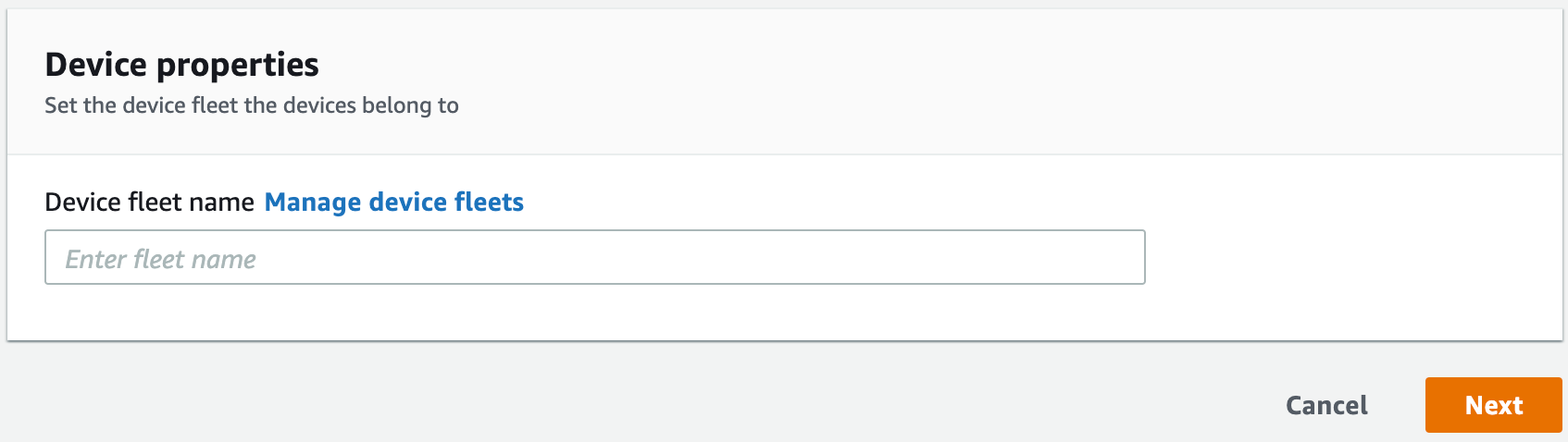
In the Device source section, add your devices one by one. You must include a Device Name for each device in your fleet. You can optionally provide a description (in the Description field) and an Internet of Things (IoT) object name (in the IoT name field). Choose Submit once you have added all your devices.
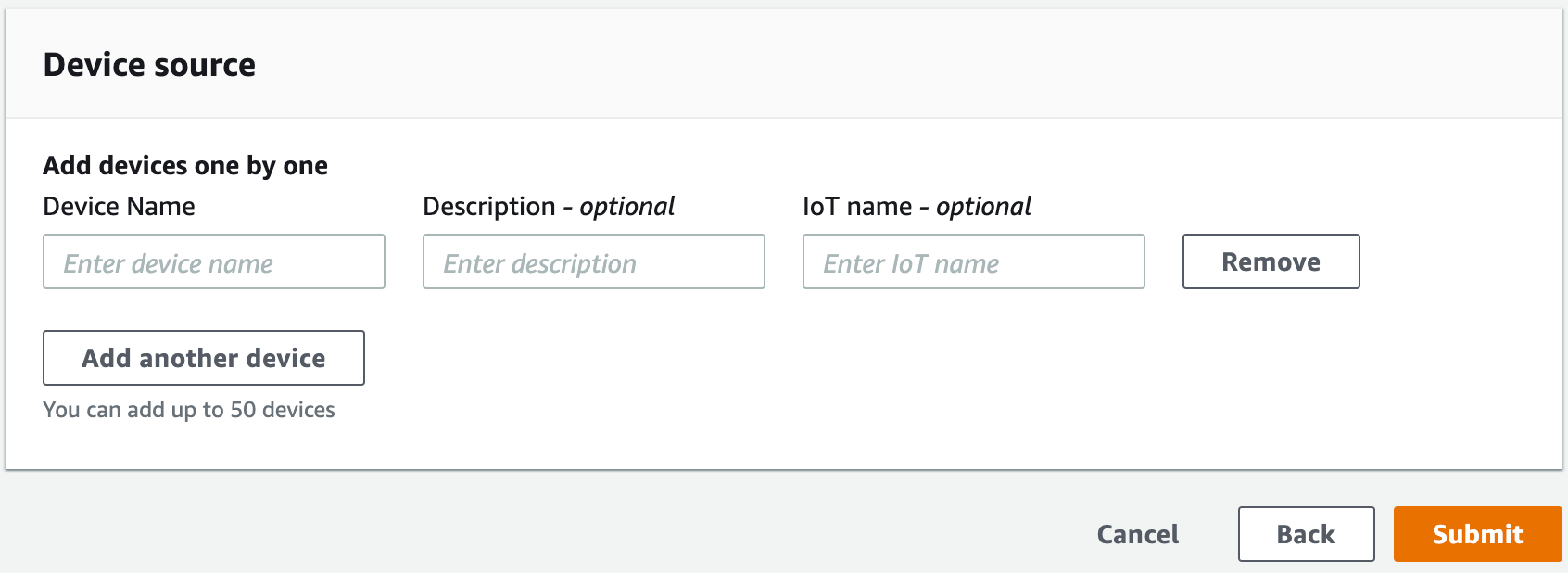
The Devices page displays the name of the device you have added, the fleet to which it belongs, when it was registered, the last heartbeat, and the description and Amazon IoT name, if you provided one.
Choose a device to view the device’s details, including the device name, fleet, ARN, description, IoT Thing name, when the device was registered, and the last heartbeat.