Using ScriptProcessor to
calculate the Normalized Difference Vegetation Index (NDVI) using Sentinel-2
satellite data
The
following code samples show you how to calculate the normalized
difference vegetation index of a specific geographical area using the purpose-built
geospatial image within a Studio Classic notebook and run a large-scale workload with Amazon SageMaker Processing
using
ScriptProcessor
This demo also uses an Amazon SageMaker Studio Classic notebook instance that uses the geospatial kernel and instance type. To learn how to create a Studio Classic geospatial notebook instance, see Create an Amazon SageMaker Studio Classic notebook using the geospatial image.
You can follow along with this demo in your own notebook instance by copying and pasting the following code snippets:
Query
the Sentinel-2 raster data collection using
SearchRasterDataCollection
With search_raster_data_collection you can query supported raster
data collections. This example uses data that's pulled from
Sentinel-2
satellites. The area of interest (AreaOfInterest) specified is rural
northern Iowa, and the time range (TimeRangeFilter) is January 1, 2022
to December 30, 2022. To see the available raster data collections in your
Amazon Web Services Region use list_raster_data_collections. To see a code example
using this API, see ListRasterDataCollections in the
Amazon SageMaker AI Developer Guide.
In following code examples you
use
the ARN associated with Sentinel-2 raster data collection,
arn:aws:sagemaker-geospatial:us-west-2:378778860802:raster-data-collection/public/nmqj48dcu3g7ayw8.
A search_raster_data_collection API request requires two parameters:
-
You need to specify an
Arnparameter that corresponds to the raster data collection that you want to query. -
You also need to specify a
RasterDataCollectionQueryparameter, which takes in a Python dictionary.
The following code example contains the necessary key-value pairs needed for the
RasterDataCollectionQuery parameter saved to the
search_rdc_query variable.
search_rdc_query = { "AreaOfInterest": { "AreaOfInterestGeometry": { "PolygonGeometry": { "Coordinates": [[ [ -94.50938680498298, 43.22487436936203 ], [ -94.50938680498298, 42.843474642037194 ], [ -93.86520004156142, 42.843474642037194 ], [ -93.86520004156142, 43.22487436936203 ], [ -94.50938680498298, 43.22487436936203 ] ]] } } }, "TimeRangeFilter": {"StartTime": "2022-01-01T00:00:00Z", "EndTime": "2022-12-30T23:59:59Z"} }
To make the search_raster_data_collection request, you must specify
the ARN of the Sentinel-2 raster data collection:
arn:aws:sagemaker-geospatial:us-west-2:378778860802:raster-data-collection/public/nmqj48dcu3g7ayw8.
You also must
need
to pass in the
Python
dictionary that was defined previously, which
specifies
query parameters.
## Creates a SageMaker Geospatial client instance sm_geo_client= session.create_client(service_name="sagemaker-geospatial") search_rdc_response1 = sm_geo_client.search_raster_data_collection( Arn='arn:aws:sagemaker-geospatial:us-west-2:378778860802:raster-data-collection/public/nmqj48dcu3g7ayw8', RasterDataCollectionQuery=search_rdc_query )
The results of this API can not be paginated. To collect all the satellite images returned
by the search_raster_data_collection operation, you can implement a
while loop. This checks forNextToken in the API
response:
## Holds the list of API responses from search_raster_data_collection items_list = [] while search_rdc_response1.get('NextToken') and search_rdc_response1['NextToken'] != None: items_list.extend(search_rdc_response1['Items']) search_rdc_response1 = sm_geo_client.search_raster_data_collection( Arn='arn:aws:sagemaker-geospatial:us-west-2:378778860802:raster-data-collection/public/nmqj48dcu3g7ayw8', RasterDataCollectionQuery=search_rdc_query, NextToken=search_rdc_response1['NextToken'] )
The API response returns a list of URLs under the Assets key
corresponding to specific image bands. The following is a truncated version of the
API response. Some of the image bands were removed for clarity.
{ 'Assets': { 'aot': { 'Href': 'https://sentinel-cogs.s3.us-west-2.amazonaws.com/sentinel-s2-l2a-cogs/15/T/UH/2022/12/S2A_15TUH_20221230_0_L2A/AOT.tif' }, 'blue': { 'Href': 'https://sentinel-cogs.s3.us-west-2.amazonaws.com/sentinel-s2-l2a-cogs/15/T/UH/2022/12/S2A_15TUH_20221230_0_L2A/B02.tif' }, 'swir22-jp2': { 'Href': 's3://sentinel-s2-l2a/tiles/15/T/UH/2022/12/30/0/B12.jp2' }, 'visual-jp2': { 'Href': 's3://sentinel-s2-l2a/tiles/15/T/UH/2022/12/30/0/TCI.jp2' }, 'wvp-jp2': { 'Href': 's3://sentinel-s2-l2a/tiles/15/T/UH/2022/12/30/0/WVP.jp2' } }, 'DateTime': datetime.datetime(2022, 12, 30, 17, 21, 52, 469000, tzinfo = tzlocal()), 'Geometry': { 'Coordinates': [ [ [-95.46676936182894, 43.32623760511659], [-94.11293433656887, 43.347431265475954], [-94.09532154452742, 42.35884880571144], [-95.42776890002203, 42.3383710796791], [-95.46676936182894, 43.32623760511659] ] ], 'Type': 'Polygon' }, 'Id': 'S2A_15TUH_20221230_0_L2A', 'Properties': { 'EoCloudCover': 62.384969, 'Platform': 'sentinel-2a' } }
In the next
section, you create a manifest file using the 'Id' key from
the API response.
Create an input
manifest file using the Id key from the
search_raster_data_collection API response
When you run a processing job, you must specify a data input from Amazon S3. The input data type can either be a manifest file, which then points to the individual data files. You can also add a prefix to each file that you want processed. The following code example defines the folder where your manifest files will be generated.
Use SDK for Python (Boto3) to get the default bucket and the ARN of the execution role that is associated with your Studio Classic notebook instance:
sm_session = sagemaker.session.Session() s3 = boto3.resource('s3') # Gets the default excution role associated with the notebook execution_role_arn = sagemaker.get_execution_role() # Gets the default bucket associated with the notebook s3_bucket = sm_session.default_bucket() # Can be replaced with any name s3_folder ="script-processor-input-manifest"
Next, you create a manifest file. It will hold the URLs of the satellite images that you wanted processed when you run your processing job later in step 4.
# Format of a manifest file manifest_prefix = {} manifest_prefix['prefix'] = 's3://' + s3_bucket + '/' + s3_folder + '/' manifest = [manifest_prefix] print(manifest)
The following code sample returns the S3 URI where your manifest files will be created.
[{'prefix': 's3://sagemaker-us-west-2-111122223333/script-processor-input-manifest/'}]
All the response elements from the search_raster_data_collection response are not needed to run the processing job.
The following code snippet removes the unnecessary elements
'Properties', 'Geometry', and 'DateTime'.
The 'Id' key-value pair, 'Id': 'S2A_15TUH_20221230_0_L2A',
contains the year and the month. The following code example parses that data to
create new keys in the Python dictionary
dict_month_items. The values are the assets that are
returned from the SearchRasterDataCollection query.
# For each response get the month and year, and then remove the metadata not related to the satelite images. dict_month_items = {} for item in items_list: # Example ID being split: 'S2A_15TUH_20221230_0_L2A' yyyymm = item['Id'].split("_")[2][:6] if yyyymm not in dict_month_items: dict_month_items[yyyymm] = [] # Removes uneeded metadata elements for this demo item.pop('Properties', None) item.pop('Geometry', None) item.pop('DateTime', None) # Appends the response from search_raster_data_collection to newly created key above dict_month_items[yyyymm].append(item)
This code example
uploads
the dict_month_items to Amazon S3 as a JSON object using
the .upload_file()
## key_ is the yyyymm timestamp formatted above ## value_ is the reference to all the satellite images collected via our searchRDC query for key_, value_ in dict_month_items.items(): filename = f'manifest_{key_}.json' with open(filename, 'w') as fp: json.dump(value_, fp) s3.meta.client.upload_file(filename, s3_bucket, s3_folder + '/' + filename) manifest.append(filename) os.remove(filename)
This code example uploads a parent manifest.json file that points to
all the other manifests uploaded to Amazon S3. It also saves the path to a local
variable: s3_manifest_uri. You'll use that variable again to
specify the source of the input data when you run the processing job in step
4.
with open('manifest.json', 'w') as fp: json.dump(manifest, fp) s3.meta.client.upload_file('manifest.json', s3_bucket, s3_folder + '/' + 'manifest.json') os.remove('manifest.json') s3_manifest_uri = f's3://{s3_bucket}/{s3_folder}/manifest.json'
Now that you created the input manifest files and uploaded them, you can write a script that processes your data in the processing job. It processes the data from the satellite images, calculates the NDVI, and then returns the results to a different Amazon S3 location.
Write a script that calculates the NDVI
Amazon SageMaker Studio Classic supports the use of the %%writefile cell magic
command. After running a cell with this command, its contents will be saved to your
local Studio Classic directory. This is code specific to calculating NDVI. However, the
following can be useful when you write your own script for a processing job:
-
In your processing job container, the local paths inside the container must begin with
/opt/ml/processing/. In this example,input_data_path = '/opt/ml/processing/input_data/'andprocessed_data_path = '/opt/ml/processing/output_data/'are specified in that way. -
With Amazon SageMaker Processing, a script that a processing job runs can upload your processed data directly to Amazon S3. To do so, make sure that the execution role associated with your
ScriptProcessorinstance has the necessary requirements to access the S3 bucket. You can also specify an outputs parameter when you run your processing job. To learn more, see the.run()API operationin the Amazon SageMaker Python SDK. In this code example, the results of the data processing are uploaded directly to Amazon S3. -
To manage the size of the Amazon EBScontainer attached to your processing jobuse the
volume_size_in_gbparameter. The containers's default size is 30 GB. You can aslo optionally use the Python library Garbage Collectorto manage storage in your Amazon EBS container. The following code example loads the arrays into the processing job container. When arrays build up and fill in the memory, the processing job crashes. To prevent this crash, the following example contains commands that remove the arrays from the processing job’s container.
%%writefile compute_ndvi.py import os import pickle import sys import subprocess import json import rioxarray if __name__ == "__main__": print("Starting processing") input_data_path = '/opt/ml/processing/input_data/' input_files = [] for current_path, sub_dirs, files in os.walk(input_data_path): for file in files: if file.endswith(".json"): input_files.append(os.path.join(current_path, file)) print("Received {} input_files: {}".format(len(input_files), input_files)) items = [] for input_file in input_files: full_file_path = os.path.join(input_data_path, input_file) print(full_file_path) with open(full_file_path, 'r') as f: items.append(json.load(f)) items = [item for sub_items in items for item in sub_items] for item in items: red_uri = item["Assets"]["red"]["Href"] nir_uri = item["Assets"]["nir"]["Href"] red = rioxarray.open_rasterio(red_uri, masked=True) nir = rioxarray.open_rasterio(nir_uri, masked=True) ndvi = (nir - red)/ (nir + red) file_name = 'ndvi_' + item["Id"] + '.tif' output_path = '/opt/ml/processing/output_data' output_file_path = f"{output_path}/{file_name}" ndvi.rio.to_raster(output_file_path) print("Written output:", output_file_path)
You now have a script that can calculate the NDVI. Next, you can create an instance of the ScriptProcessor and run your Processing job.
Creating an instance of the
ScriptProcessor class
This demo uses the ScriptProcessor.run() method.
from sagemaker.processing import ScriptProcessor, ProcessingInput, ProcessingOutput image_uri ='081189585635.dkr.ecr.us-west-2.amazonaws.com/sagemaker-geospatial-v1-0:latest'processor = ScriptProcessor( command=['python3'], image_uri=image_uri, role=execution_role_arn, instance_count=4, instance_type='ml.m5.4xlarge', sagemaker_session=sm_session ) print('Starting processing job.')
When you start your Processing job, you need to specify a ProcessingInput
-
The path to the manifest file that you created in step 2,
s3_manifest_uri. This is the source of the input data to the container. -
The path to where you want the input data to be saved in the container. This must match the path that you specified in your script.
-
Use the
s3_data_typeparameter to specify the input as"ManifestFile".
s3_output_prefix_url = f"s3://{s3_bucket}/{s3_folder}/output" processor.run( code='compute_ndvi.py', inputs=[ ProcessingInput( source=s3_manifest_uri, destination='/opt/ml/processing/input_data/', s3_data_type="ManifestFile", s3_data_distribution_type="ShardedByS3Key" ), ], outputs=[ ProcessingOutput( source='/opt/ml/processing/output_data/', destination=s3_output_prefix_url, s3_upload_mode="Continuous" ) ] )
The following code example uses the .describe() method
preprocessing_job_descriptor = processor.jobs[-1].describe() s3_output_uri = preprocessing_job_descriptor["ProcessingOutputConfig"]["Outputs"][0]["S3Output"]["S3Uri"] print(s3_output_uri)
Visualizing your results using
matplotlib
With the Matplotlib.open_rasterio() API
operation, and then calculates the NDVI using the nir and
red image bands from the Sentinel-2 satellite data.
# Opens the python arrays import rioxarray red_uri = items[25]["Assets"]["red"]["Href"] nir_uri = items[25]["Assets"]["nir"]["Href"] red = rioxarray.open_rasterio(red_uri, masked=True) nir = rioxarray.open_rasterio(nir_uri, masked=True) # Calculates the NDVI ndvi = (nir - red)/ (nir + red) # Common plotting library in Python import matplotlib.pyplot as plt f, ax = plt.subplots(figsize=(18, 18)) ndvi.plot(cmap='viridis', ax=ax) ax.set_title("NDVI for {}".format(items[25]["Id"])) ax.set_axis_off() plt.show()
The output of the preceding code example is a satellite image with the NDVI values overlaid on it. An NDVI value near 1 indicates lots of vegetation is present, and values near 0 indicate no vegetation is presentation.
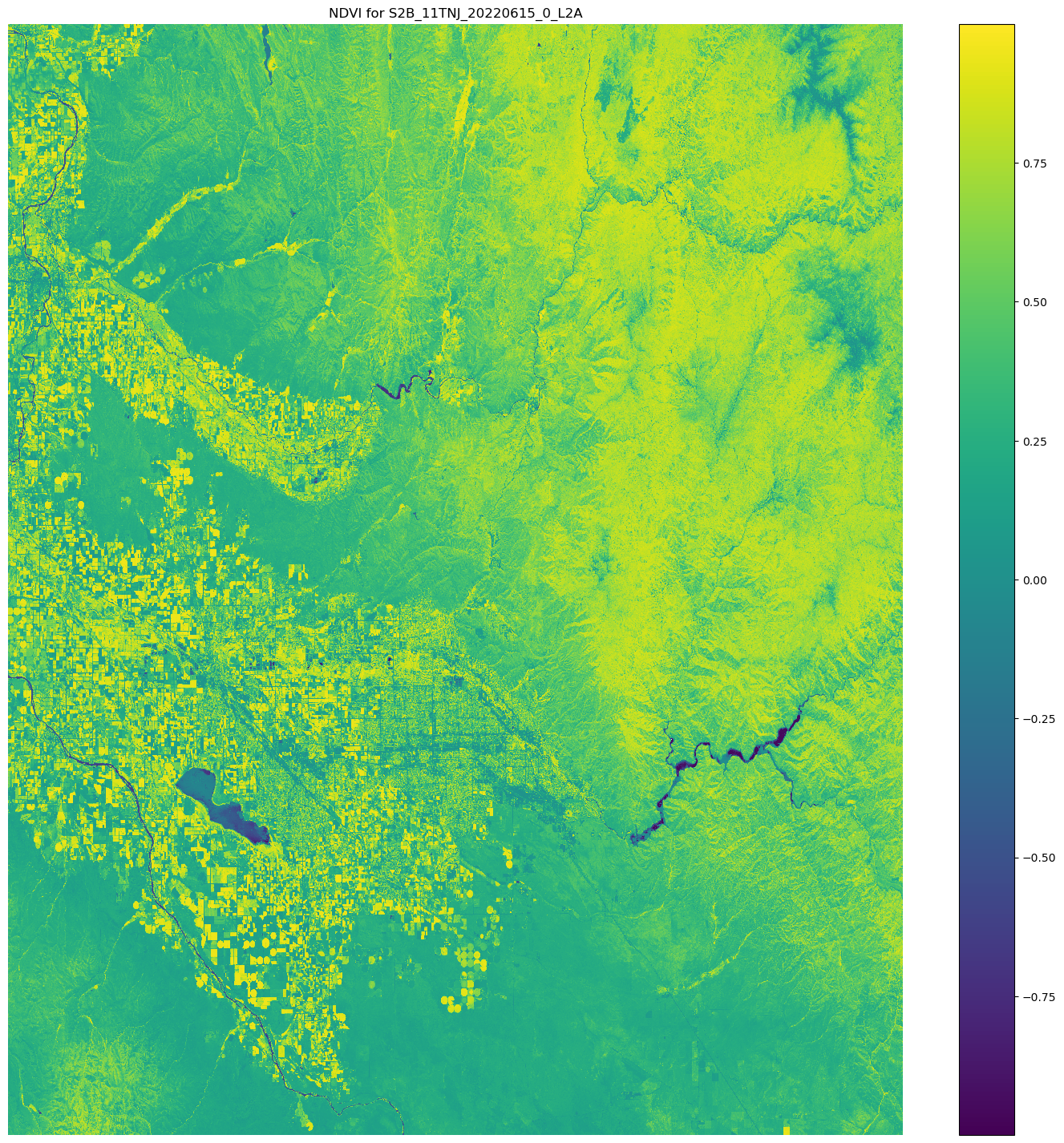
This completes the demo of using ScriptProcessor.