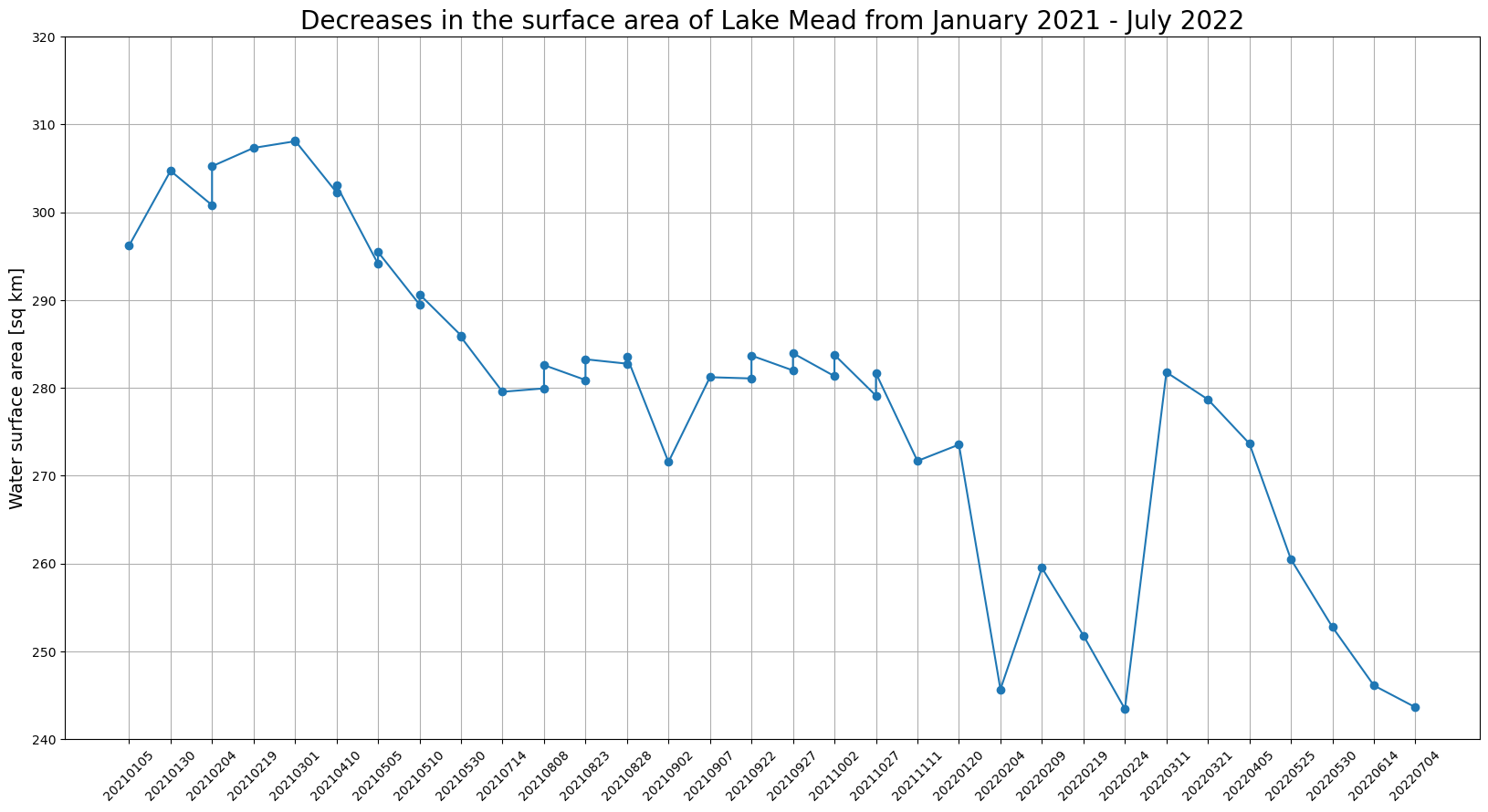Access the Sentinel-2 raster data collection and create an earth observation job to perform land segmentation
This Python-based tutorial uses the SDK for Python (Boto3) and an Amazon SageMaker Studio Classic notebook. To
complete this demo successfully, make sure that you have the required Amazon Identity and Access Management (IAM)
permissions to use SageMaker geospatial and Studio Classic. SageMaker geospatial requires that you have a
user,
group, or role which can access
Studio Classic. You must also have a SageMaker AI execution role that specifies the SageMaker geospatial service
principal, sagemaker-geospatial.amazonaws.com in its trust policy.
To learn more about these requirements, see SageMaker geospatial IAM roles.
This tutorial shows you how to use SageMaker geospatial API to complete the following tasks:
-
Find the available raster data collections with
list_raster_data_collections. -
Search a specified raster data collection by using
search_raster_data_collection. -
Create an earth observation job (EOJ) by using
start_earth_observation_job.
Using list_raster_data_collections
to find available data collections
SageMaker geospatial supports multiple raster data collections. To learn more about the available data collections, see Data collections.
This demo uses satellite data that's collected from Sentinel-2
Cloud-Optimized
GeoTIFF
To search an area of interest (AOI), you
need
the ARN that's associated with the Sentinel-2 satellite data. To
find the available data collections and their associated ARNs in your Amazon Web Services Region,
use the list_raster_data_collections API operation.
Because the response can be paginated, you must use the get_paginator
operation to return all of the relevant data:
import boto3 import sagemaker import sagemaker_geospatial_map import json ## SageMaker Geospatial is currently only avaialable in US-WEST-2 session = boto3.Session(region_name='us-west-2') execution_role = sagemaker.get_execution_role() ## Creates a SageMaker Geospatial client instance geospatial_client = session.client(service_name="sagemaker-geospatial") # Creates a resusable Paginator for the list_raster_data_collections API operation paginator = geospatial_client.get_paginator("list_raster_data_collections") # Create a PageIterator from the paginator class page_iterator = paginator.paginate() # Use the iterator to iterate throught the results of list_raster_data_collections results = [] for page in page_iterator: results.append(page['RasterDataCollectionSummaries']) print(results)
This is a sample JSON response from the list_raster_data_collections
API operation. It's truncated to include only the data collection
(Sentinel-2) that's used in
this
code example. For more details about
a specific raster data collection, use
get_raster_data_collection:
{ "Arn": "arn:aws:sagemaker-geospatial:us-west-2:378778860802:raster-data-collection/public/nmqj48dcu3g7ayw8", "Description": "Sentinel-2a and Sentinel-2b imagery, processed to Level 2A (Surface Reflectance) and converted to Cloud-Optimized GeoTIFFs", "DescriptionPageUrl": "https://registry.opendata.aws/sentinel-2-l2a-cogs", "Name": "Sentinel 2 L2A COGs", "SupportedFilters": [ { "Maximum": 100, "Minimum": 0, "Name": "EoCloudCover", "Type": "number" }, { "Maximum": 90, "Minimum": 0, "Name": "ViewOffNadir", "Type": "number" }, { "Name": "Platform", "Type": "string" } ], "Tags": {}, "Type": "PUBLIC" }
After running the previous code sample, you get the ARN of the Sentinel-2 raster
data collection,
arn:aws:sagemaker-geospatial:us-west-2:378778860802:raster-data-collection/public/nmqj48dcu3g7ayw8.
In the next section, you can query
the Sentinel-2 data collection using the search_raster_data_collection
API.
Searching the Sentinel-2
raster data collection using search_raster_data_collection
In the preceding section, you used list_raster_data_collections to
get the ARN for the Sentinel-2 data collection. Now you can use that
ARN to search the data collection over a given area of interest (AOI), time range,
properties, and the available UV bands.
To call the search_raster_data_collection API you must pass in a
Python
dictionary
to the RasterDataCollectionQuery parameter. This
example uses AreaOfInterest, TimeRangeFilter,
PropertyFilters, and BandFilter. For ease, you can
specify the Python dictionary using the variable
search_rdc_query to hold the search query
parameters:
search_rdc_query = { "AreaOfInterest": { "AreaOfInterestGeometry": { "PolygonGeometry": { "Coordinates": [ [ # coordinates are input as longitute followed by latitude[-114.529, 36.142],[-114.373, 36.142],[-114.373, 36.411],[-114.529, 36.411],[-114.529, 36.142], ] ] } } }, "TimeRangeFilter": { "StartTime":"2022-01-01T00:00:00Z", "EndTime":"2022-07-10T23:59:59Z"}, "PropertyFilters": { "Properties": [ { "Property": { "EoCloudCover": { "LowerBound": 0, "UpperBound": 1 } } } ], "LogicalOperator": "AND" }, "BandFilter": ["visual"] }
In this example, you query an AreaOfInterest that includes Lake
Meadvisual
band.
After you create the query parameters, you can use the
search_raster_data_collection API to make the request.
The following code sample implements a search_raster_data_collection
API request. This API does not support pagination using the
get_paginator API. To make sure that the full API response has been
gathered the code sample uses a while loop to check that
NextToken exists. The code sample then uses .extend()
to append the satellite image URLs and other response metadata to the
items_list.
To learn more about the search_raster_data_collection, see SearchRasterDataCollection in
the
Amazon SageMaker AI API Reference.
search_rdc_response = sm_geo_client.search_raster_data_collection( Arn='arn:aws:sagemaker-geospatial:us-west-2:378778860802:raster-data-collection/public/nmqj48dcu3g7ayw8', RasterDataCollectionQuery=search_rdc_query ) ## items_list is the response from the API request. items_list = [] ## Use the python .get() method to check that the 'NextToken' exists, if null returns None breaking the while loop while search_rdc_response.get('NextToken'): items_list.extend(search_rdc_response['Items']) search_rdc_response = sm_geo_client.search_raster_data_collection( Arn='arn:aws:sagemaker-geospatial:us-west-2:378778860802:raster-data-collection/public/nmqj48dcu3g7ayw8', RasterDataCollectionQuery=search_rdc_query, NextToken=search_rdc_response['NextToken'] ) ## Print the number of observation return based on the query print (len(items_list))
The following is a JSON response from your query. It has been truncated for
clarity. Only the "BandFilter": ["visual"] specified in the
request is returned in the Assets key-value pair:
{ 'Assets': { 'visual': { 'Href': 'https://sentinel-cogs.s3.us-west-2.amazonaws.com/sentinel-s2-l2a-cogs/15/T/UH/2022/6/S2A_15TUH_20220623_0_L2A/TCI.tif' } }, 'DateTime': datetime.datetime(2022, 6, 23, 17, 22, 5, 926000, tzinfo = tzlocal()), 'Geometry': { 'Coordinates': [ [[-114.529, 36.142],[-114.373, 36.142],[-114.373, 36.411],[-114.529, 36.411],[-114.529, 36.142], ] ], 'Type': 'Polygon' }, 'Id': 'S2A_15TUH_20220623_0_L2A', 'Properties': { 'EoCloudCover': 0.046519, 'Platform': 'sentinel-2a' } }
Now that you have your query results, in the next section you can visualize the
results by using matplotlib. This is to verify that results are from
the correct geographical region.
Visualizing your
search_raster_data_collection using
matplotlib
Before you start the earth observation job (EOJ), you can visualize a result from
our query
withmatplotlib. The following code
sample takes the first item, items_list[0]["Assets"]["visual"]["Href"],
from the items_list variable created in the previous code sample and
prints an image using matplotlib.
# Visualize an example image. import os from urllib import request import tifffile import matplotlib.pyplot as plt image_dir = "./images/lake_mead" os.makedirs(image_dir, exist_ok=True) image_dir = "./images/lake_mead" os.makedirs(image_dir, exist_ok=True) image_url = items_list[0]["Assets"]["visual"]["Href"] img_id = image_url.split("/")[-2] path_to_image = image_dir + "/" + img_id + "_TCI.tif" response = request.urlretrieve(image_url, path_to_image) print("Downloaded image: " + img_id) tci = tifffile.imread(path_to_image) plt.figure(figsize=(6, 6)) plt.imshow(tci) plt.show()
After checking that the results are in the correct geographical region, you can start the Earth Observation Job (EOJ) in the next step. You use the EOJ to identify the water bodies from the satellite images by using a process called land segmentation.
Starting an earth observation job (EOJ) that performs land segmentation on a series of Satellite images
SageMaker geospatial provides multiple pre-trained models that you can use to process geospatial data from raster data collections. To learn more about the available pre-trained models and custom operations, see Types of Operations.
To calculate the change in the water surface area, you need to
identify which pixels in the images correspond to water. Land cover segmentation is
a semantic segmentation model supported by the
start_earth_observation_job API. Semantic segmentation models
associate a label with every pixel in each image. In the results, each pixel is
assigned a label that's based on the class map for the model. The following is the
class map for the land segmentation model:
{ 0: "No_data", 1: "Saturated_or_defective", 2: "Dark_area_pixels", 3: "Cloud_shadows", 4: "Vegetation", 5: "Not_vegetated", 6: "Water", 7: "Unclassified", 8: "Cloud_medium_probability", 9: "Cloud_high_probability", 10: "Thin_cirrus", 11: "Snow_ice" }
To start an earth observation job, use the
start_earth_observation_job API. When you submit your request, you
must specify the following:
-
InputConfig(dict) – Used to specify the coordinates of the area that you want to search, and other metadata that's associated with your search. -
JobConfig(dict) – Used to specify the type of EOJ operation that you performed on the data. This example usesLandCoverSegmentationConfig. -
ExecutionRoleArn(string) – The ARN of the SageMaker AI execution role with the necessary permissions to run the job. -
Name(string) –A name for the earth observation job.
The InputConfig is a Python dictionary.
Use
the following variable
eoj_input_config to hold the search query
parameters.
Use this variable when you make the start_earth_observation_job API
request. w.
# Perform land cover segmentation on images returned from the Sentinel-2 dataset. eoj_input_config = { "RasterDataCollectionQuery": { "RasterDataCollectionArn": "arn:aws:sagemaker-geospatial:us-west-2:378778860802:raster-data-collection/public/nmqj48dcu3g7ayw8", "AreaOfInterest": { "AreaOfInterestGeometry": { "PolygonGeometry": { "Coordinates":[ [[-114.529, 36.142],[-114.373, 36.142],[-114.373, 36.411],[-114.529, 36.411],[-114.529, 36.142], ] ] } } }, "TimeRangeFilter": { "StartTime":"2021-01-01T00:00:00Z", "EndTime":"2022-07-10T23:59:59Z", }, "PropertyFilters": { "Properties": [{"Property": {"EoCloudCover": {"LowerBound": 0, "UpperBound": 1}}}], "LogicalOperator": "AND", }, } }
The
JobConfig is a
Python
dictionary
that is used to specify the EOJ
operation that you want performed on your data:
eoj_config = {"LandCoverSegmentationConfig": {}}
With the dictionary elements now specified, you can submit your
start_earth_observation_job
API request using the following code sample:
# Gets the execution role arn associated with current notebook instance execution_role_arn = sagemaker.get_execution_role() # Starts an earth observation job response = sm_geo_client.start_earth_observation_job( Name="lake-mead-landcover", InputConfig=eoj_input_config, JobConfig=eoj_config, ExecutionRoleArn=execution_role_arn, ) print(response)
The start an earth observation job returns an ARN along with other metadata.
To get a list of all ongoing and current earth observation jobs use the
list_earth_observation_jobs API. To monitor the status of a single
earth observation job use the get_earth_observation_job API. To make
this request, use
the
ARN created after submitting your EOJ request. To learn more, see
GetEarthObservationJob in the
Amazon SageMaker AI API Reference.
To find the ARNs associated with your EOJs use the
list_earth_observation_jobs API operation. To learn more, see
ListEarthObservationJobs in the
Amazon SageMaker AI API Reference.
# List all jobs in the account sg_client.list_earth_observation_jobs()["EarthObservationJobSummaries"]
The following is an example JSON response:
{ 'Arn': 'arn:aws:sagemaker-geospatial:us-west-2:111122223333:earth-observation-job/futg3vuq935t', 'CreationTime': datetime.datetime(2023, 10, 19, 4, 33, 54, 21481, tzinfo = tzlocal()), 'DurationInSeconds': 3493, 'Name':'lake-mead-landcover', 'OperationType': 'LAND_COVER_SEGMENTATION', 'Status': 'COMPLETED', 'Tags': {} }, { 'Arn': 'arn:aws:sagemaker-geospatial:us-west-2:111122223333:earth-observation-job/wu8j9x42zw3d', 'CreationTime': datetime.datetime(2023, 10, 20, 0, 3, 27, 270920, tzinfo = tzlocal()), 'DurationInSeconds': 1, 'Name':'mt-shasta-landcover', 'OperationType': 'LAND_COVER_SEGMENTATION', 'Status': 'INITIALIZING', 'Tags': {} }
After the status of your EOJ job changes to COMPLETED, proceed to the
next section to calculate the change in Lake Mead's surface
area.
Calculating the change in the Lake Mead surface area
To calculate the change in Lake
Mead's
surface area, first export the
results
of the EOJ to Amazon S3 by using export_earth_observation_job:
sagemaker_session = sagemaker.Session() s3_bucket_name = sagemaker_session.default_bucket() # Replace with your own bucket if needed s3_bucket = session.resource("s3").Bucket(s3_bucket_name) prefix ="export-lake-mead-eoj"# Replace with the S3 prefix desired export_bucket_and_key = f"s3://{s3_bucket_name}/{prefix}/" eoj_output_config = {"S3Data": {"S3Uri": export_bucket_and_key}} export_response = sm_geo_client.export_earth_observation_job( Arn="arn:aws:sagemaker-geospatial:us-west-2:111122223333:earth-observation-job/7xgwzijebynp", ExecutionRoleArn=execution_role_arn, OutputConfig=eoj_output_config, ExportSourceImages=False, )
To see the status of your export job, use
get_earth_observation_job:
export_job_details = sm_geo_client.get_earth_observation_job(Arn=export_response["Arn"])
To calculate the changes in Lake Mead's water level, download the land cover masks to the local SageMaker notebook instance and download the source images from our previous query. In the class map for the land segmentation model, the water’s class index is 6.
To extract the water mask from a Sentinel-2 image, follow these steps. First, count the number of pixels marked as water (class index 6) in the image. Second, multiply the count by the area that each pixel covers. Bands can differ in their spatial resolution. For the land cover segmentation model all bands are down sampled to a spatial resolution equal to 60 meters.
import os from glob import glob import cv2 import numpy as np import tifffile import matplotlib.pyplot as plt from urllib.parse import urlparse from botocore import UNSIGNED from botocore.config import Config # Download land cover masks mask_dir = "./masks/lake_mead" os.makedirs(mask_dir, exist_ok=True) image_paths = [] for s3_object in s3_bucket.objects.filter(Prefix=prefix).all(): path, filename = os.path.split(s3_object.key) if "output" in path: mask_name = mask_dir + "/" + filename s3_bucket.download_file(s3_object.key, mask_name) print("Downloaded mask: " + mask_name) # Download source images for visualization for tci_url in tci_urls: url_parts = urlparse(tci_url) img_id = url_parts.path.split("/")[-2] tci_download_path = image_dir + "/" + img_id + "_TCI.tif" cogs_bucket = session.resource( "s3", config=Config(signature_version=UNSIGNED, region_name="us-west-2") ).Bucket(url_parts.hostname.split(".")[0]) cogs_bucket.download_file(url_parts.path[1:], tci_download_path) print("Downloaded image: " + img_id) print("Downloads complete.") image_files = glob("images/lake_mead/*.tif") mask_files = glob("masks/lake_mead/*.tif") image_files.sort(key=lambda x: x.split("SQA_")[1]) mask_files.sort(key=lambda x: x.split("SQA_")[1]) overlay_dir = "./masks/lake_mead_overlay" os.makedirs(overlay_dir, exist_ok=True) lake_areas = [] mask_dates = [] for image_file, mask_file in zip(image_files, mask_files): image_id = image_file.split("/")[-1].split("_TCI")[0] mask_id = mask_file.split("/")[-1].split(".tif")[0] mask_date = mask_id.split("_")[2] mask_dates.append(mask_date) assert image_id == mask_id image = tifffile.imread(image_file) image_ds = cv2.resize(image, (1830, 1830), interpolation=cv2.INTER_LINEAR) mask = tifffile.imread(mask_file) water_mask = np.isin(mask, [6]).astype(np.uint8) # water has a class index 6 lake_mask = water_mask[1000:, :1100] lake_area = lake_mask.sum() * 60 * 60 / (1000 * 1000) # calculate the surface area lake_areas.append(lake_area) contour, _ = cv2.findContours(water_mask, cv2.RETR_TREE, cv2.CHAIN_APPROX_SIMPLE) combined = cv2.drawContours(image_ds, contour, -1, (255, 0, 0), 4) lake_crop = combined[1000:, :1100] cv2.putText(lake_crop, f"{mask_date}", (10,50), cv2.FONT_HERSHEY_SIMPLEX, 1.5, (0, 0, 0), 3, cv2.LINE_AA) cv2.putText(lake_crop, f"{lake_area} [sq km]", (10,100), cv2.FONT_HERSHEY_SIMPLEX, 1.5, (0, 0, 0), 3, cv2.LINE_AA) overlay_file = overlay_dir + '/' + mask_date + '.png' cv2.imwrite(overlay_file, cv2.cvtColor(lake_crop, cv2.COLOR_RGB2BGR)) # Plot water surface area vs. time. plt.figure(figsize=(20,10)) plt.title('Lake Mead surface area for the 2021.02 - 2022.07 period.', fontsize=20) plt.xticks(rotation=45) plt.ylabel('Water surface area [sq km]', fontsize=14) plt.plot(mask_dates, lake_areas, marker='o') plt.grid('on') plt.ylim(240, 320) for i, v in enumerate(lake_areas): plt.text(i, v+2, "%d" %v, ha='center') plt.show()
Using matplotlib, you can visualize the results with a graph. The
graph shows that the surface area of Lake Mead decreased
from
January 2021–July 2022.