Use foundation models in Amazon SageMaker Studio Classic
You can fine-tune and deploy both publicly available and proprietary JumpStart foundation models through the Studio Classic UI.
Important
As of November 30, 2023, the previous Amazon SageMaker Studio experience is now named Amazon SageMaker Studio Classic. The following section is specific to using the Studio Classic application. For information about using the updated Studio experience, see Amazon SageMaker Studio.
Studio Classic is still maintained for existing workloads but is no longer available for onboarding. You can only stop or delete existing Studio Classic applications and cannot create new ones. We recommend that you migrate your workload to the new Studio experience.
To get started with Studio Classic, see Launch Amazon SageMaker Studio Classic.
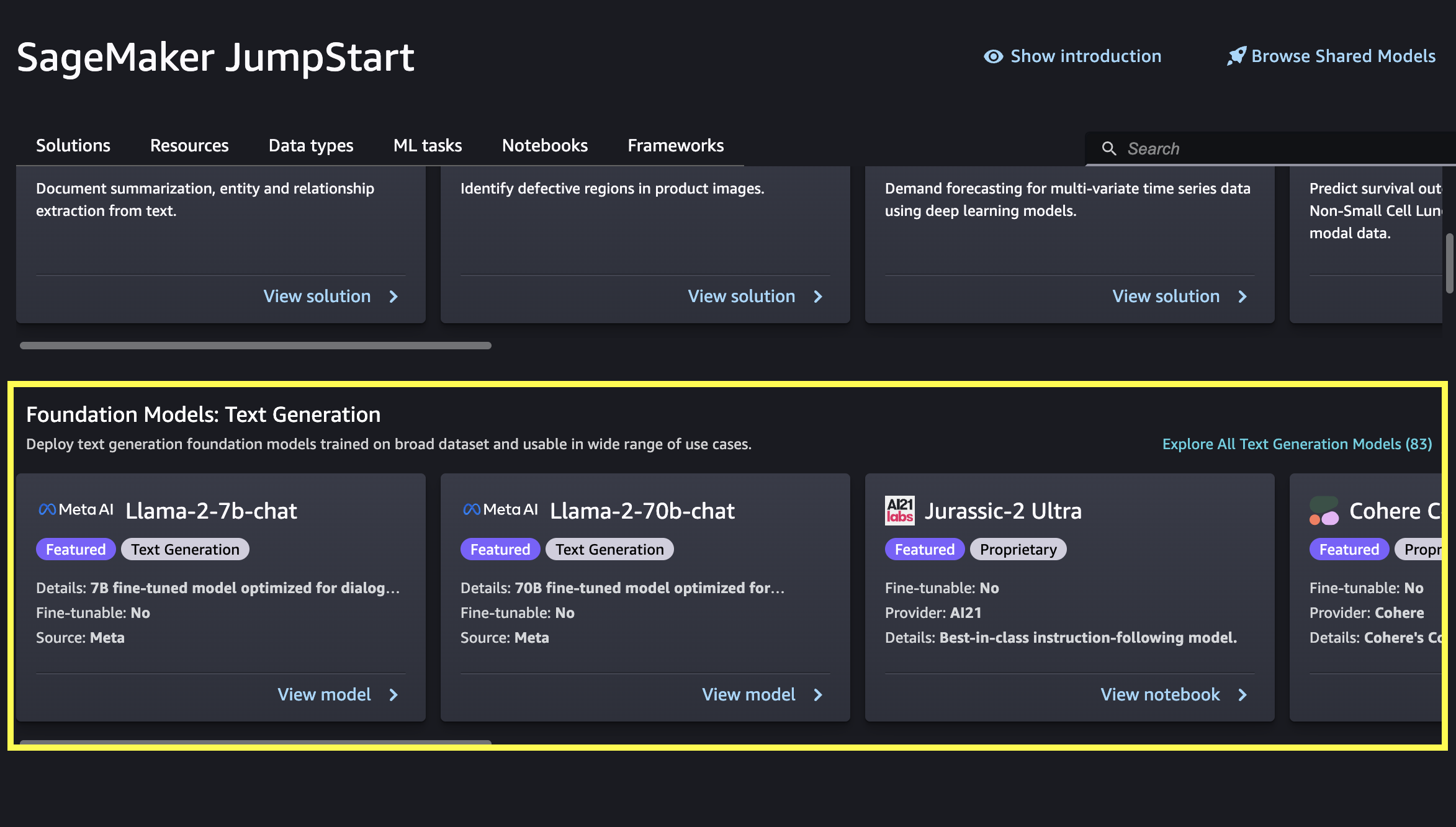
After opening Amazon SageMaker Studio Classic, choose Models, notebooks, solutions in the SageMaker JumpStart section of the navigation pane. Then, scroll down to find either the Foundation Models: Text Generation or Foundation Models: Image Generation section depending on your use case.
You can choose View model on a suggested foundation model card, or choose Explore All Models to see all available foundation models for either text generation or image generation. If you choose to see all available models, you can further filter available models by task, data type, content type, or framework. You can also search for a model name directly in the Search bar. If you need guidance on selecting a model, see Available foundation models.
Important
Some foundation models require explicit acceptance of an end-user license agreement (EULA). For more information, see EULA acceptance in Amazon SageMaker Studio.
After you choose View model for the foundation model of your choice in Studio Classic, you can deploy the model. For more information, see Deploy a Model.
You can also choose Open notebook in the Run in notebook section to run an example notebook for the foundation model directly in Studio Classic.
Note
To deploy a proprietary foundation model in Studio Classic, you must first subscribe to the model in Amazon Web Services Marketplace. The Amazon Web Services Marketplace link is provided in the associated example notebook within Studio Classic.
If the model is fine-tunable, you can also fine-tune the model. For more information, see Fine-Tune a Model. For a list of which JumpStart foundation models are fine-tunable, see Foundation models and hyperparameters for fine-tuning.