Clean up MLflow resources
We recommend deleting any resources when you no longer need them. You can delete tracking servers through Amazon SageMaker Studio or using the Amazon CLI. You can delete additional resources such as Amazon S3 buckets, IAM roles, and IAM policies using the Amazon CLI or directly in the Amazon console.
Important
Don't delete the IAM role that you've used to create until you've deleted the tracking server itself. Otherwise, you'll lose access to the tracking server.
Stop tracking servers
We recommend stopping your tracking server when it is no longer in use. You can stop a tracking server in Studio or using the Amazon CLI.
Stop a tracking server using Studio
To stop a tracking server in Studio:
-
Navigate to Studio.
-
Choose MLflow in the Applications pane of the Studio UI.
-
Find the tracking server of your choice in the MLflow Tracking Servers pane. Choose the Stop icon in the right corner of the tracking server pane.
Note
If your tracking server is Off, you see the Start icon. If the tracking server is On, you see the Stop icon.
Stop a tracking server using the Amazon CLI
To stop the tracking server using the Amazon CLI, use the following command:
aws sagemaker stop-mlflow-tracking-server \ --tracking-server-name$ts_name\ --region$region
To start the tracking server using the Amazon CLI, use the following command:
Note
It may take up to 25 minutes to start your tracking server.
aws sagemaker start-mlflow-tracking-server \ --tracking-server-name$ts_name\ --region$region
Delete tracking servers
You can fully delete a tracking server in Studio or using the Amazon CLI.
Delete a tracking server using Studio
To delete a tracking server in Studio:
-
Navigate to Studio.
-
Choose MLflow in the Applications pane of the Studio UI.
-
Find the tracking server of your choice in the MLflow Tracking Servers pane. Choose the vertical menu icon in the right corner of the tracking server pane. Then, choose Delete.
-
Choose Delete to confirm deletion.
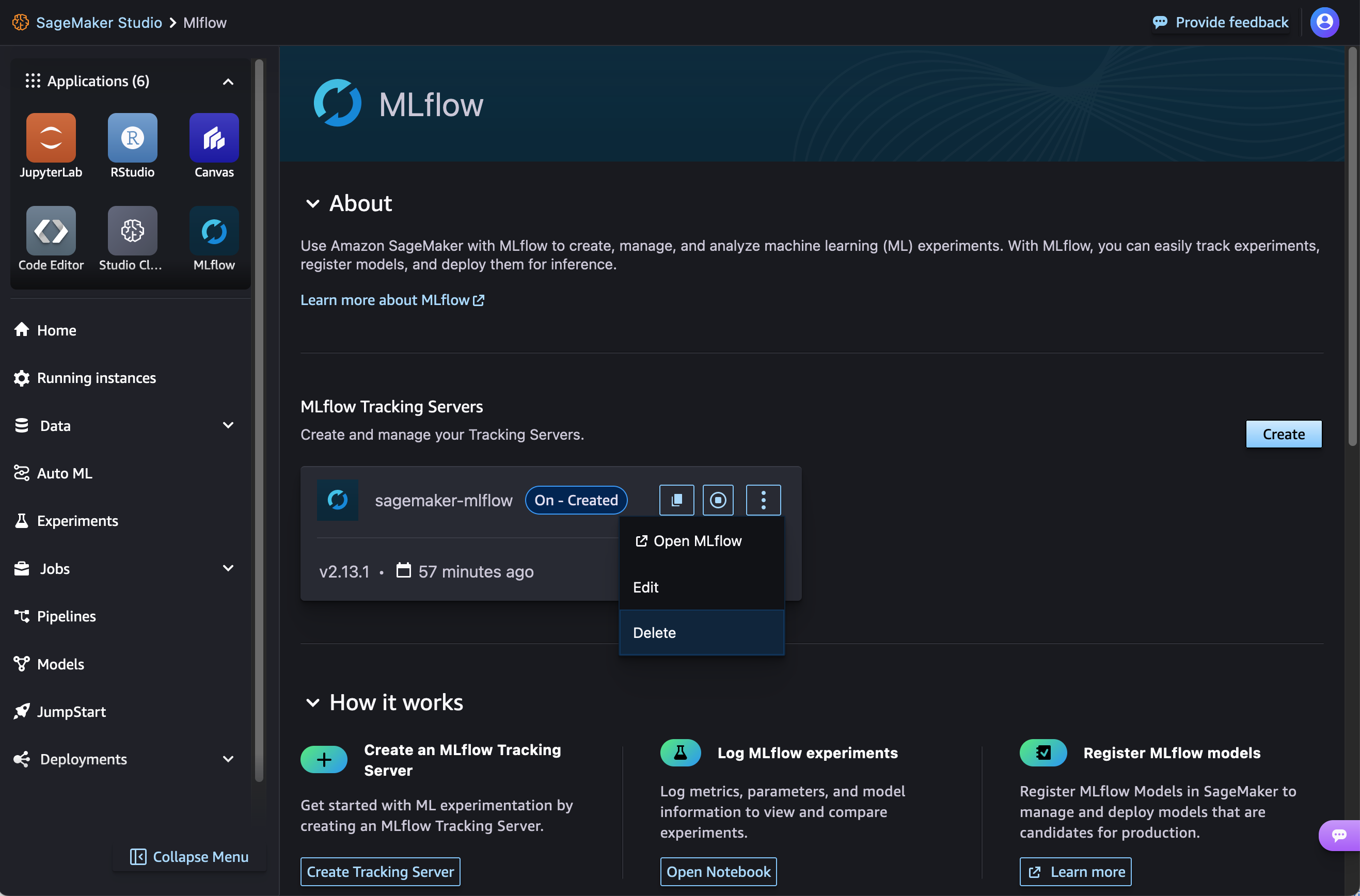
Delete a tracking server using the Amazon CLI
Use the DeleteMLflowTrackingServer API to delete any tracking servers that
you created. This may take some time.
aws sagemaker delete-mlflow-tracking-server \ --tracking-server-name$ts_name\ --region$region
To view the status of your tracking server, use the
DescribeMLflowTrackingServer API and check the
TrackingServerStatus.
aws sagemaker describe-mlflow-tracking-server \ --tracking-server-name$ts_name\ --region$region
Delete Amazon S3 buckets
Delete any Amazon S3 bucket used as an artifact store for your tracking server using the following commands:
aws s3 rm s3://$bucket_name --recursive aws s3 rb s3://$bucket_name
You can alternatively delete an Amazon S3 bucket associated with your tracking server directly in the Amazon console. For more information, see Deleting a bucket in the Amazon S3 User Guide.
Delete registered models
You can delete any model groups and model versions created with MLflow directly in Studio. For more information, see Delete a Model Group and Delete a Model Version.
Delete experiments or runs
You can use the MLflow SDK to delete experiments or runs.