View and edit alerts
The Model Dashboard displays alerts you configured in Amazon CloudWatch. You can modify the alert criteria within the dashboard itself. The alert criteria depend upon two parameters:
-
Datapoints to alert: Within the evaluation period, how many execution failures raise an alert.
-
Evaluation period: The number of most recent monitoring executions to consider when evaluating alert status.
The following image shows an example scenario of a series of Model Monitor executions in which we set a hypothetical Evaluation period of 3 and a Datapoints to alert value of 2. After every monitoring execution, the number of failures are counted within the Evaluation period of 3. If the number of failures meets or exceeds the Datapoints to alert value 2, the monitor raises an alert and remains in alert status until the number of failures within the Evaluation period becomes less than 2 in subsequent iterations. In the image, the evaluation windows are red when the monitor raises an alert or remains in alert status, and green otherwise.
Note that even if the evaluation window size has not reached the Evaluation period of 3, as shown in the first 2 rows of the image, the monitor still raises an alert if the number of failures meets or exceeds the Datapoints to alert value of 2.
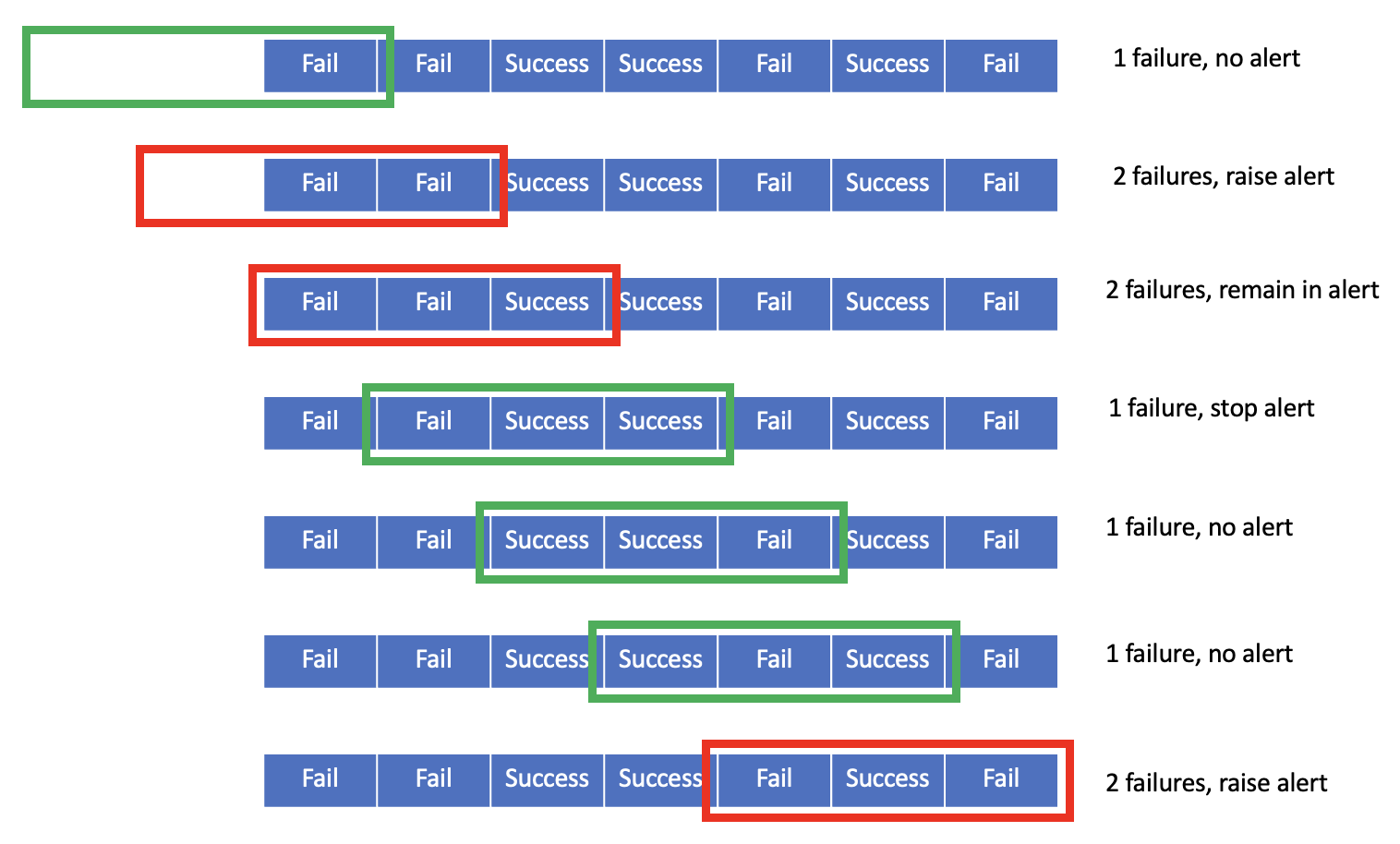
Within the monitor details page, you can view your alert history, edit existing alert criteria, and view job reports to help you debug alert failures. For instructions about how to view alert history or job reports for failed monitoring executions, see View alert history or job reports. For instructions about how to edit alert criteria, see Edit alert criteria.