Preparing and uploading lifecycle scripts
After creating all the required resources, you'll need to set up lifecycle scripts
Prepare the lifecycle scripts
Follow these steps to get the lifecycle scripts.
-
Download the lifecycle scripts
from the GitHub repository to your machine. -
Upload the lifecycle scripts
to the Amazon S3 bucket you created in Provision basic resources, using the cp CLI command. aws s3 cp --recursive LifeCycleScripts/base-config s3://${ROOT_BUCKET_NAME}/LifeCycleScripts/base-config
Create configuration file
Follow these steps to create the configuration file and upload it to the same Amazon S3 bucket where you store the lifecycle scripts.
-
Create a configuration file named
provisioning_parameters.jsonwith the following configuration. Note thatslurm_sns_arnis optional. If not provided, HyperPod will not set up the Amazon SNS notifications.cat <<EOF > /tmp/provisioning_parameters.json { "version": "1.0.0", "workload_manager": "slurm", "controller_group": "$CONTOLLER_IG_NAME", "login_group": "my-login-group", "worker_groups": [ { "instance_group_name": "$COMPUTE_IG_NAME", "partition_name": "dev" } ], "fsx_dns_name": "$SLURM_FSX_DNS_NAME", "fsx_mountname": "$SLURM_FSX_MOUNT_NAME", "slurm_configurations": { "slurm_database_secret_arn": "$SLURM_DB_SECRET_ARN", "slurm_database_endpoint": "$SLURM_DB_ENDPOINT_ADDRESS", "slurm_shared_directory": "/fsx", "slurm_database_user": "$DB_USER_NAME", "slurm_sns_arn": "$SLURM_SNS_FAILOVER_TOPIC_ARN" } } EOF -
Upload the
provisioning_parameters.jsonfile to the same Amazon S3 bucket where you store the lifecycle scripts.aws s3 cp /tmp/provisioning_parameters.json s3://${ROOT_BUCKET_NAME}/LifeCycleScripts/base-config/provisioning_parameters.json
Verify files in Amazon S3 bucket
After you upload all the lifecycle scripts and the provisioning_parameters.json file, your Amazon S3 bucket should look
like the following.
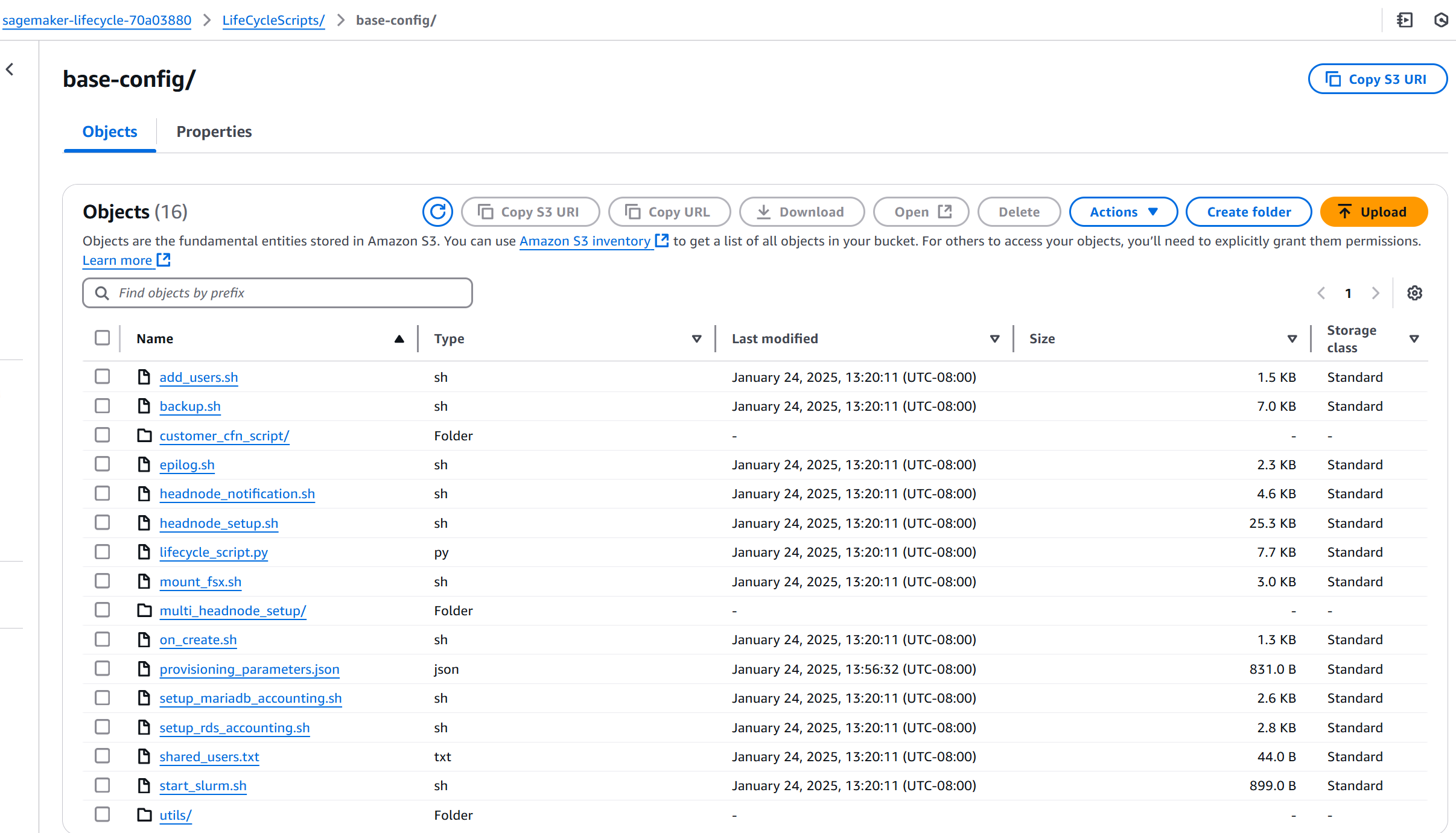
For more information, see Start with base lifecycle scripts provided by HyperPod.