Configure your model provider
Note
In this section, we assume that the language and embedding models that you plan to use are already deployed. For models provided by Amazon, you should already have the ARN of your SageMaker AI endpoint or access to Amazon Bedrock. For other model providers, you should have the API key used to authenticate and authorize requests to your model.
Jupyter AI supports a wide range of model providers and language models, refer to the list
of its supported models
The configuration of Jupyter AI varies depending on whether you are using the chat UI or magic commands.
Configure your model provider in the chat UI
Note
You can configure several LLMs and embedding models following the same instructions. However, you must configure at least one Language model.
To configure your chat UI
-
In JupyterLab, access the chat interface by choosing the chat icon (
 ) in the left navigation panel.
) in the left navigation panel. -
Choose the configuration icon (
 ) in the top right corner of the left pane. This opens the Jupyter AI
configuration panel.
) in the top right corner of the left pane. This opens the Jupyter AI
configuration panel. -
Fill out the fields related to your service provider.
-
For models provided by JumpStart or Amazon Bedrock
-
In the language model dropdown list, select
sagemaker-endpointfor models deployed with JumpStart orbedrockfor models managed by Amazon Bedrock. -
The parameters differ based on whether your model is deployed on SageMaker AI or Amazon Bedrock.
-
For models deployed with JumpStart:
-
Enter the name of your endpoint in Endpoint name, and then the Amazon Web Services Region in which your model is deployed in Region name. To retrieve the ARN of the SageMaker AI endpoints, navigate to https://console.amazonaws.cn/sagemaker/
and then choose Inference and Endpoints in the left menu. -
Paste the JSON of the Request schema tailored to your model, and the corresponding Response path for parsing the model's output.
Note
You can find the request and response format of various of JumpStart foundation models in the following example notebooks
. Each notebook is named after the model it demonstrates.
-
-
For models managed by Amazon Bedrock: Add the Amazon profile storing your Amazon credentials on your system (optional), and then the Amazon Web Services Region in which your model is deployed in Region name.
-
-
(Optional) Select an embedding model to which you have access. Embedding models are used to capture additional information from local documents, enabling the text generation model to respond to questions within the context of those documents.
-
Choose Save Changes and navigate to the left arrow icon (
 ) in the top left corner of the left pane. This opens the
Jupyter AI chat UI. You can start interacting with your model.
) in the top left corner of the left pane. This opens the
Jupyter AI chat UI. You can start interacting with your model.
-
-
For models hosted by third-party providers
-
In the language model dropdown list, select your provider ID. You can find the details of each provider, including their ID, in Jupyter AI list of model providers
. -
(Optional) Select an embedding model to which you have access. Embedding models are used to capture additional information from local documents, enabling the text generation model to respond to questions within the context of those documents.
-
Insert your models' API keys.
-
Choose Save Changes and navigate to the left arrow icon (
 ) in the top left corner of the left pane. This opens the
Jupyter AI chat UI. You can start interacting with your model.
) in the top left corner of the left pane. This opens the
Jupyter AI chat UI. You can start interacting with your model.
-
-
The following snapshot is an illustration of the chat UI configuration panel set to invoke a Flan-t5-small model provided by JumpStart and deployed in SageMaker AI.
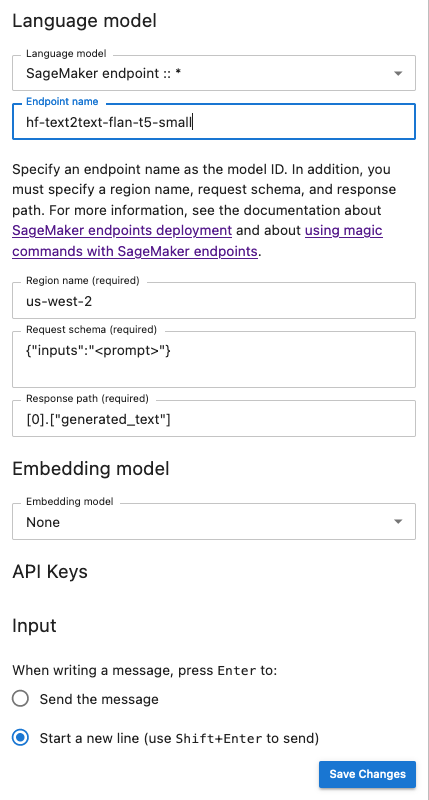
Pass extra model parameters and custom parameters to your request
Your model may need extra parameters, like a customized attribute for user agreement
approval or adjustments to other model parameters such as temperature or response length.
We recommend configuring these settings as a start up option of your JupyterLab
application using a Lifecycle Configuration. For information on how to create a Lifecycle
Configuration and attach it to your domain, or to a user profile from the SageMaker AI console
Use the following JSON schema to configure your extra parameters:
{ "AiExtension": { "model_parameters": { "<provider_id>:<model_id>": { Dictionary of model parameters which is unpacked and passed as-is to the provider.} } } } }
The following script is an example of a JSON configuration file that you can use when creating a JupyterLab application LCC to set the maximum length of an AI21 Labs Jurassic-2 model deployed on Amazon Bedrock. Increasing the length of the model's generated response can prevent the systematic truncation of your model's response.
#!/bin/bash set -eux mkdir -p /home/sagemaker-user/.jupyter json='{"AiExtension": {"model_parameters": {"bedrock:ai21.j2-mid-v1": {"model_kwargs": {"maxTokens": 200}}}}}' # equivalent to %%ai bedrock:ai21.j2-mid-v1 -m {"model_kwargs":{"maxTokens":200}} # File path file_path="/home/sagemaker-user/.jupyter/jupyter_jupyter_ai_config.json" #jupyter --paths # Write JSON to file echo "$json" > "$file_path" # Confirmation message echo "JSON written to $file_path" restart-jupyter-server # Waiting for 30 seconds to make sure the Jupyter Server is up and running sleep 30
The following script is an example of a JSON configuration file for creating a JupyterLab application LCC used to set additional model parameters for an Anthropic Claude model deployed on Amazon Bedrock.
#!/bin/bash set -eux mkdir -p /home/sagemaker-user/.jupyter json='{"AiExtension": {"model_parameters": {"bedrock:anthropic.claude-v2":{"model_kwargs":{"temperature":0.1,"top_p":0.5,"top_k":25 0,"max_tokens_to_sample":2}}}}}' # equivalent to %%ai bedrock:anthropic.claude-v2 -m {"model_kwargs":{"temperature":0.1,"top_p":0.5,"top_k":250,"max_tokens_to_sample":2000}} # File path file_path="/home/sagemaker-user/.jupyter/jupyter_jupyter_ai_config.json" #jupyter --paths # Write JSON to file echo "$json" > "$file_path" # Confirmation message echo "JSON written to $file_path" restart-jupyter-server # Waiting for 30 seconds to make sure the Jupyter Server is up and running sleep 30
Once you have attached your LCC to your domain, or user profile, add your LCC to your
space when launching your JupyterLab application. To ensure that your configuration file
is updated by the LCC, run more ~/.jupyter/jupyter_jupyter_ai_config.json in
a terminal. The content of the file should correspond to the content of the JSON file
passed to the LCC.
Configure your model provider in a notebook
To invoke a model via Jupyter AI within JupyterLab or Studio Classic notebooks using the
%%ai and %ai magic commands
-
Install the client libraries specific to your model provider in your notebook environment. For example, when using OpenAI models, you need to install the
openaiclient library. You can find the list of the client libraries required per provider in the Python package(s) column of the Jupyter AI Model providers list. Note
For models hosted by Amazon,
boto3is already installed in the SageMaker AI Distribution image used by JupyterLab, or any Data Science image used with Studio Classic. -
-
For models hosted by Amazon
Ensure that your execution role has the permission to invoke your SageMaker AI endpoint for models provided by JumpStart or that you have access to Amazon Bedrock.
-
For models hosted by third-party providers
Export your provider's API key in your notebook environment using environment variables. You can use the following magic command. Replace the
provider_API_keyin the command by the environment variable found in the Environment variable column of the Jupyter AI Model providers listfor your provider. %env provider_API_key=your_API_key
-